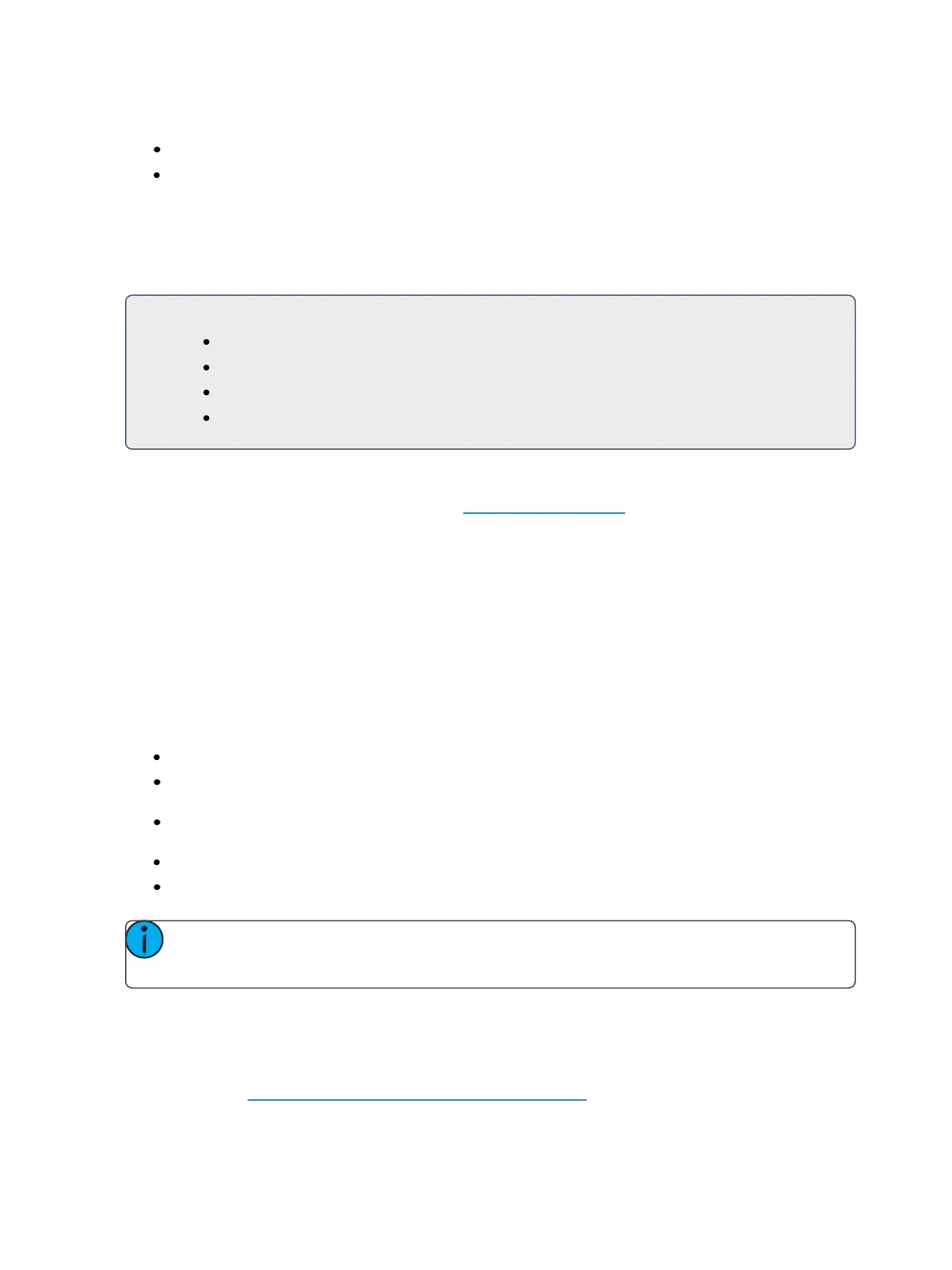Basic Manual Control 177
You can add or subtract from the DMXvalue by using [+] or [-].
[1] {Pan} [/][/] [+] [5] [Enter]
[1] {Pan} [/][/] [-] [7][5] [Enter]
Adjusting Parameters Using + and -
[+] and [-] can be used to adjust parameters from the command line. When using [-], you will need to
preface the command with [+] if you want to remove from the current value.
For Example:
[Channel List] {Pan} [1][0] - sets to 10 degrees.
[Channel List] {Pan} [+] [1][0]- adds 10 degrees.
[Channel List] {Pan} [-] [1][0] - sets to -10 degrees.
[Channel List] {Pan} [+] [-] [1][0] - removes 10 degrees.
Setting Non-intensity Parameters with the Encoders
For more information about the encoders, see Encoders (on page82) .
Encoders provide a quick method to adjust current values for non-intensity parameters.
On Eos Ti and Eos, the bottom two encoders always control pan and tilt functions. The four vertical
encoders are pageable using the encoder page buttons near the encoder LCD. On Eos, the five
encoder page buttons are: [Custom], [Color], [Shutter], [Image], and [Form]. On Eos Ti, the six
encoder page buttons are: [Custom], [Intensity], [Color], [Shutter], [Image], and [Form].
On Gio, Gio @ 5, and IonXe, the four horizontal encoders are pageable using the encoder page but-
tons directing under the encoders. The six encoder page buttons are: [Intensity], [Form], [Color],
[Shutter], [Image], and [Form].
Form, Image and Shutter are subcategories within the broader parameter category of Beam.
Custom - includes intensity and intensity MSpeed.
Color - includes all color mixing controls (CMY, RGB, HS), as well as scrollers, color wheels,
and color effects.
Form- includes parameters that affect the quality or size of the light output, such as edge,
zoom, iris, IMF, frost, etc.
Image - includes anything that drops into the gate, such as gobos, effects wheels, etc.
Shutter - includes all of the framing devices for the luminaire.
Note: Pressing [Shift] & [Encoder Page Key] will post that parameter to the command line.
For example, pressing [Shift] & [Color] would place Color on the command line.
Encoder Display
On Eos and Eos Ti, the encoder display LCD to the left of the encoders indicates the parameters they
control and provides additional information about the current status of those parameters. For more
information, see Encoder Display on Eos and Eos Ti(on page83)