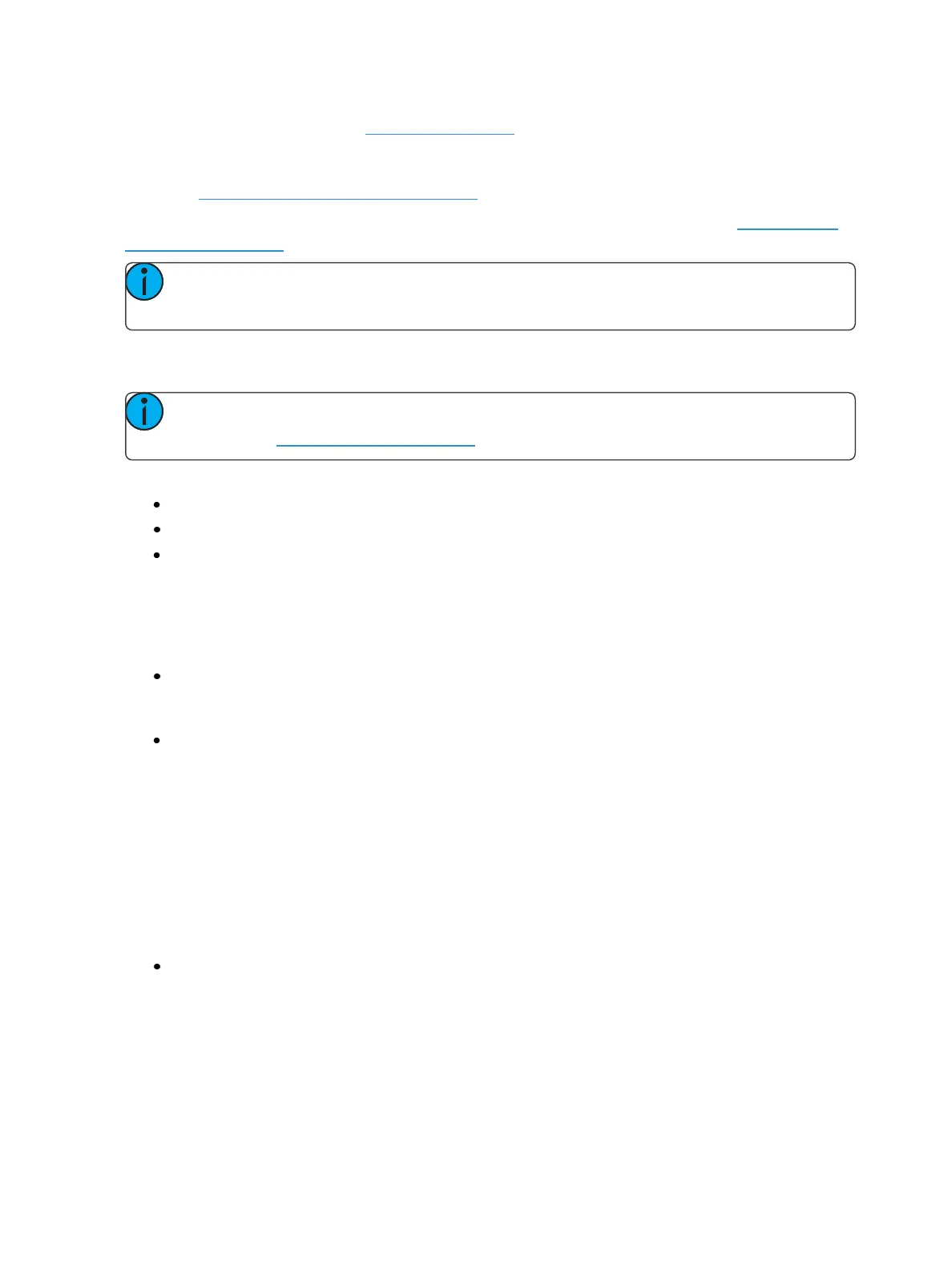178 Eos Family Operations Manual
On Gio, Gio @ 5, and IonXe, the mini encoder display indicates the parameters the encoders control
and provides additional information about the current status of those parameters. To see additional
encoder information, use the [Encoder Display] button to open the encoder display. For more inform-
ation, see Encoder Controls Display (on page84)
On Element 2, you can access encoder control by using the MLcontrols display. See Moving Light
Controls (on page86) for more information.
Note: For ETCnomad, RPU, and RVI, the encoder display can be accessed by using CTRL +
ALT+ \on an alphanumeric keyboard. ALT+ , can be used to change encoder pages.
Encoder pages populate with parameters relevant to fixtures in the show patch. When you access a
parameter page, controls that are not available for selected channels are suppressed.
Note: Flexi encoders can be used to suppress parameters not applicable to the selected
channels. See Flexi Encoders (on page86)
Each encoder has an associated control section that provides visual indication of:
the parameter it controls.
the current setting (value) of the parameter.
and the current mode if the encoder controls more than one function.
Coarse/Fine
Next to the parameter name is indication of “coarse” or “fine” control. Default is coarse control.
You may toggle between the two by pressing [Shift] while moving the encoder.
Coarse - provides larger changes for non-segmented parameters and advances/decrements
full frames for segmented parameters. The encoder is clutched in this mode, meaning you will
feel each frame change distinctly.
Fine- provides unlimited, high granularity control. When used in this mode the encoder is not
clutched, allowing you smooth and detailed control.
Encoder paging
The number of encoder pages for each category will display.
For Eos and Eos Ti, they are displayed in blue at the top of the LCD display.
For Gio, Gio @ 5, and Ion Xe, they are displayed at the bottom of the parameter category softkeys.
You can go directly to the page required by pressing the encoder page button and a page number.
For example:
[Form] & [3]- this will take you to the third page of the form category.
Information in the encoder display is only as accurate as the patch information for that channel. For
example, when you are working with color scrollers, the standard manufacturer color frames will be
displayed for scroller controls unless you have created a custom scroll for the selected channel in
patch using the Scroll Editor.