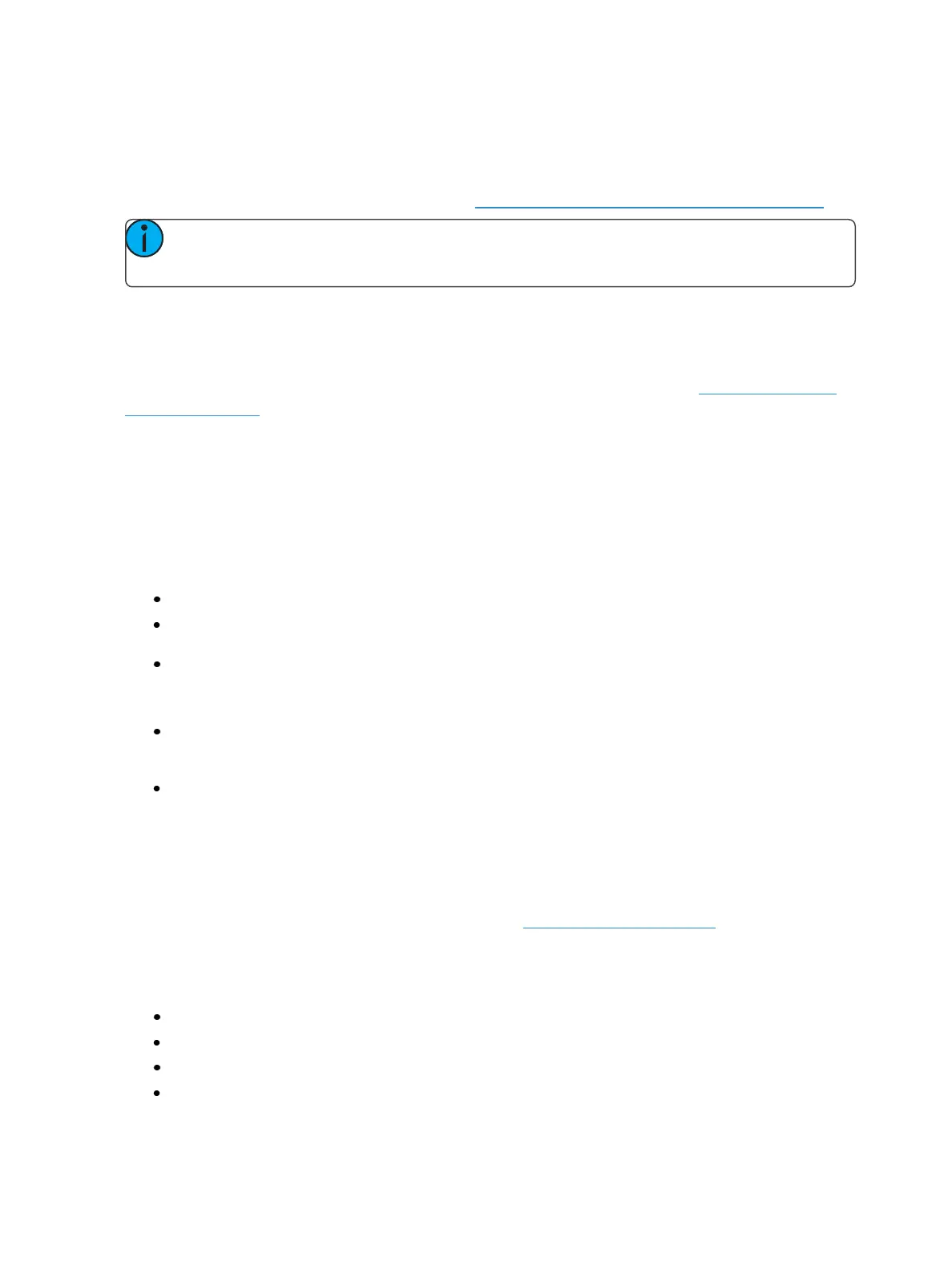232 Eos Family Operations Manual
When editing in Blind, it is possible to remove an instruction from any palette by selecting the chan-
nel and parameter and pressing [At] [Enter] or {Make Null} [Enter].
[RecallFrom], [Copy To], MoveTo (accessed by pressing [CopyTo] [CopyTo]), and {ReplaceWith}
may be used to create and edit palette data. See About Advanced Manual Control (on page298).
Note: While editing palettes in blind, hitting [RecallFrom] [RecallFrom] will put [Recall
From] [Palette] on the command line.
Editing Palettes in Spreadsheet View
Blind Spreadsheet view shows a range of palettes along the Y axis and channels/channel parameters
along the X axis. Viewing palettes in spreadsheet view is useful when you want to compare data
between palettes. While in blind, press [Format] to access the spreadsheet. See Spreadsheet (Blind
Only) (on page60) for more information.
After selecting a palette, you may use the [Next] or [Last] keys to move through the list or you may
select the exact palette from the keypad. You may also select a range of palettes to edit at once. You
can make changes to the palette(s) by selecting channels and altering parameter values. In addition
to normal editing functions, you may also use the following commands in this view: [Copy To],
{Make Absolute}, {Make Null}, MoveTo(accessed by pressing [CopyTo] [CopyTo]), and {Replace
With}.
The following are representative methods used for editing palettes in blind spreadsheet:
[Color Palette] [1] [Thru] [9] [Enter] - selects color palettes 1 through 9.
[1] {Scroller} {Make Null} [Enter] - sets channel 1 scroller value null in the selected color palette
(s).
[1] {Scroller} [4] [Enter] - sets channel 1 scroller value to frame 4 in the selected color palette(s).
Here are some examples of the additional palette editing features available in spreadsheet view:
[palette type] [1] [Thru] [5] {MoveTo} <palette type> [9] <Thru> [Enter] - this will move
palettes 1 through 5 to palettes 9 through 14 respectively. You do not have to supply the end
value for Eos to perform the move.
[Beam Palette] [1][Thru] [5] [Enter] {Iris} [5][0] {ReplaceWith} <Iris> [2][5] [Enter] - for palettes
1 through 5, this command will replace any iris parameter values of 50 with values of 25.
Editing Palettes in List View
When you press the specific Intensity, Focus, Color or Beam palette button twice, a list view for the
associated palette type is opened in a new tab (or brings the list view into focus if already open). You
can also open the list views from the home screen. See Home Screen (on page50)for more inform-
ation.
You can also open the list views by using their tab numbers. Press and hold [Tab] and type the num-
ber to open.
Intensity Palette - [Tab] [2] [2]
Focus Palette - [Tab] [2] [3]
Color Palette - [Tab] [2] [4]
Beam Palette - [Tab] [2][5]