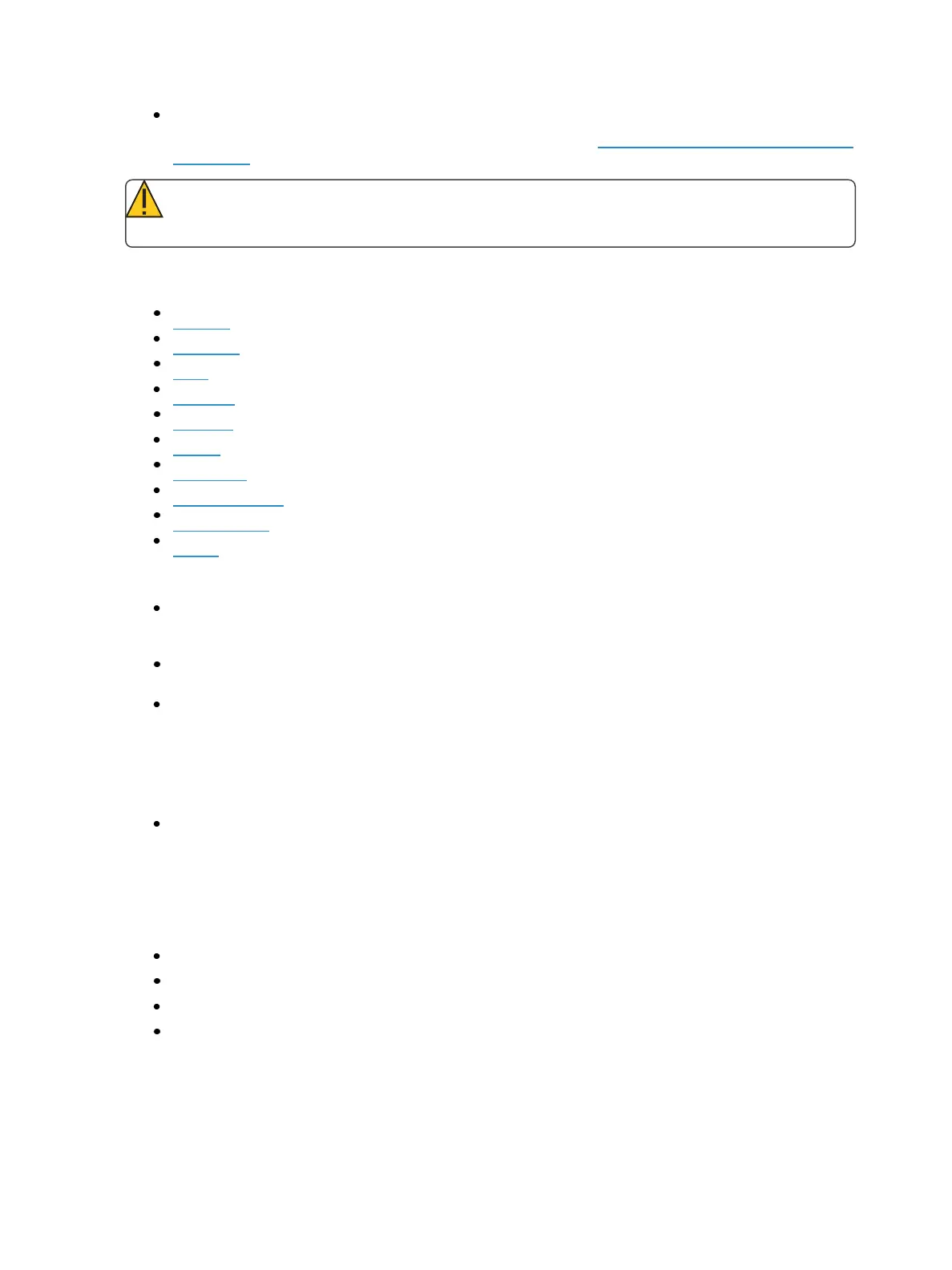Storing and Using Palettes 231
[Palette] [Palette] {Edit} - opens the list view of the palette type and then opens Blind palette.
You can also use the tab number to open the list view. See Editing Palettes in List View (on the
next page) for a list of tab numbers.
CAUTION: When editing palettes in Blind, changes to palettes are automatic, therefore no
update or record command is required.
Palettes can be viewed and edited in blind in the table and spreadsheet views. In Blind, the following
softkeys are available when editing palettes:
By Type
Absolute
Lock
Cleanup
Discrete
Offset
MakeNull
MakeAbsolute
Replace With
Query
Entering Blind Palette from Live
[Blind] [Palette] [Enter] - pressing this will display the first recorded palette of the selected type
(Intensity, Focus, Color or Beam) in blind or return to the last palette of this type viewed in
blind.
[Blind] {Palette Select 3} or [Blind] [Palette] [3][Enter] - pressing this will display the specified
palette in blind.
[Palette] [Palette] {Edit} - opens the list view of the palette type and then opens blind palette.
Viewing Palettes From Blind
While in any blind mode, when no channels are selected, you can enter a palette from the command
line or direct selects. This will take you into blind channel mode for that palette.
[Color Palette] [n] [Enter]
You may also step through the available palettes using [Next] and [Last].
Editing in Blind
The following are representative methods used for editing palettes in Blind:
[2] {Iris} [At] [Enter] - removes the current parameter category value from channel 2.
[1] {Iris} [5] [0] [Enter] - selects channel 1 and sets iris value to 50.
[2] [Copy To] [5][Enter] - copies the information from channel 2 to channel 5.
[6] [Recall From] [Focus Palette] [1] [Enter] - recalls the values for channel 6 from Focus Palette
1 but not the reference.
You may use the encoders to set Blind levels as well.