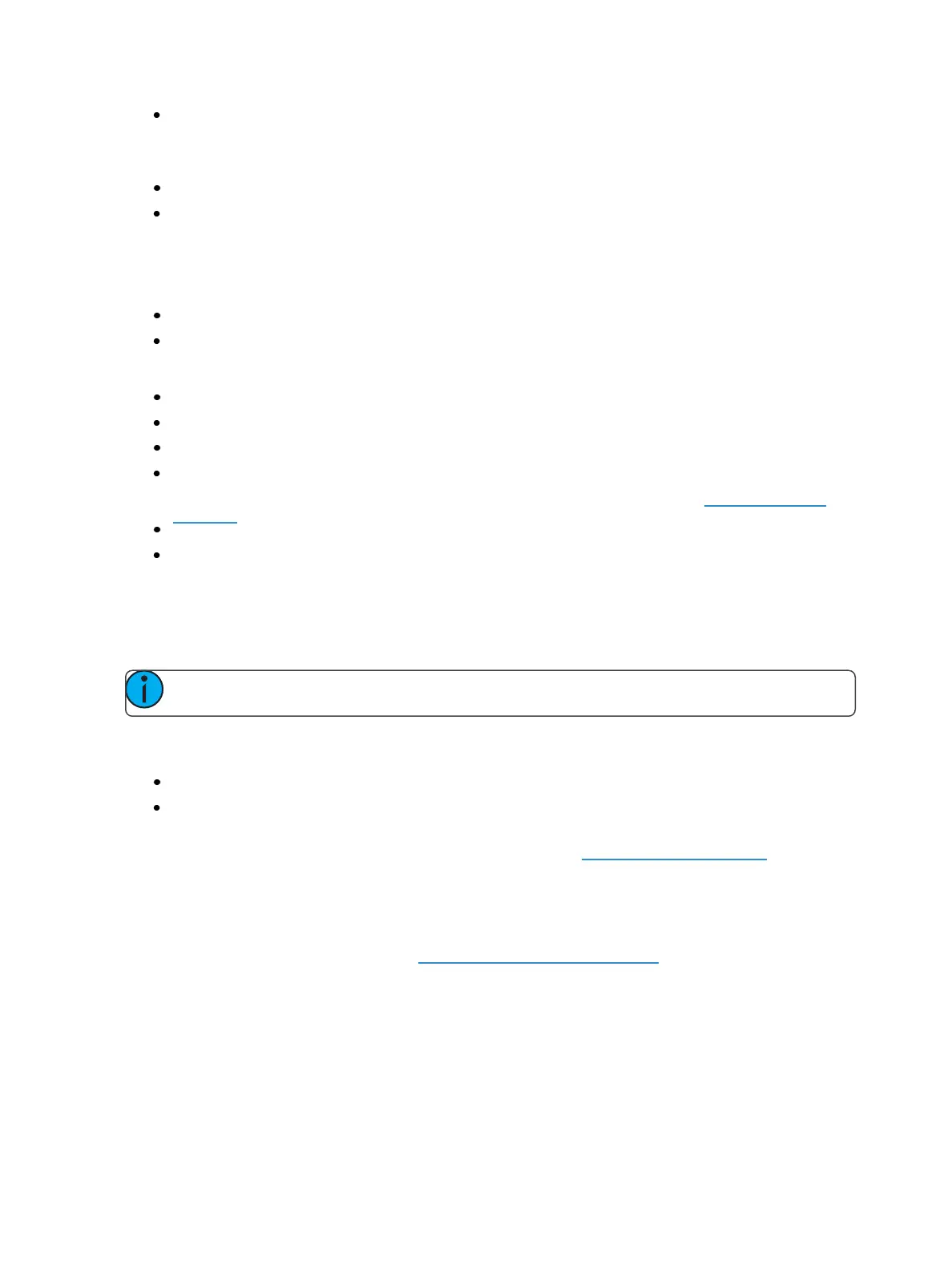250 Eos Family Operations Manual
Solo - suppresses any intensity values not provided by the associated content while the solo
button is held down. When the button is released, intensity values are restored. Priority and
HTP are ignored. Shielded, park and pixel mapping outputs are not affected by the solo but-
ton.
Back - fades to the previous cue when fader is assigned to a cue list.
Macro - allows you to assign a macro as a button action.
Fader Options
The following options are available for a fader:
Master - fader will be a proportional master, a manual master, or an intensity master.
Effect Rate - fader centers to home. It controls the rate of any running effects (same behavior
as using rate via the Effect Status Display). The adjusted setting from this control cannot be
stored.
Effect Size - similar to Effect Rate but for effect size.
Rate Master - homes to center. It adjusts the cue rate, just like rate and load.
Fader Disabled - no action is assigned to the fade.
Master Only - fader is used to set a level for content to fade to. The slider can be used to live
adjust levels when the fader has been activated via the bump button. See Master Only (on
page94) for more information.
Effect Master - masters the entry/exit mode of the effects (size, rate or both).
Levels Only - masters the levels without mastering the effect.
Temporary Fader Mapping
Presets and palettes can be used to create a temporary list of content that can be played back on a
fader.
Note: This list is not recorded. If the fader is unloaded, the list cannot be recalled.
To create a list, press the [Load] button of an unmapped fader. You can then select presets or
palettes to add to your list either by the command line or from the direct selects.
[Load] {DS 1} {DS 2}{DS 2} [Enter]
{Fader} [1][0] [Preset] [1] [Preset] [2] [Preset [3] [Enter]
Once mapped, the fader will default to Master Only mode. See Master Only (on page94) for more
information.
The list will use the timing assigned to the fader.
A fader with temporary mapping will have the cue list options for Back From First and Go From Last.
These are Cue List Properties, please see CueList Properties (on page281)
The list of targets will display in the Fader Configuration List (Tab 36), in the Fader List (Tab 35), and
in the Fader Ribbon.