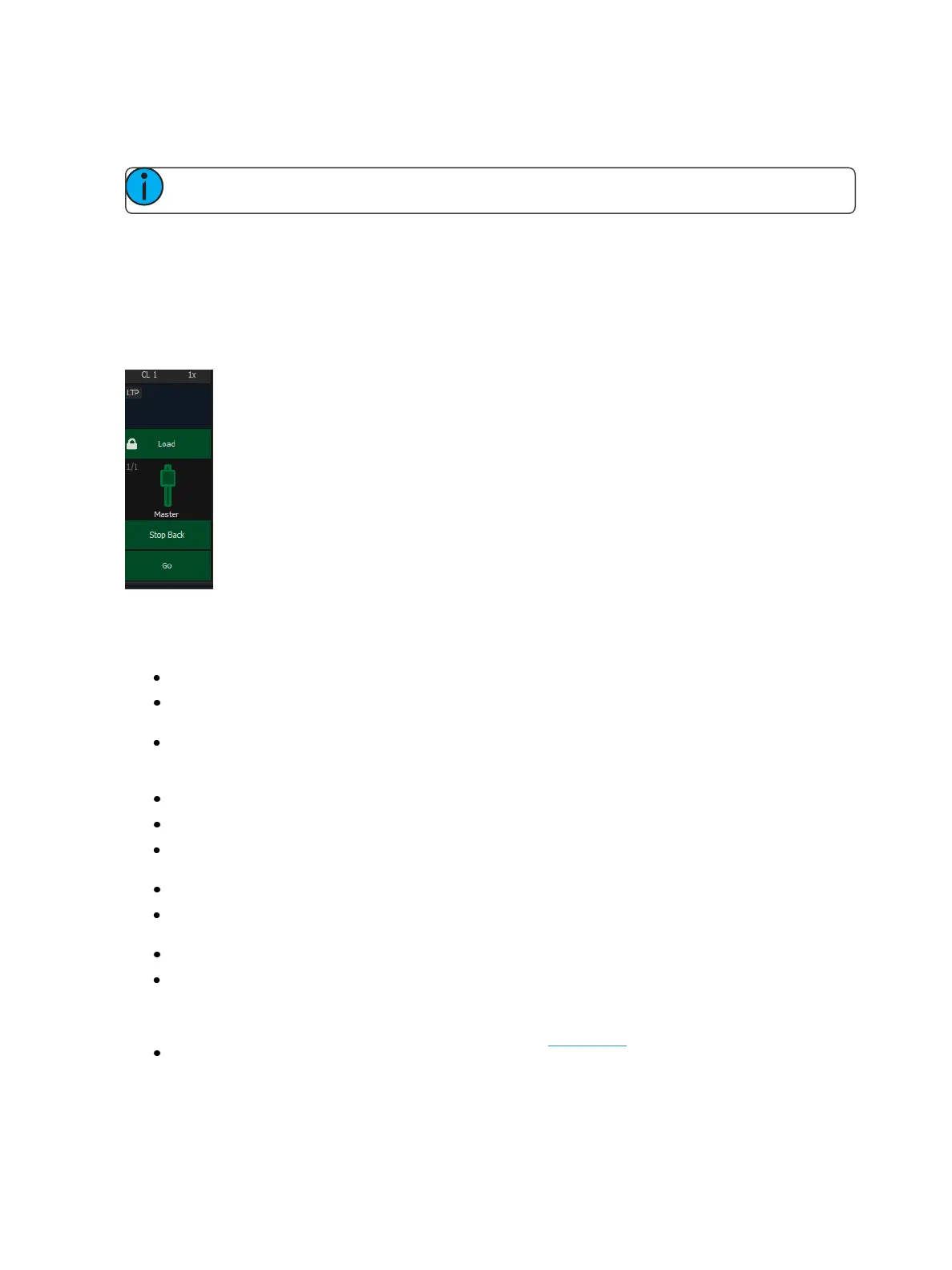Working with a Single Cue List 285
Tap or click on {Chan Filter} to assign channels or groups. Tap or click on {Param Filter} to open a list
of available parameters that you can filter.
Note: Filters will travel with their assigned cue lists wherever they are mapped.
When a filter has been applied, an indicator will display in the fader ribbon. C will display for channel
filter, and F is for parameter filter.
Press the red [X] to clear the channel or parameter filters listed.
Fader and Button Configuration
Click or tap on the virtual buttons or fader to see a list of available configuration options.
Button Options
The following options are available for playback buttons:
Go - executes the cue currently in the pending file of the associated fader.
Stop Back - instantly stops all fader activity. Pressing twice will fade to the previous cue on
that fader.
Assert - can be used to re-run the active cue on that fader, to regain control of all cue con-
tents, to apply a newly set higher priority state to the associated fader, or make any changes
in blind to an active cue on stage. This option is not available on Element 2.
Group Select - selects the channels stored in the cue.
Freeze- halts all effect activity on the fader. Press Freeze again to resume effect activity.
Off - removes the content and if the fader is set to Master, the fader will remain where it cur-
rently is.
Release - removes the content and if the fader is set to Master, the fader will reset to 0.
Start Stop Effect - starts the effects while ignoring dwell times. Will stop effects if any are run-
ning.
Button Disabled - no action is assigned to the button.
Solo - plays back the content and suppresses any intensity values not provided by the asso-
ciated content while the solo button is held down. When the button is released, intensity val-
ues are restored. Priority and HTP are ignored. Shielded, park and pixel mapping outputs are
not affected by the solo button. This is unrelated to Solo Mode.
Back - fades to the previous cue.