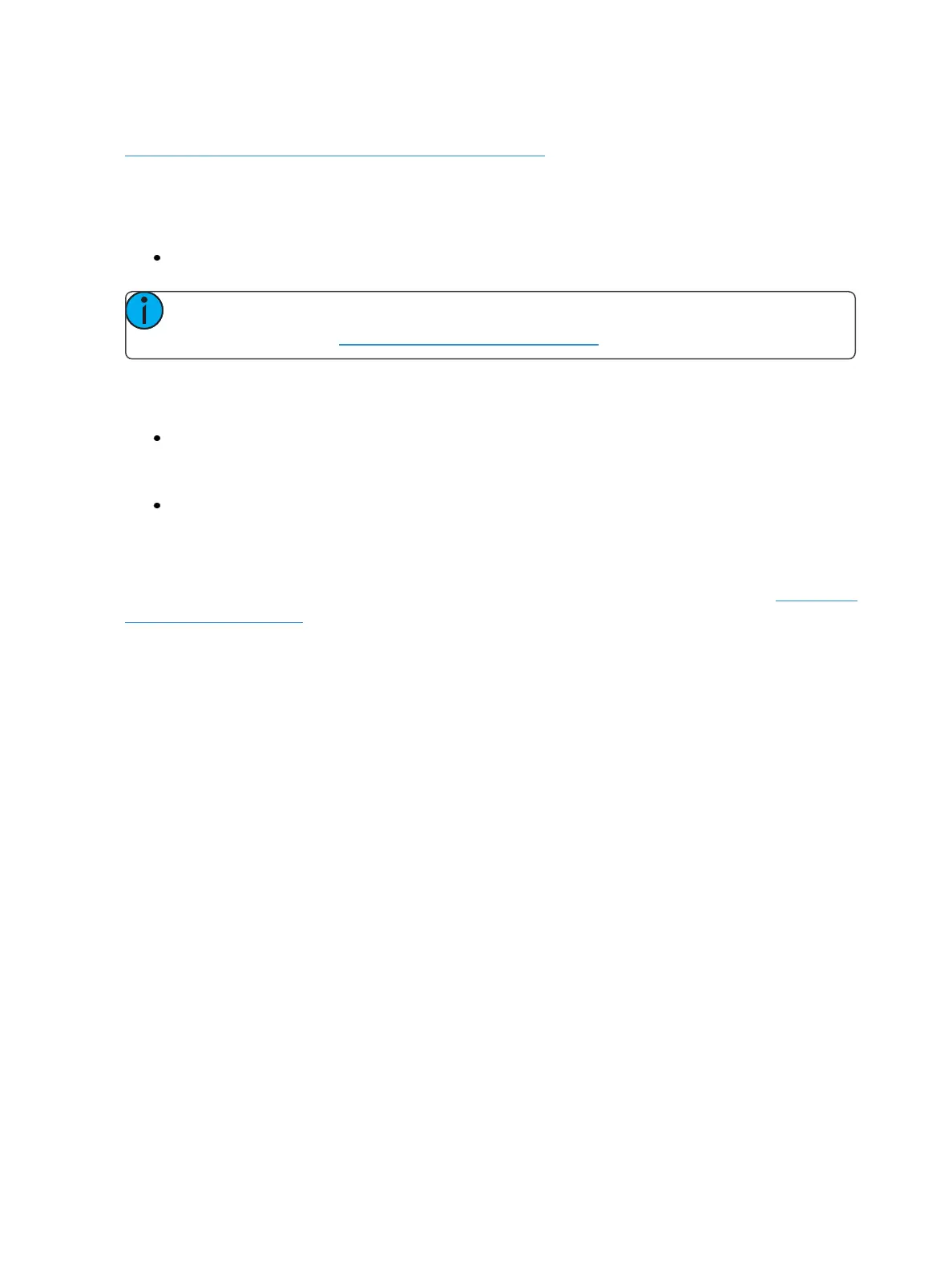Creating and Using Effects 353
There are several submaster button and fader configuration options that affect how effects run. See
Submaster Fader and Button Configuration (on page369) for more information about those
options.
Configuring an Effect Submaster
To configure an effect submaster, press:
[Sub] [x] {Properties} [Enter]
Note: The {Properties} softkey will open the submaster properties display in the CIA. For
more information, see Submaster Properties (on page365).
Recording an Effect to a Submaster
To apply an existing effect, press:
[Select Channels] [Effect] [x] [Enter]
Recording to a submaster, press:
[Record] [Sub] [x] [Enter]
A submaster can be configured to be an effect submaster. You can configure at the same time as
you record the submaster. Before you hit [Enter], hit the softkey for {Properties} to open the sub-
master properties display in the CIA. Select Effect as the mode. For more information, see Submaster
Properties (on page365).
Running an Effect from a Submaster
The way effects are played back from a submaster depends on its mode, and whether the submaster
is set to be a proportional fader or an intensity master.
Below is an example of four different submasters, in different modes, with the same effect stored to
them.
Effect on an Additive/ Proportional Submaster
The submaster contains the intensity, pan/tilt data, along with the effect. Pressing the bump button
starts the effect. The fader controls values not affected by the effect. Pressing the bump button
again stops the effect.
Effect on an Additive/ Intensity Master Submaster
Pressing the bump button marks the lights, and starts the effect. The fader brings up any intensities
stored in the submaster. Pressing the bump button again stops the effect.
Effect on an Effect/ Proportional Submaster
Pressing the bump button starts the effect. The fader controls the rate and/ or size based on the
effect’s entry behavior. Pressing the bump button again stops the effect.