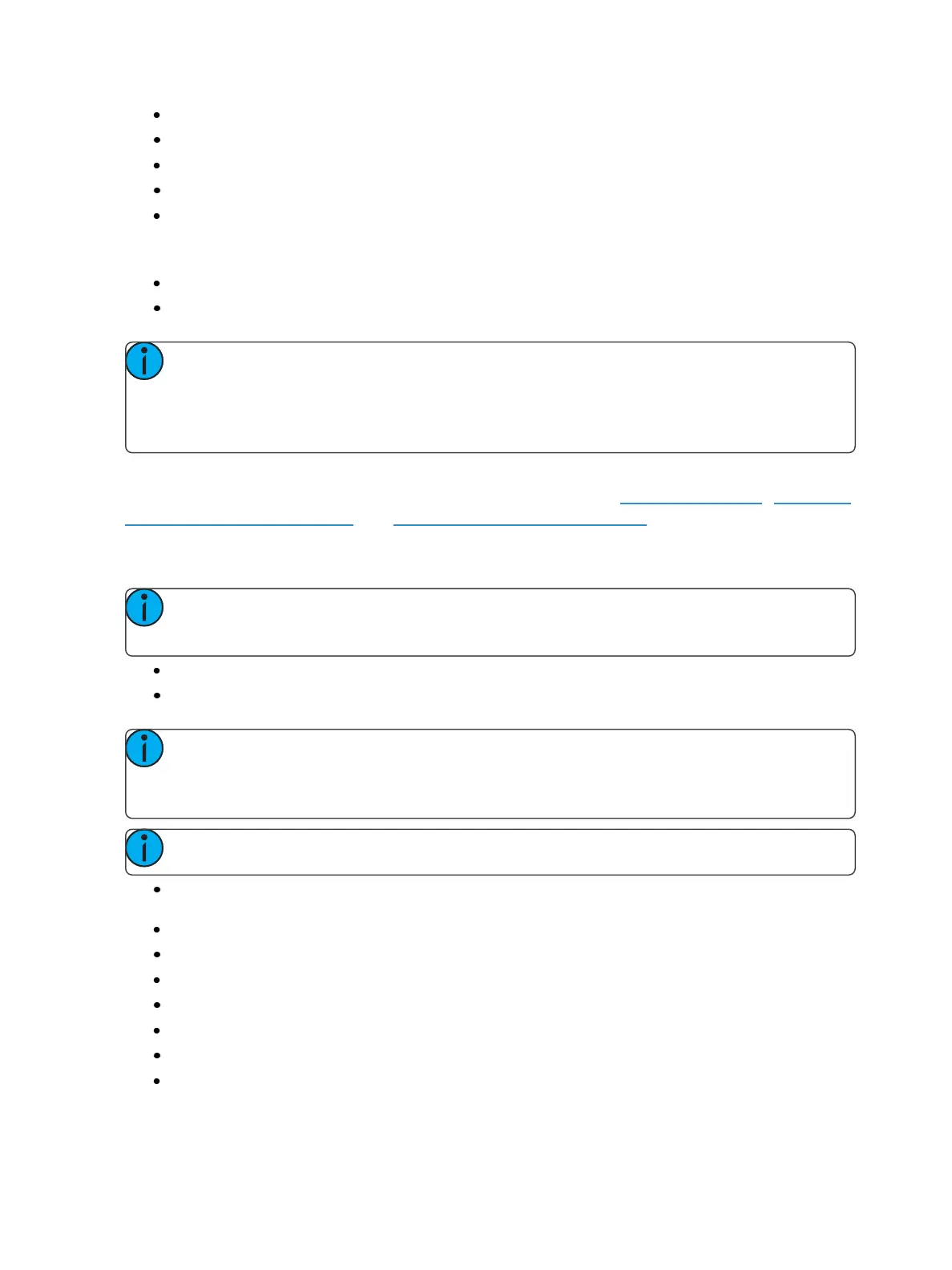Using About 385
Scale Minimum
Scale Maximum
Preheat Enable
Preheat Timing
Advanced Features (AF) Enable
Eos support the following softkey commands from this display:
{Ignore Errors}
{Clear Errors}
Note: Clearing CEM+ or CEM3 errors from Eos will be temporary unless the errors have
been fixed at the CEM+ or CEM3. Errors displayed on Eos will clear on their own once they
have been cleared from the CEM+ or CEM3. Some CEM+ or CEM3 errors can only be
cleared at the CEM+ or CEM3.
{Device Details} - appears when the current address is patched to a RDM device. RDM devices must
be enabled through the ECU and discovered through the patch. See RDM (on page481) , {Patch} Dis-
playand Settings (on page132), and Errors and Warnings (on page141).
{Device Details} displays the information that it receives from the device and allows some changes to
be made to:
Note: Changes may take a few seconds to make. They will propagate to the RDM device
and then back to the console’s patch and about displays.
Device Label (displayed at the top by the address number)
DMX Address (can be changed in this display by clicking on the property or value)
Note: Changing the address can not cause any part of the fixture to move to a different
universe or communication with the device may be lost. The universe is set into the gate-
ways port configuration.
Note: Details displayed will vary based on the device.
DMX Label (same as the device label, but the label can be changed here by clicking on the
property or value)
Type
Manufacturer
Device ID
Footprint
Version
Lamp State
Lamp Hours