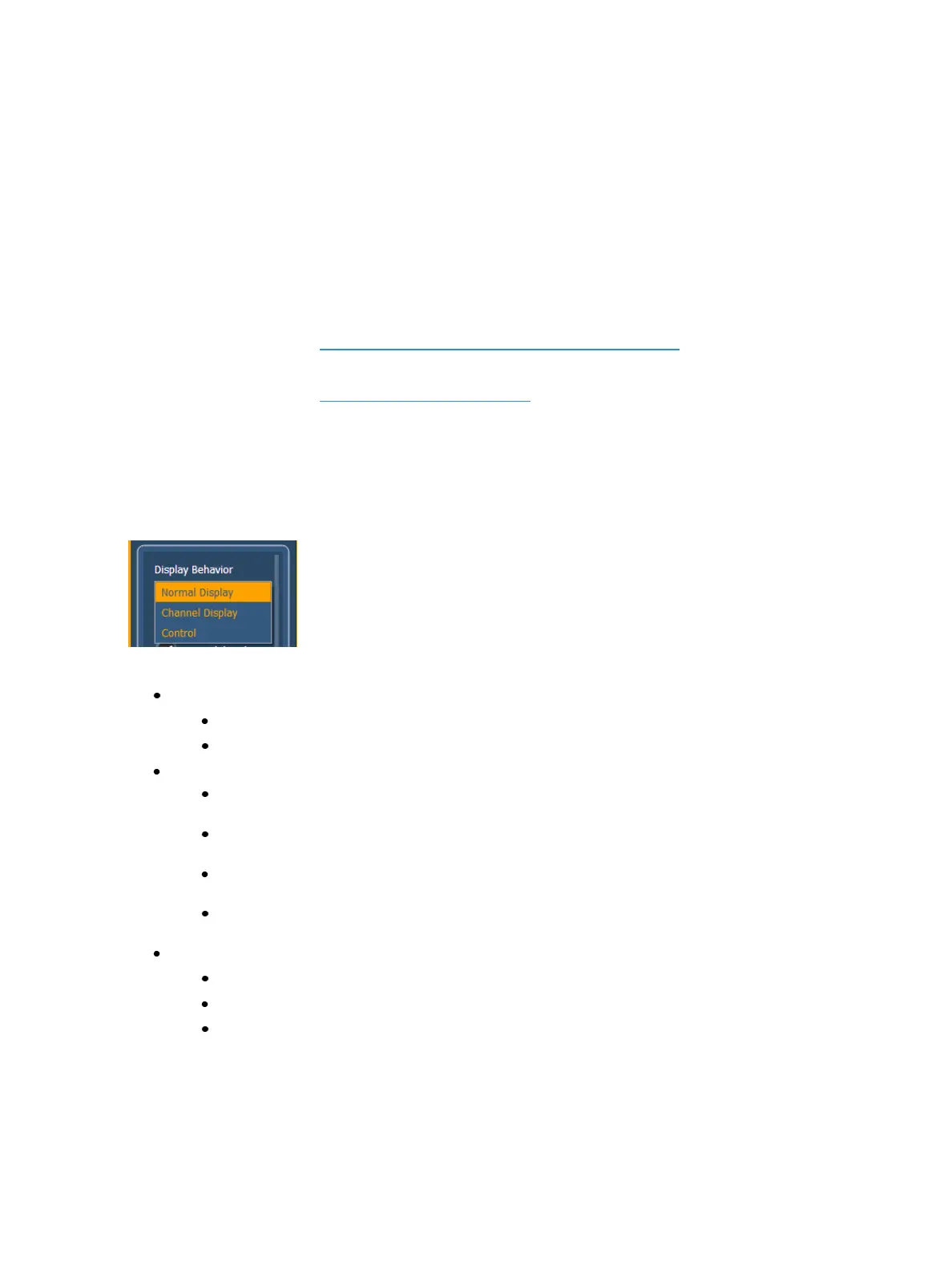Using Magic Sheets 425
You will need to have the images on a USB drive to import them into the desk.
Once an image has been imported, it is saved with the show file.
To import an image:
1. Click on the import image icon. A separate window will open displaying any found USB drives.
2. Select the appropriate drive.
3. Navigate to the file you use to upload.
4. Click on the file and then press {Ok}. It will now appear in the images tab.
Click on an image to select it. To use as an icon, drag and drop the image onto the magic sheet. You
will be able to resize it. See Editing Objects on the Magic Sheet (on page430).
Background images need to be set in the background settings tab. You can also adjust the back-
ground settings there. See Background Settings (below).
Background Settings
In the fourth tab, you can adjust the settings for the background. Three options are available for
background types; you can either use a solid color, a gradient of two colors, or a image.
Display Behavior
The following display behaviors are available:
Normal Display - The display will behave the same as a Display Tab.
A locked tab will not be skipped.
A single click on the tab will draw focus to that tab.
Channel Display - This mode uses the following rules:
When focus is drawn to the playback status display, a magic sheet channel display will
be brought to the front.
Using [Shift] & [Live] cycles through the magic sheet channel displays as well as the Live
channel displays.
Pressing [Live] or bringing a Live tab into focus will restore your last focused magic
sheet channel display.
Magic sheet channel displays in the locked frame will not be skipped when using the
[Tab] key to cycle through tabs.
Control - The display will behave the same as a Controls Tab.
Locked tabs will be skipped.
A single click will not draw focus.
A double click will draw focus to the tab.