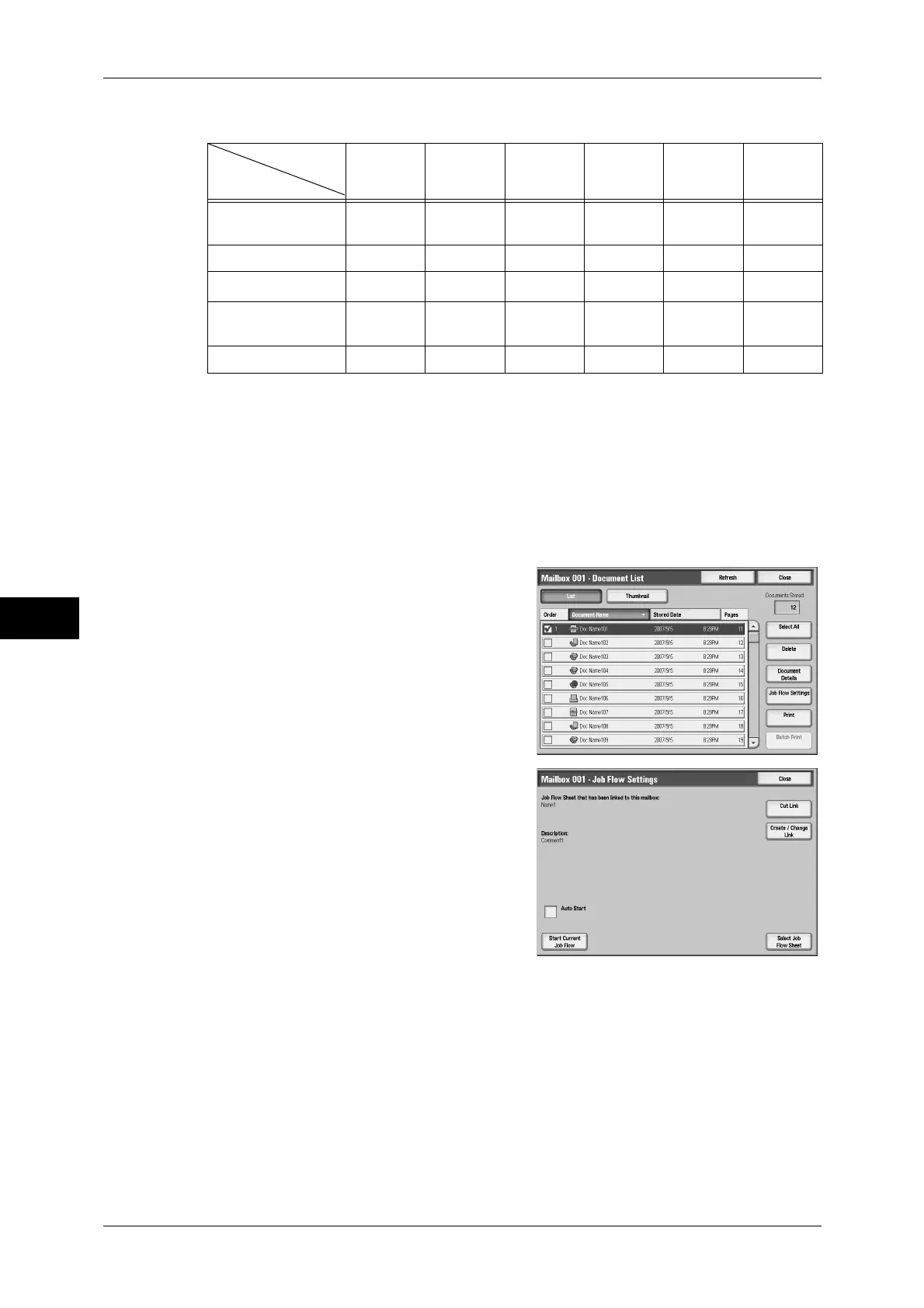6 Send from Mailbox
250
Send from Mailbox
6
When your machine is the ApeosPort series
O: Available
X: Not available
U: Available depending on the settings in the System Administration mode.
*1 When the profile is set to TIFF-S for the Internet Fax Transfer, always load A4 documents in landscape orientation.
If you load the documents in portrait orientation, Internet Fax images will be reduced in size.
*2 Even if you set to delete documents from a mailbox after a print job is completed, if the USB cable for Fax is pulled
out while a document is being printed.
Note • When you forward a monochrome (2-color) document via Mail, FTP or SMB while the Input
is set to Document for Store for Polling (Private Mailbox) or Fax document, the recipient will
not be able to open the file if [Output Format] of Job Flow is set to [JPEG].
1
On the [Document List] screen, select
documents.
2
Select [Job Flow Settings].
3
Select any item.
Auto Start
This sets auto start of the job flow for
documents stored in the mailbox. The job
flow automatically starts when a document is
stored.
Start Current Job Flow
Select documents from the mailbox and select this button to start the job flow linked to
this mailbox.
Important • After executing the job flow, print the job history report to check the result. For information on
the job history report, refer to "5 Tools" > "Common Service Settings" > "Reports" > "Job
History Report" in the Administrator Guide.
Cut Link
Cancels the link between a mailbox and the linked job flow sheet.
Output
Input
Print Fax
Internet
Fax
*1
Mail FTP SMB
Store for Polling
(Private Mailbox)
OOOOOO
Scanning O O O O O O
Fax document
O
*2
OOOOO
Internet Fax
document
OOUU OO
Print Stored XXXXXX
