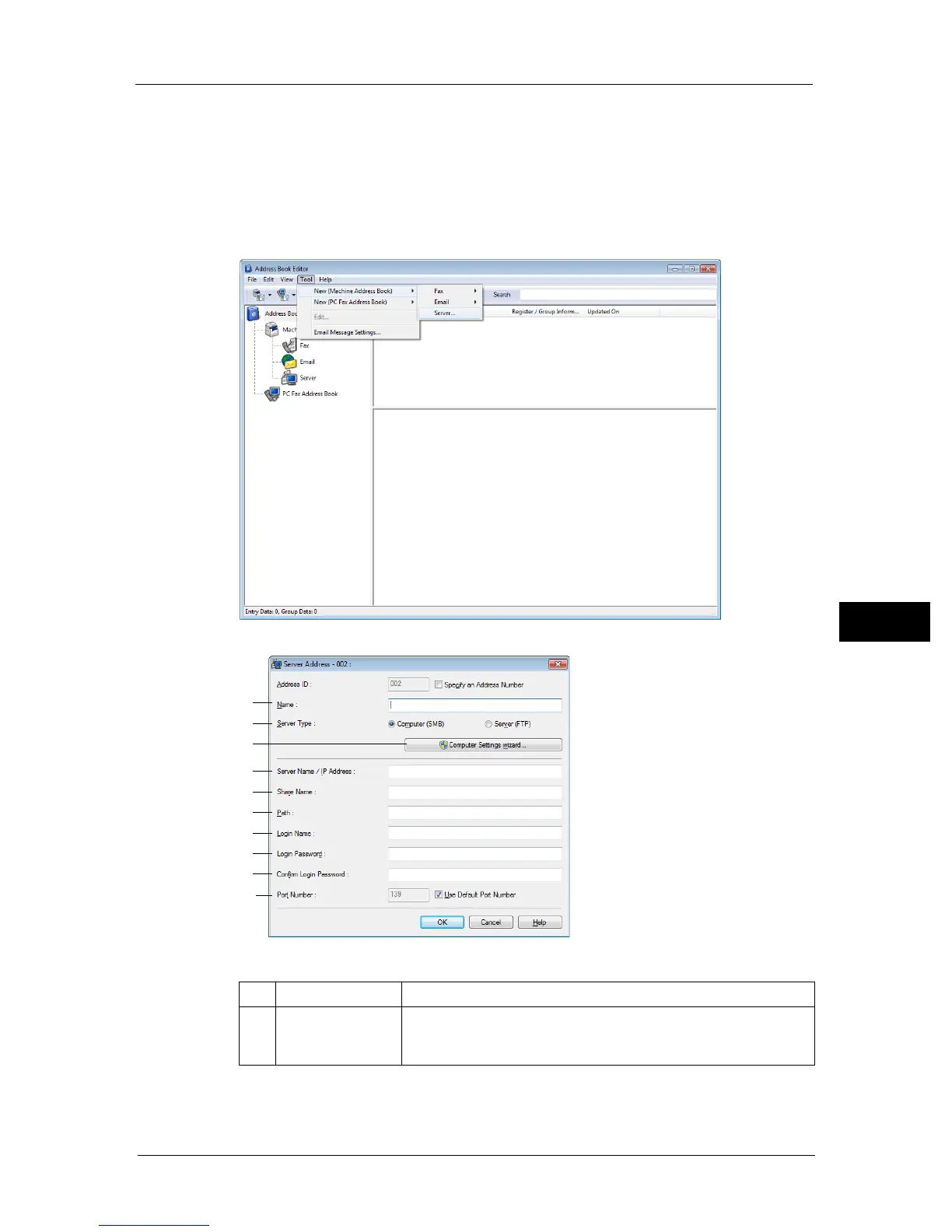Using a Scanner on the Network
137
Scan
7
1 Click [Start] > [All Programs] > [Fuji Xerox] > [DocuCentre SC2020] > [Address Book Editor].
The [Select Device] window appears.
Note • If the [Address Book Editor] window appears, go to step 4.
2 Select your printer from the list.
3 Click [OK].
4 Click [Tool] > [New (Printer Address Book)] > [Server].
The [Server Address] dialog box appears.
To fill in the fields, enter the information as follows:
1 Name Enter a friendly name that you want it to appear on the address book.
2 Server Type Select [Computer (SMB)] if you store the document in a shared folder
of your computer.
Select [Server (FTP)] if you use an FTP server.
