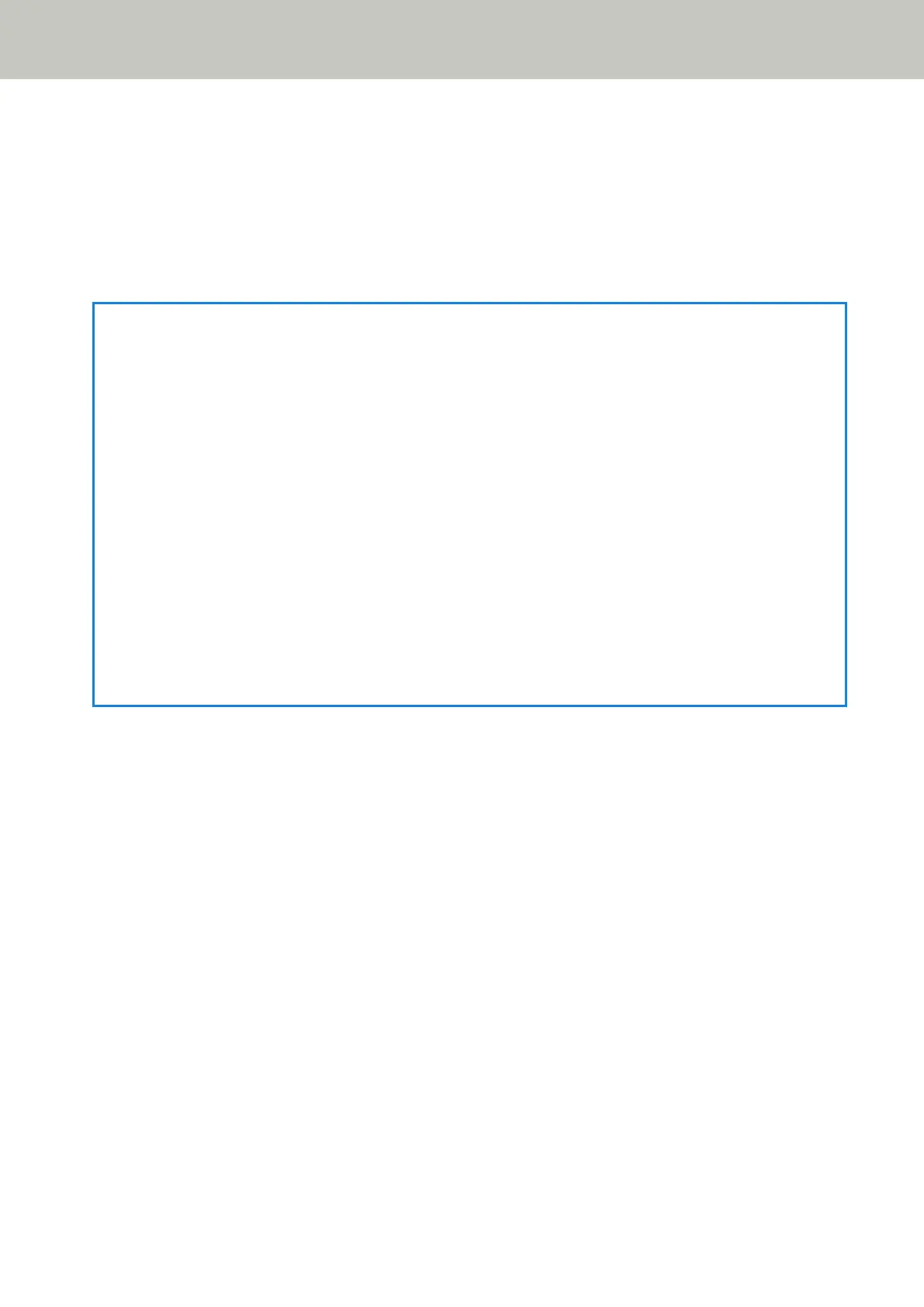Configuring the Settings for a Button on a Computer (For USB Connection)
Configure the settings for the button to be used for starting a scan on your computer.
Specify an image scanning application for the button on the computer, which you want to start up when the button
on the scanner is pressed.
You can configure multiple buttons on the computer and select one of the configured buttons for the button on the
scanner.
HINT
The image scanning application that is started up when the button on the scanner is pressed differs depending
on whether PaperStream ClickScan resides in the taskbar or not.
● When it resides in the taskbar
PaperStream ClickScan will be started up.
● When it does not reside in the taskbar
PaperStream Capture will be started up.
The buttons below are used to start a scan (the button that is featured depends on the scanner):
● For fi-8190/fi-8290/fi-8170/fi-8270
[Scan/Enter] button
However, this is only possible when [No.00] is selected in the [Function Selection] screen on the scanner.
For details about how to select which button on the computer to be applied to the button on the scanner, refer
to How to Use Function Selection (page 169).
● For fi-8150/fi-8250/fi-8150U/fi-8250U
[Scan/Stop] button
The procedure when the scanner is connected via a USB cable is as follows.
1 Turn on the scanner and confirm that the scanner is connected to the computer via the USB cable.
For details about how to turn on the scanner, refer to How to Turn the Power ON (page 72).
2 Display the [Control Panel] window.
● For Windows Server 2008 R2/Windows 7
Click [Start] menu → [Control Panel].
● For Windows Server 2012
Right-click the Start screen, and select [All apps] on the app bar → [Control Panel] under [Windows
System].
● For Windows Server 2012 R2/Windows 8.1
Click [↓] on the lower left side of the Start screen → [Control Panel] under [Windows System].
To display [↓], move the mouse cursor.
● For Windows 10/Windows Server 2016/Windows Server 2019/Windows Server 2022
Click [Start] menu → [Windows System] → [Control Panel].
● For Windows 11
Click [Start] menu → [All apps] → [Windows Tools] and double-click [Control Panel].
3 Click [View devices and printers].
How to Perform a Basic Scan
103
