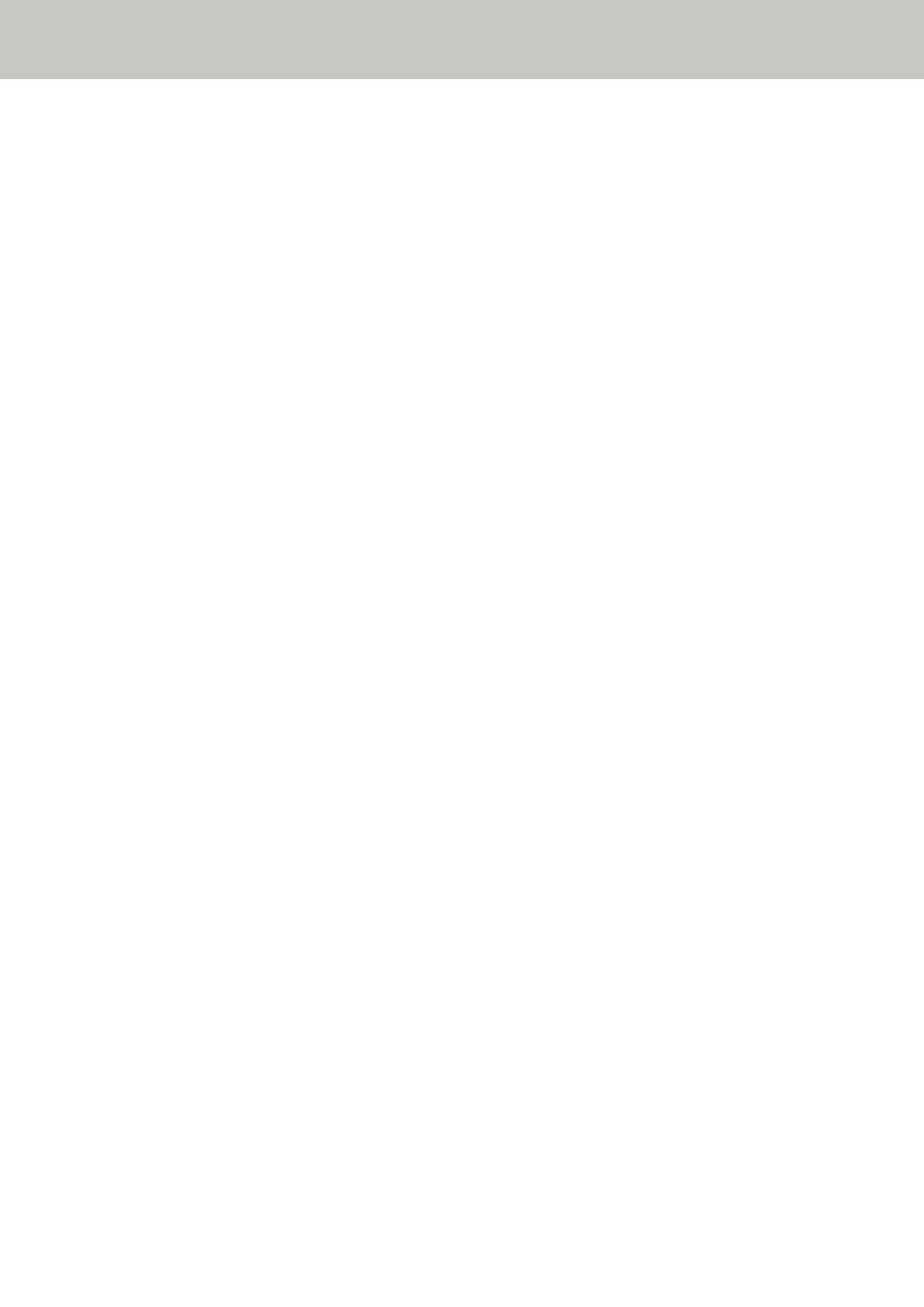Scanning Does Not Start
Check the following points
● Did you unlock the transport lock switch? [fi-8290/fi-8270/fi-8250/fi-8250U] (page 304)
● Did you configure the settings for the button to be used for starting a scan? (page 304)
● Is the document loaded in the ADF paper chute (feeder) correctly? (page 304)
● Is the ADF closed properly? (page 304)
● Are the scanner and the computer properly connected? (page 304)
If the problem still persists, check each item in Before You Contact the Scanner Service Provider (page
330) first, then contact the distributor/dealer where you purchased this product. Refer to the contact
information in the Contact List if supplied with this product, or refer to the contact information in the
Contact for Inquiries section if provided in Safety Precautions supplied with this product, and then make an
inquiry.
● Did you unlock the transport lock switch? [fi-8290/fi-8270/fi-8250/fi-8250U]
Solution
Turn off the scanner, and unlock the transport lock switch.
For details about how to turn off the scanner, refer to Turning the Power ON/OFF (page 72).
For details about unlocking the transport lock switch, refer to Transport Lock Error [fi-8290/fi-8270/fi-8250/
fi-8250U] (page 274).
● Did you configure the settings for the button to be used for starting a scan?
Solution
Configure the settings for the button to be used for starting a scan.
For details, refer to Pressing a Button on the Scanner in order to Start an Image Scanning Application and
Perform a Scan (page 97).
● Is the document loaded in the ADF paper chute (feeder) correctly?
Solution
Reload the document in the ADF paper chute (feeder).
● Is the ADF closed properly?
Solution
Close the ADF firmly.
If the document is caught in the ADF, remove the document and close the ADF.
● Are the scanner and the computer properly connected?
Solution
● For a wired LAN
Check whether the scanner is connected to a network.
Troubleshooting
304
