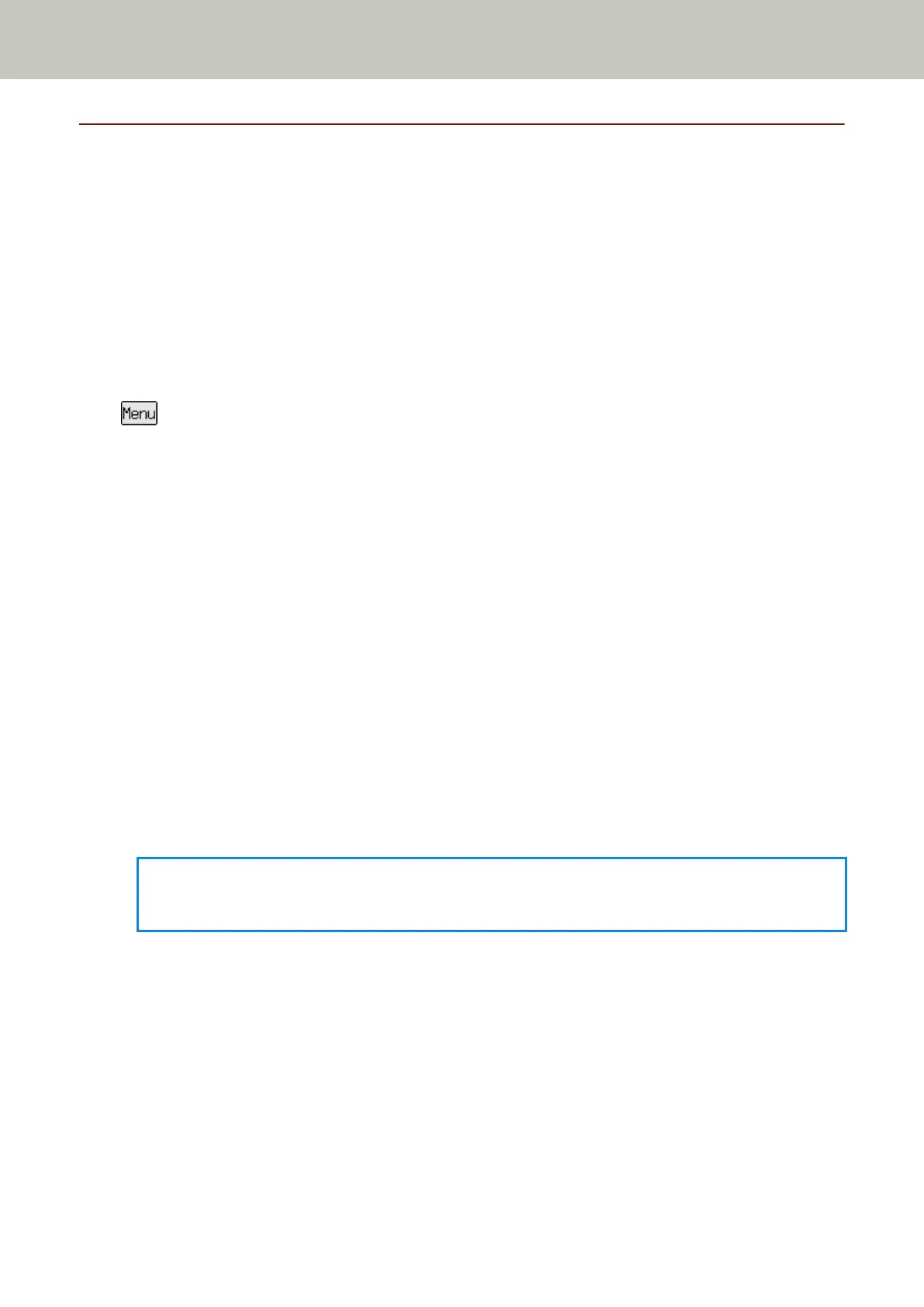Settings Related to Scanner Maintenance
Detecting Vertical Streaks [Vertical Streak Detection]
You can configure the settings for detecting dirt on the glass.
Vertical streaks may appear on images if the glass is dirty.
If [Enable] is selected for the vertical streak detection setting, the following message appears when vertical streaks
appear on the image that you scanned with the ADF.
● For fi-8190/fi-8290/fi-8170/fi-8270
A message appears as follows.
- flashes on the LCD.
[Clean glass!] also flashes on the second line in the [Ready] screen.
Check the information, and then clean the glass.
For details about how to check the information, refer to Checking the Information (page 151).
- A message is displayed on the computer.
Check the message, and then clean the glass.
● For fi-8150/fi-8250/fi-8150U/fi-8250U
A message is displayed on the computer.
Check the message, and then clean the glass.
For details about cleaning, refer to Daily Care (page 214).
1 Start up the Software Operation Panel.
For details, refer to Starting Up the Software Operation Panel (page 333).
2 From the list on the left, select [Device Setting 2] → [Vertical Streak Detection].
3 Select whether or not to detect dirt on the glass (vertical streaks).
When you select [Enable], the scanner detects dirt on the glass (vertical streaks).
The factory default setting is [Disable].
HINT
For fi-8190/fi-8290/fi-8170/fi-8270, this setting can also be configured in the operator panel.
Scanner Settings (Software Operation Panel)
396
