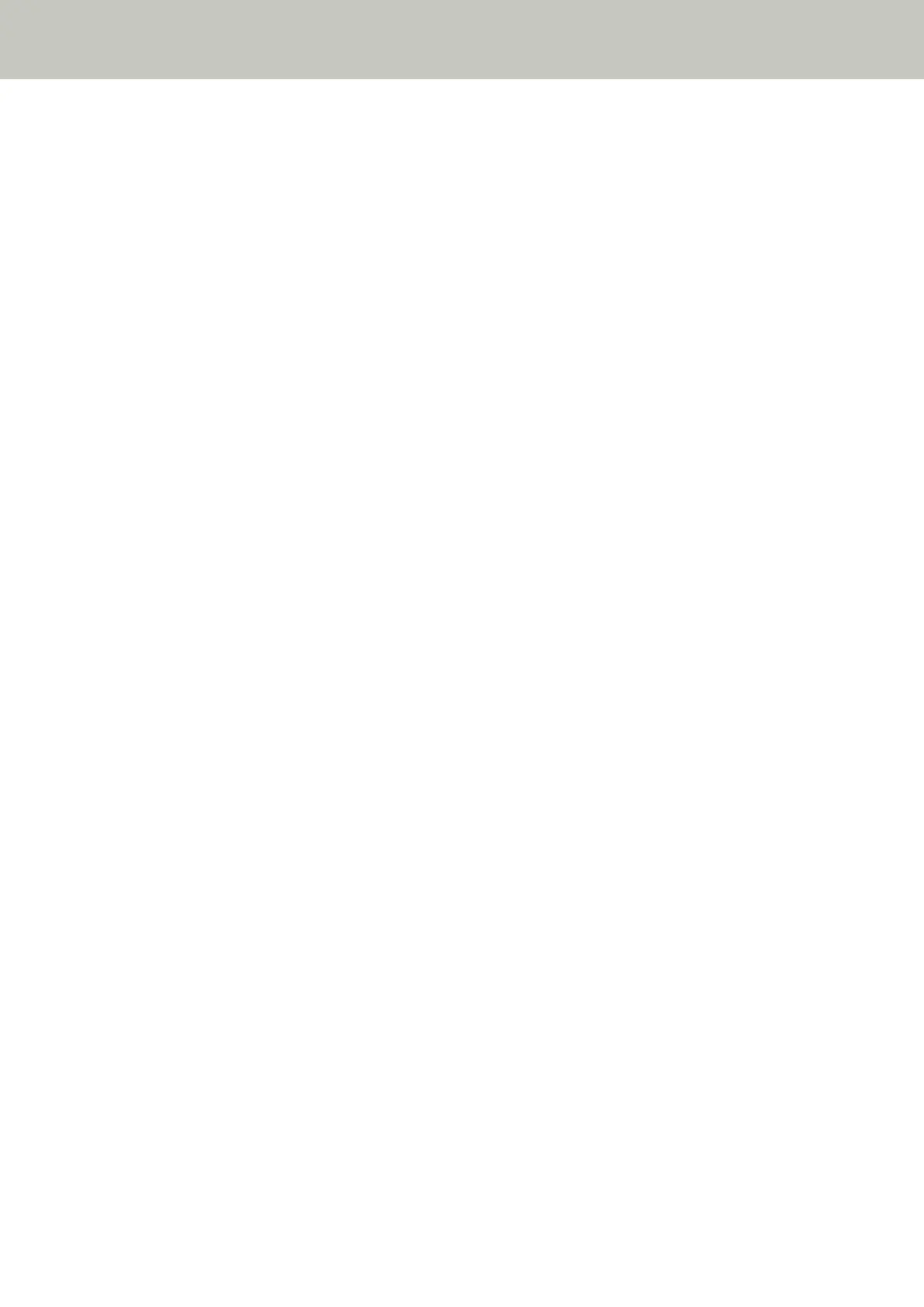Quality of Scanned Text or Lines Is Unsatisfactory
Check the following points
● Are the document pad and document bed clean when you scan documents with the flatbed? [fi-8290/
fi-8270/fi-8250/fi-8250U] (page 308)
● Are the glass and rollers inside the ADF clean? (page 308)
● Is the resolution appropriate? (page 308)
● Did you configure the settings in the scanner driver to scan in grayscale or color mode? (page 308)
● Is there any foreign matter (such as dust or paper dust) on the document? (page 308)
If the problem still persists, check each item in Before You Contact the Scanner Service Provider (page
330) first, then contact the distributor/dealer where you purchased this product. Refer to the contact
information in the Contact List if supplied with this product, or refer to the contact information in the
Contact for Inquiries section if provided in Safety Precautions supplied with this product, and then make an
inquiry.
● Are the document pad and document bed clean when you scan documents with the flatbed? [fi-8290/
fi-8270/fi-8250/fi-8250U]
Solution
Clean the dirty parts.
For details, refer to Daily Care (page 214).
● Are the glass and rollers inside the ADF clean?
Solution
Clean the dirty parts.
For details, refer to Daily Care (page 214).
● Is the resolution appropriate?
Solution
Specify a higher resolution in the scanner driver.
● Did you configure the settings in the scanner driver to scan in grayscale or color mode?
Solution
Configure the settings in the scanner driver to scan in black & white mode.
When you scan in grayscale or in color mode, the scanned image may not become sharp and clear.
● Is there any foreign matter (such as dust or paper dust) on the document?
Solution
Remove any foreign matter off the document.
Foreign matter may get on the glass that is inside the ADF or on the document bed of the flatbed [fi-8290/
fi-8270/fi-8250/fi-8250U] causing the image to appear dirty.
Troubleshooting
308
