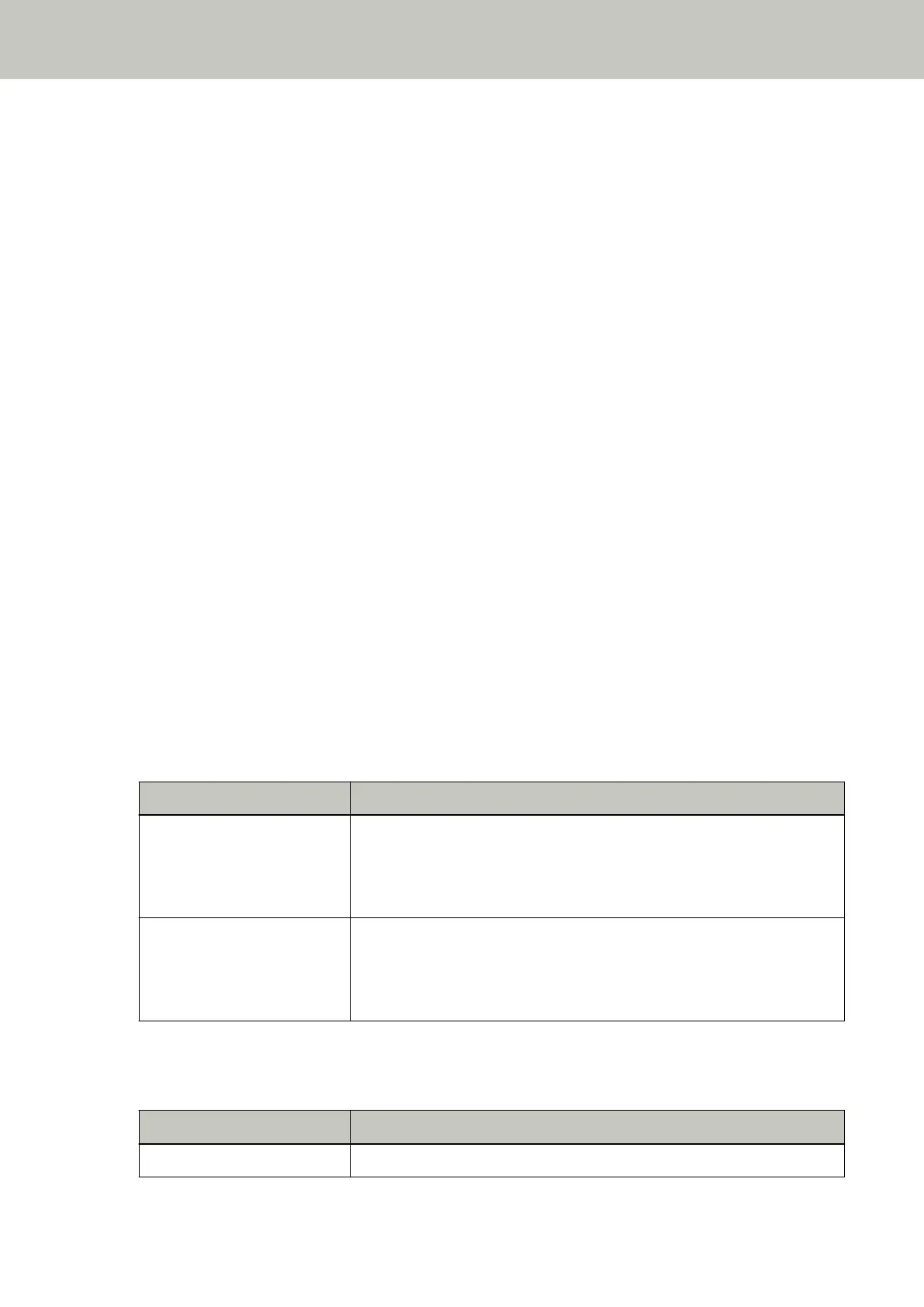The "Scanner Central Admin Server" setting for the scanner can be checked using one of the following
methods.
● The "Scanner Central Admin Server" setting for the scanner can be checked in [1:Scanner Information] on
the [Settings Menu] screen of the operator panel.
For details, refer to How to Use Settings Menu (page 146).
● The "Scanner Central Admin Server" setting for the scanner can be checked in fi Series Network Settings.
For details, refer to Network Settings (fi Series Network Settings) [fi-8190/fi-8290/fi-8170/fi-8270/fi-8150/
fi-8250] (page 399).
- For fi-8150/fi-8250
The "Scanner Central Admin Server" setting for the scanner can be checked in fi Series Network Settings.
For details, refer to Network Settings (fi Series Network Settings) [fi-8190/fi-8290/fi-8170/fi-8270/fi-8150/
fi-8250] (page 399).
● Check the connection status of the network.
● Check the settings in the Scanner Central Admin Server.
● Try again later.
If the problem still persists, write down the error code, check each item in Before You Contact the Scanner
Service Provider (page 330) and then contact the distributor/dealer where you purchased this product. Refer to
the contact information in the Contact List if supplied with this product, or refer to the contact information in
the Contact for Inquiries section if provided in Safety Precautions supplied with this product, and then make an
inquiry.
Server Setting Error [fi-8190/fi-8290/fi-8170/fi-8270/fi-8150/fi-8250]
If an error occurs in the settings in PaperStream NX Manager, the following is displayed on the operator panel.
● For the LCD
An error code, error details, and a solution for the problem are displayed on the LCD.
Error Code Error Details and the Solution
M5:A2 M5:A2 Error
Server error
Cannot save the file to PaperStream NX Manager. Refer to the Operator's
Guide and take measures accordingly.
M5:AC M5:AC Error
Server error
Cannot connect to PaperStream NX Manager. Refer to the Operator's Guide
and take measures accordingly.
● For the Function Number Display
An alphabetical character and a number for the error code are displayed alternately on the Function Number
Display.
Error Code Error Details (displayed in the Error Recovery Guide window)
n5 —
Troubleshooting
272
