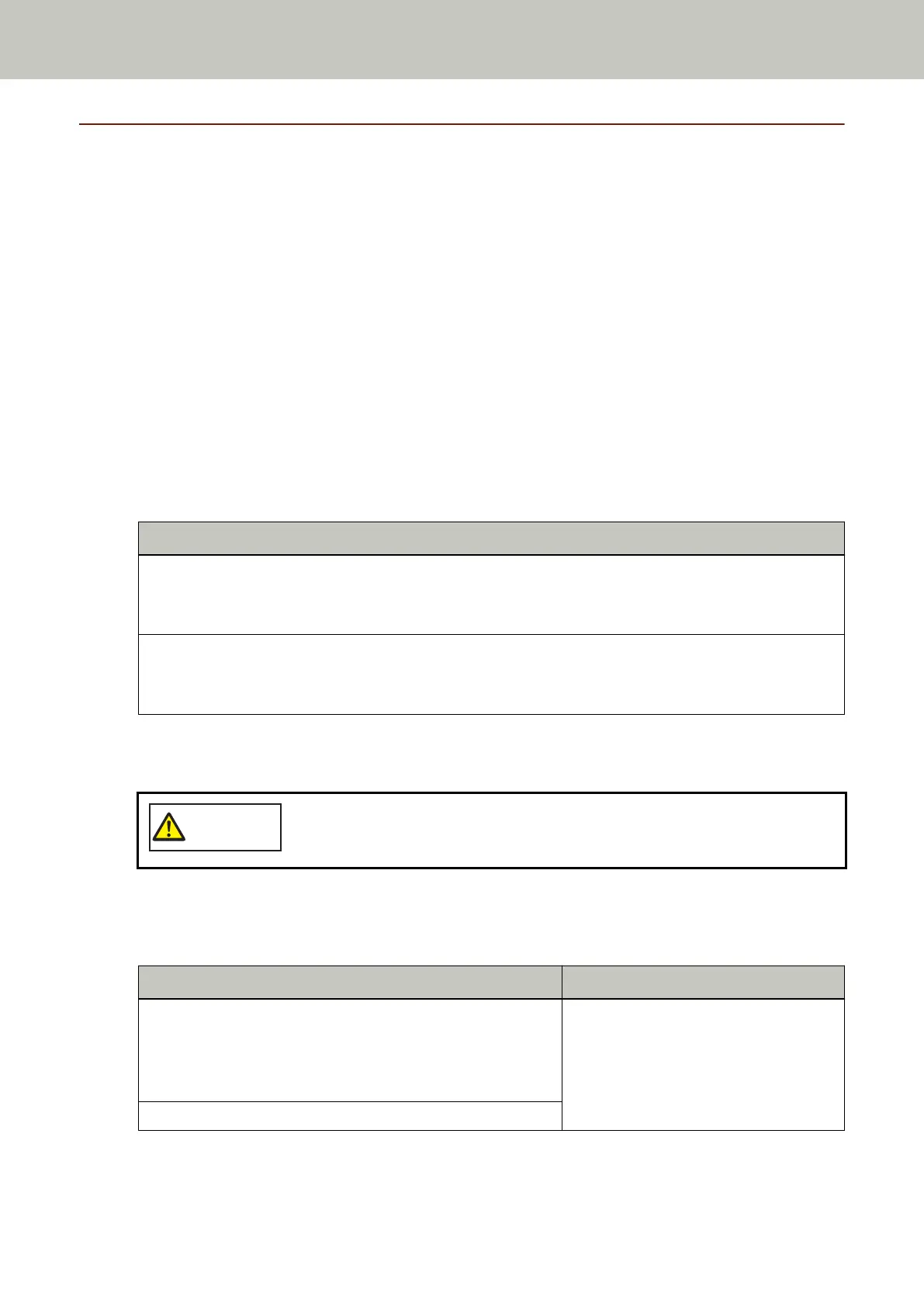Disabling the Paper Protection Function [fi-8190/fi-8290/fi-8170/fi-8270]
When the paper protection function is enabled, in the following cases, the scan may stop even when the
documents are being fed correctly.
● If you scan a wrinkled document
● If you scan a document that is not square or rectangular
● If you scan a document that has a dark background
● If you scan a document that has text or patterned background printed close to the edge
● If a document is fed skewed.
In this case, you can disable paper protection only for the protected document to be scanned again.
Operational Procedure
1 When paper protection is set off while a document is being scanned, the following is displayed on the
LCD.
When Paper Protection Is Set Off
Paper protection (feeding noise)
Remove the document. Be careful not to get the document jammed or skewed when reloading it. For
details, refer to the Operator's Guide.
Paper protection (feeding skew)
Remove the document. Be careful not to get the document jammed or skewed when reloading it. For
details, refer to the Operator's Guide.
2 Open the ADF and remove the document.
For details, refer to How to Open the ADF (page 77).
When the ADF is open, it might close accidentally. Be careful not to get your fingers
caught.
3 Close the ADF.
For details, refer to How to Close the ADF (page 78).
When you close the ADF, the indication on the LCD changes as follows.
When Paper Protection Is Set Off When Documents Are Ejected
Paper protection (feeding noise)
Remove the document. Be careful not to get the document
jammed or skewed when reloading it. For details, refer to the
Operator's Guide.
The paper protection function is enabled.
––––––––––––––––
Pressing the [Menu] button enables/
disables the function. Pressing the [Scan/
Enter] button resumes scanning.
Paper protection (feeding skew)
Various Ways to Scan
212
