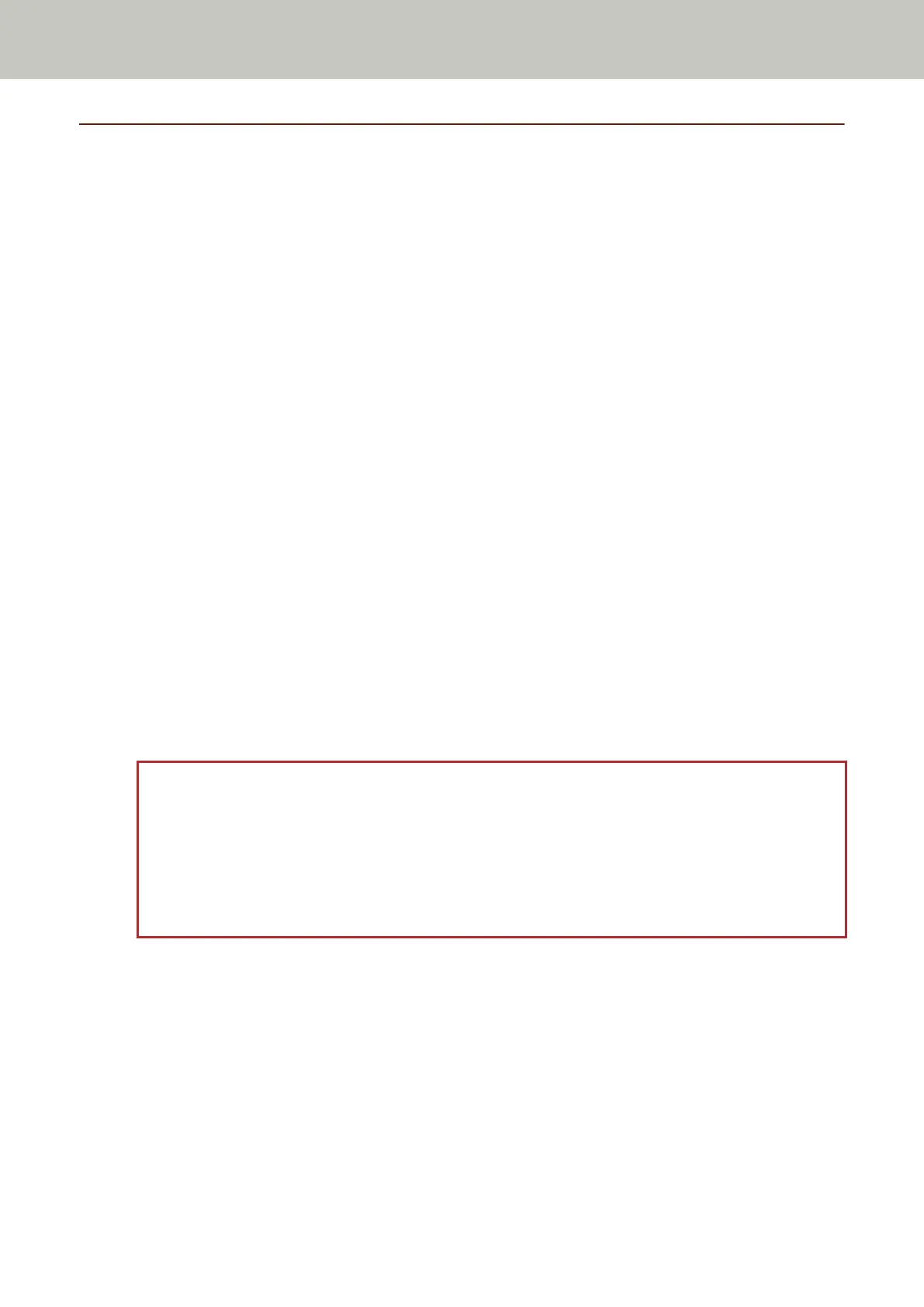Settings Related to Power On/Off and the Power Consumption of the Scanner
Method for Turning the Scanner ON/OFF [Power Switch Control]
Specify whether or not to turn on/off the scanner by pressing the [Power] button on the scanner.
1 Start up the Software Operation Panel.
For details, refer to Starting Up the Software Operation Panel (page 333).
2 From the list on the left, select [Device Setting 2] → [Power Switch Control].
3 Select a method for turning on/off the scanner from the following.
Enable power switch
The [Power] button on the scanner is used to turn on/off the scanner.
This is the factory default setting.
Disable power switch
Select this to use an AC power strip to control power supply for peripherals such as a scanner in
accordance with the computer's power.
The [Power] button on the scanner is not used to turn on/off the scanner.
Enable USB power feeding
This can be selected when the scanner and the computer are connected via a USB cable.
In addition to the [Power] button on the scanner, turning on/off the computer can simultaneously turn
on/off the scanner.
Connecting/disconnecting a USB cable can turn on/off the scanner.
ATTENTION
● If [Enable] is selected for [Network Function] of [Device Setting 2] in the Software Operation Panel,
[Enable USB power feeding] works as [Enable power switch] instead.
● Some types of computers and USB hubs keep supplying power to the USB bus even after the computer is
turned off.
In that case, [Enable USB power feeding] may not work properly.
Scanner Settings (Software Operation Panel)
394
