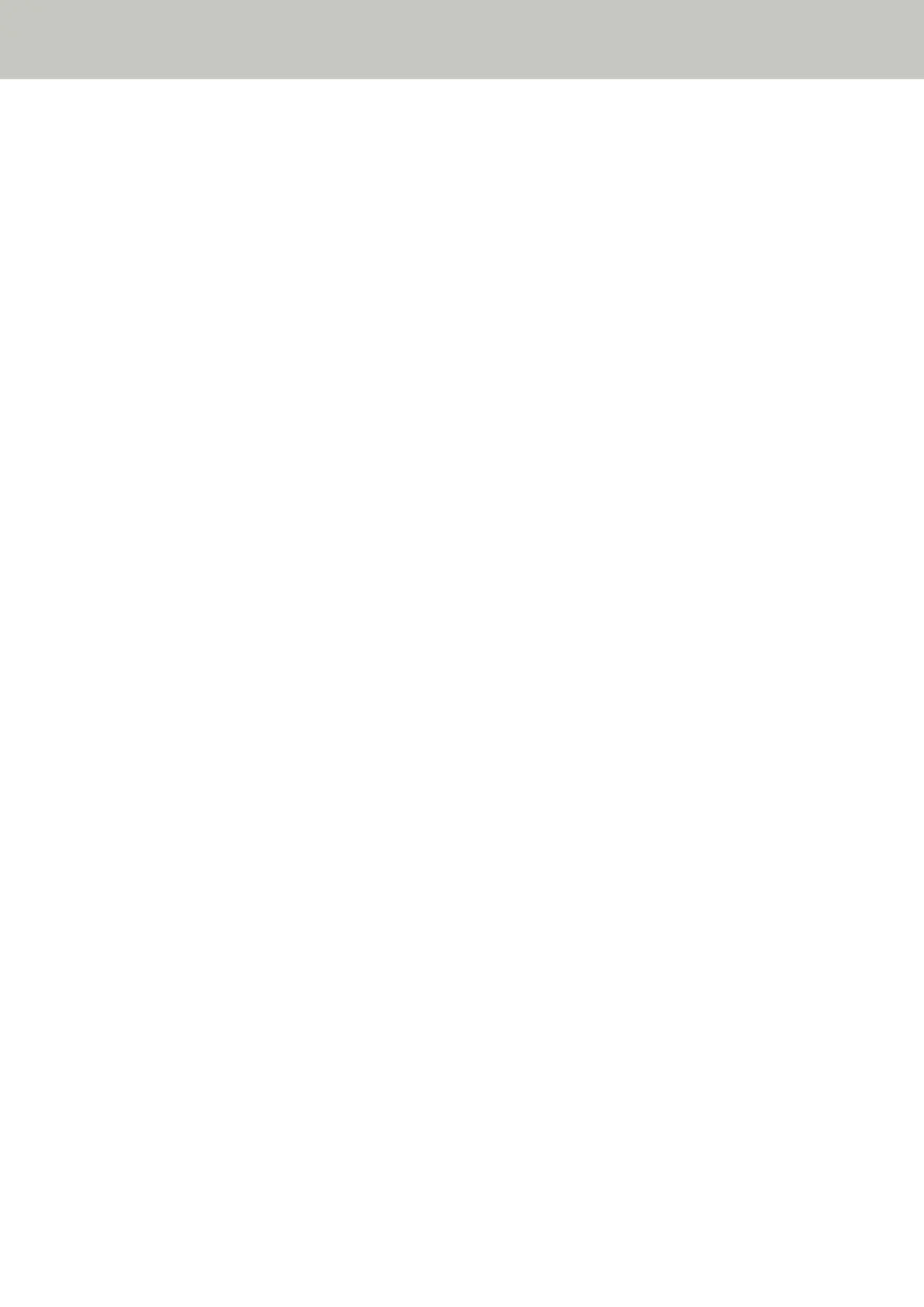Paper Jams/Pick Errors Occur Frequently
Check the following points
● Do the documents meet the paper requirements? (page 321)
● Is there any foreign matter in the ADF? (page 321)
● Is there a document remaining in the ADF? (page 321)
● Are the brake roller and pick roller installed correctly? (page 321)
● Are the brake roller and pick roller clean? (page 321)
● Are the brake roller and pick roller worn out? (page 322)
If the problem still persists, check each item in Before You Contact the Scanner Service Provider (page
330) first, then contact the distributor/dealer where you purchased this product. Refer to the contact
information in the Contact List if supplied with this product, or refer to the contact information in the
Contact for Inquiries section if provided in Safety Precautions supplied with this product, and then make an
inquiry.
● Do the documents meet the paper requirements?
Solution
Use documents that meet the requirements.
For details, refer to Documents for Scanning (page 117).
● Is there any foreign matter in the ADF?
Solution
Clean the ADF.
Remove any foreign matter from the ADF.
For details, refer to Daily Care (page 214).
● Is there a document remaining in the ADF?
Solution
Remove the document from the ADF.
For details, refer to When a Paper Jam Occurs (page 246).
● Are the brake roller and pick roller installed correctly?
Solution
Install the brake roller and pick roller correctly.
For details, refer to Replacing the Brake Roller (page 233) and Replacing the Pick Roller (page 238).
● Are the brake roller and pick roller clean?
Solution
Clean the brake roller and pick roller.
Troubleshooting
321
