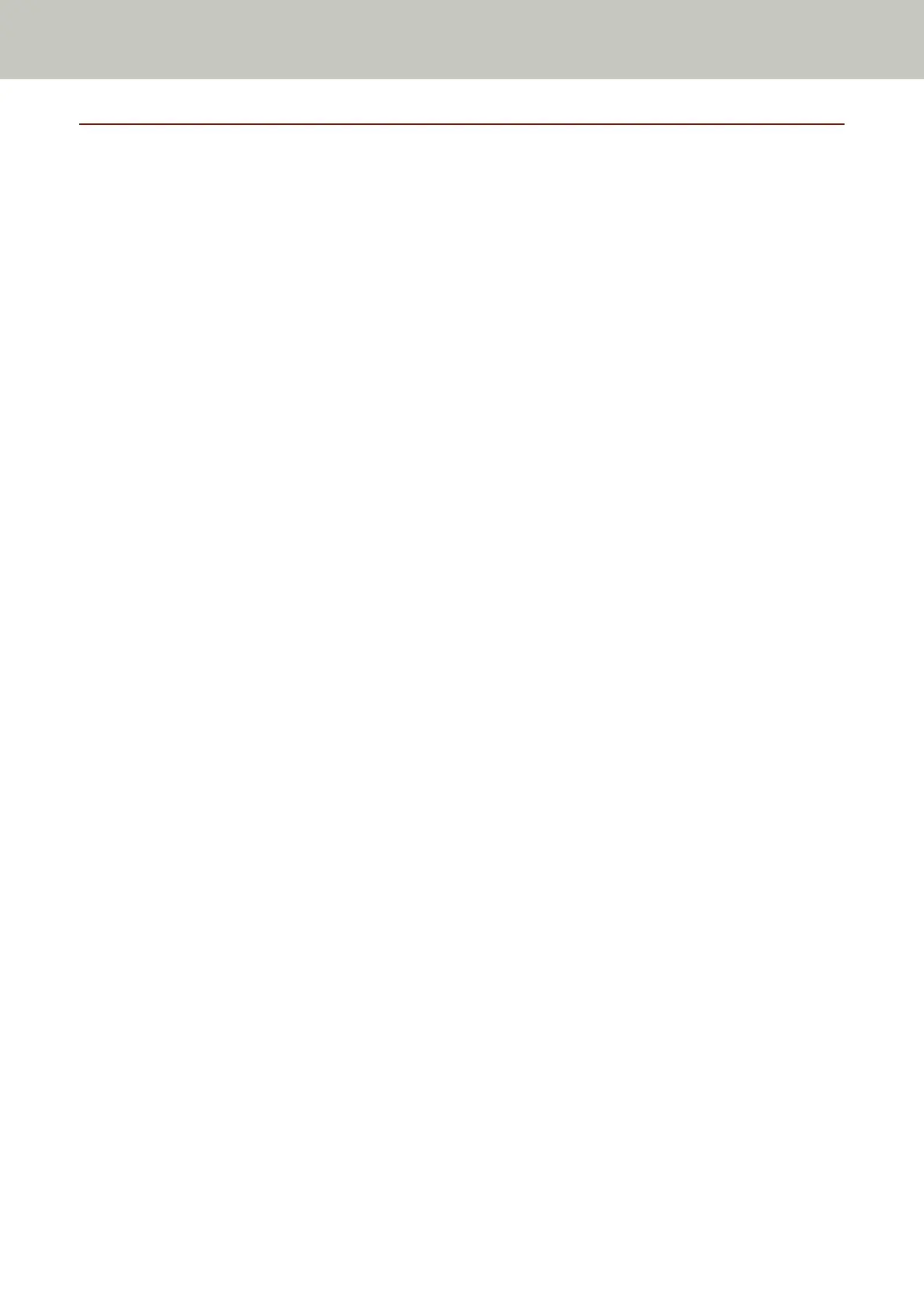Uninstalling the Software
1 Turn on the computer and log onto Windows as a user with administrator privileges.
2 Exit all running software.
3 Display the [Control Panel] window.
● For Windows Server 2008 R2/Windows 7
Click [Start] menu → [Control Panel].
● For Windows Server 2012
Right-click the Start screen, and select [All apps] on the app bar → [Control Panel] under [Windows
System].
● For Windows Server 2012 R2/Windows 8.1
Click [↓] on the lower left side of the Start screen → [Control Panel] under [Windows System].
To display [↓], move the mouse cursor.
● For Windows 10/Windows Server 2016/Windows Server 2019/Windows Server 2022
Click [Start] menu → [Windows System] → [Control Panel].
● For Windows 11
Click [Start] menu → [All apps] → [Windows Tools] and double-click [Control Panel].
4 Select [Uninstall a program].
The [Programs and Features] window appears with a list of the currently installed software.
5 Select a software to uninstall.
● When uninstalling the PaperStream IP driver
Select one of the following:
- PaperStream IP (TWAIN)
- PaperStream IP (TWAIN x64)
- PaperStream IP (ISIS) fi-8000 Series
● When uninstalling Network Setup Tool for fi Series
Select [Network Setup Tool for fi Series].
● When uninstalling Software Operation Panel/Error Recovery Guide
Select [Software Operation Panel].
● When uninstalling Error Recovery Guide (manual)
Select [Error Recovery Guide for fi-8190/fi-8290/fi-8170/fi-8270/fi-8150/fi-8250/fi-8150U/fi-8250U].
● When uninstalling PaperStream ClickScan
Select [PaperStream ClickScan].
● When uninstalling PaperStream Capture/PaperStream Capture Pro (EVALUATION)
Select [PaperStream Capture].
● When uninstalling ABBYY FineReader for ScanSnap
Select [ABBYY FineReader for ScanSnap(TM)].
Appendix
429
