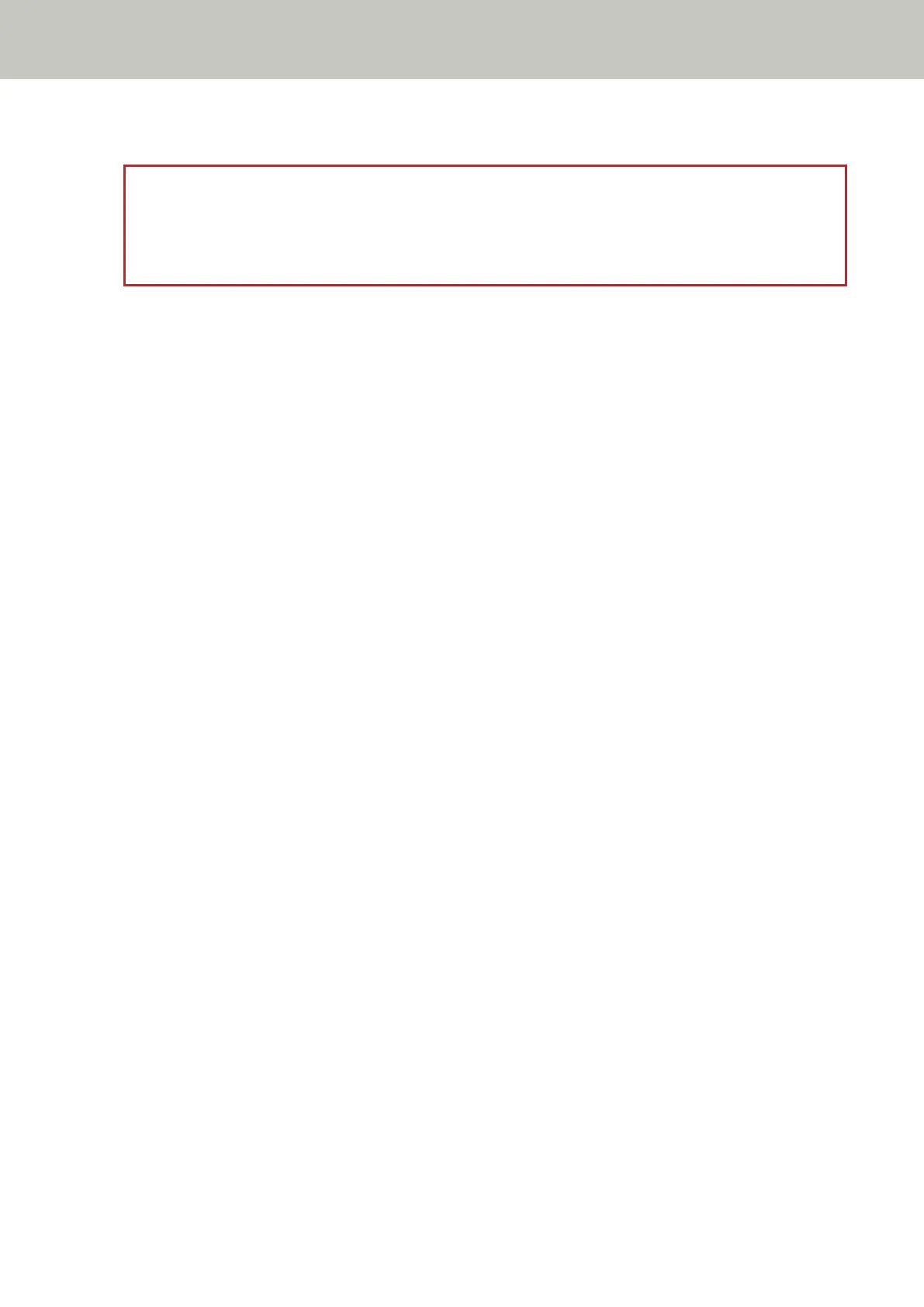● Change the scan settings so that the scanning area is set inside of the document.
ATTENTION
Ways to designate the scanning area differ depending on scanner drivers and image scanning applications.
For details, refer to the help for your scanner driver and the manual/help for your image scanning
application.
Invalid Command
The command was ended abnormally.
There may be a problem with the USB cable connection.
● Make sure that the USB cable is connected properly.
● Turn the scanner off then back on.
If the problem still persists, write down the error code, check each item in Before You Contact the Scanner
Service Provider (page 330) and then contact the distributor/dealer where you purchased this product. Refer to
the contact information in the Contact List if supplied with this product, or refer to the contact information in
the Contact for Inquiries section if provided in Safety Precautions supplied with this product, and then make an
inquiry.
Interface Malfunction
An interface malfunction occurred.
Take the following measures.
● Connect the USB cable properly.
● Use a new USB cable and connect it properly.
● Use the USB cable that is supplied with the scanner.
● If more than one USB hub is used, connect the scanner to the hub that is connected directly to the computer.
If the problem persists, connect the scanner directly to the computer.
● Turn the scanner off then back on.
If the problem still persists, write down the error code, check each item in Before You Contact the Scanner
Service Provider (page 330) and then contact the distributor/dealer where you purchased this product. Refer to
the contact information in the Contact List if supplied with this product, or refer to the contact information in
the Contact for Inquiries section if provided in Safety Precautions supplied with this product, and then make an
inquiry.
Unit Attention
If the same message appears after a scan is retried, turn off both the computer and the scanner, then turn
them back on.
If the problem still persists, write down the error code, check each item in Before You Contact the Scanner
Service Provider (page 330) and then contact the distributor/dealer where you purchased this product. Refer to
the contact information in the Contact List if supplied with this product, or refer to the contact information in
Troubleshooting
281
