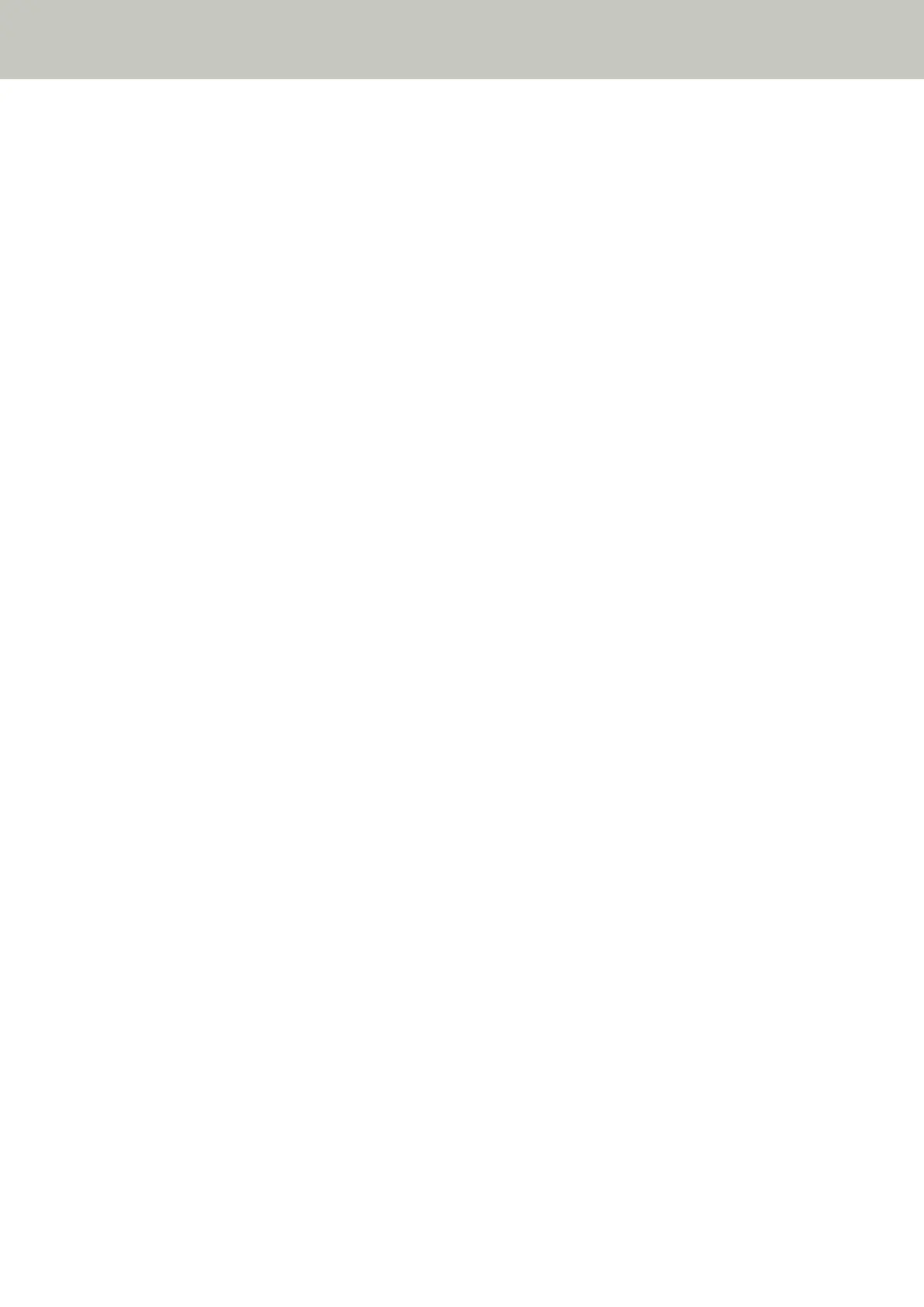Overlapped Documents Are Frequently Fed into the Scanner
Check the following points
● Do the documents meet the paper requirements? (page 314)
● Are you using the (Carrier) Sheet? (page 314)
● If the setting to detect overlapped documents is enabled, do the documents fulfill the conditions to
detect overlapped documents accurately? (page 314)
● Did you fan the documents before loading them? (page 315)
● Have the documents just been printed out from a copy machine or a laser printer? (page 315)
● Is the document stack thinner than 10 mm? (page 315)
● Are the brake roller and pick roller installed correctly? (page 315)
● Are the brake roller and pick roller clean? (page 315)
● Are the brake roller and pick roller worn out? (page 315)
● Are you using the scanner at an altitude of 2,000 m or higher? (page 316)
If the problem still persists, check each item in Before You Contact the Scanner Service Provider (page
330) first, then contact the distributor/dealer where you purchased this product. Refer to the contact
information in the Contact List if supplied with this product, or refer to the contact information in the
Contact for Inquiries section if provided in Safety Precautions supplied with this product, and then make an
inquiry.
● Do the documents meet the paper requirements?
Solution
Use documents that meet the requirements.
For details, refer to Documents for Scanning (page 117).
● Are you using the (Carrier) Sheet?
Solution
Configure the scan settings in the scanner driver to use them.
For details, refer to the following:
● Scanning Documents Larger than A4/Letter Size (page 190)
● Scanning Photographs and Clippings without Damaging Them (page 193)
● Scanning Booklets such as Passports without Damaging Them (page 195)
● If the setting to detect overlapped documents is enabled, do the documents fulfill the conditions to detect
overlapped documents accurately?
Solution
Some documents may be detected as overlapped documents accidentally.
For details, refer to Conditions Required to Accurately Detect Overlapped Documents (Multifeed) (page
125).
Troubleshooting
314
