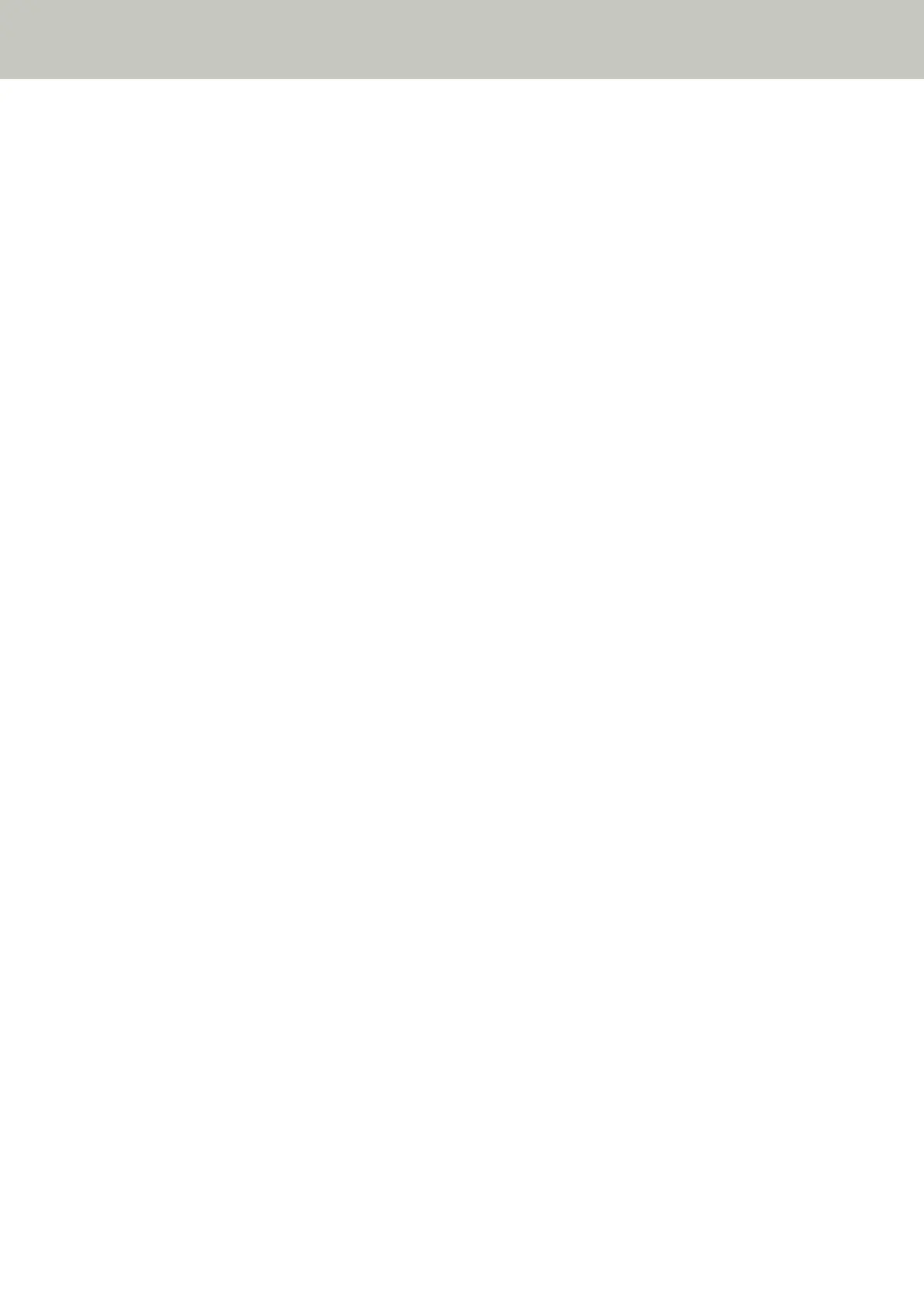If necessary, specify the area to detect overlapped documents.
For details, refer to Specifying the Area to Detect Overlapped Documents [Document check area
specification for Multifeed Detection] (page 380).
● Did you fan the documents before loading them?
Solution
Fan the documents.
For details, refer to Preparing Documents to Load Them in the ADF Paper Chute (Feeder) (page 111).
● Have the documents just been printed out from a copy machine or a laser printer?
Solution
Fan the documents a few times to remove static electricity.
For details, refer to Preparing Documents to Load Them in the ADF Paper Chute (Feeder) (page 111).
● Is the document stack thinner than 10 mm?
Solution
Up to 10 mm in thickness of the document stack can be loaded. Reduce the number of sheets to make the
document stack thinner than 10 mm.
● Are the brake roller and pick roller installed correctly?
Solution
Install the brake roller and pick roller correctly.
For details, refer to Replacing the Brake Roller (page 233) and Replacing the Pick Roller (page 238).
● Are the brake roller and pick roller clean?
Solution
Clean the brake roller and pick roller.
For details, refer to Daily Care (page 214).
● Are the brake roller and pick roller worn out?
Solution
Check the counters for the brake roller and pick roller.
● For fi-8190/fi-8290/fi-8170/fi-8270
Check the counters for the brake roller and pick roller with one of the following methods.
- Check the counters for the brake roller and pick roller in [5:Consumable counters] on the [Settings
Menu] screen of the operator panel.
For details, refer to How to Use Settings Menu (page 146).
- Check the counters for the brake roller and pick roller in the Software Operation Panel.
For details, refer to Checking the Sheet Counters (page 352).
Troubleshooting
315
