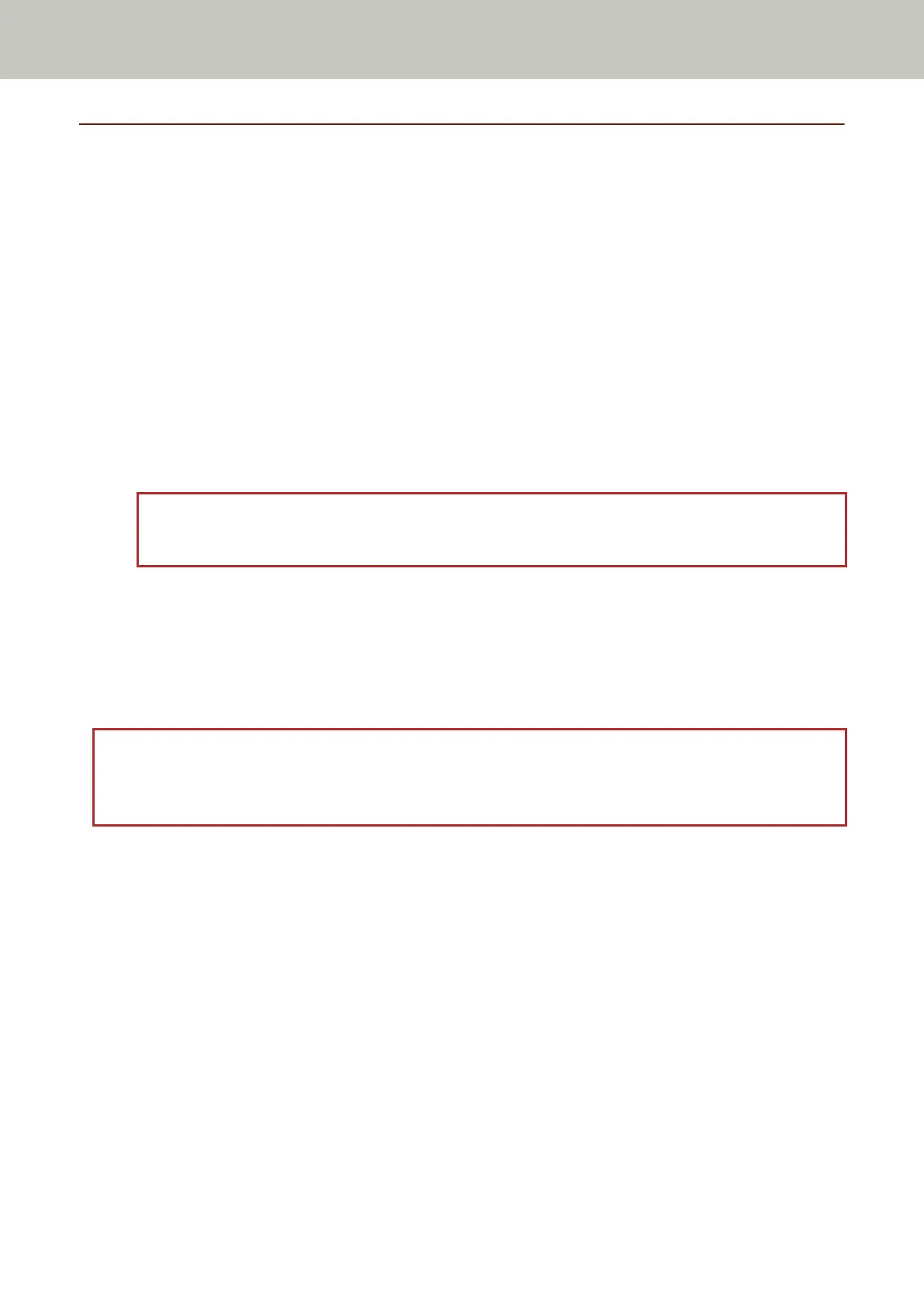Scanning Long Page Documents
Documents with a length up to 6,096 mm (240 in.) can be scanned by long page scanning.
Depending on the resolution setting or the image scanning application, the document sizes that can be scanned
may differ.
For details, refer to the help for your scanner driver and the manual/help for your image scanning application.
1 Pull out the chute extensions all the way.
For details, refer to Setting Up the ADF Paper Chute (Feeder) (page 81).
2 Adjust the stacker.
For details, refer to Setting Up the Stacker [fi-8190/fi-8170/fi-8150/fi-8150U] (page 82) or Setting Up the
Stacker [fi-8290/fi-8270/fi-8250/fi-8250U] (page 87).
3 Load a document in the ADF paper chute (feeder).
For details, refer to How to Load a Document in the ADF Paper Chute (Feeder) (page 113).
ATTENTION
Long page documents should be loaded one sheet at a time in the ADF paper chute (feeder).
4 In the scanner driver, configure the scan settings to scan the paper size of the long page.
For details, refer to the help for the scanner driver.
For some image scanning applications, the setup window for the scanner driver may not appear.
5 Scan the document with the image scanning application.
For details, refer to the manual/help of the image scanning application.
ATTENTION
When scanning a long page document, support the document with your hand so that it does not fall off.
For details, refer to How to Load a Document in the ADF Paper Chute (Feeder) (page 113).
Various Ways to Scan
197
