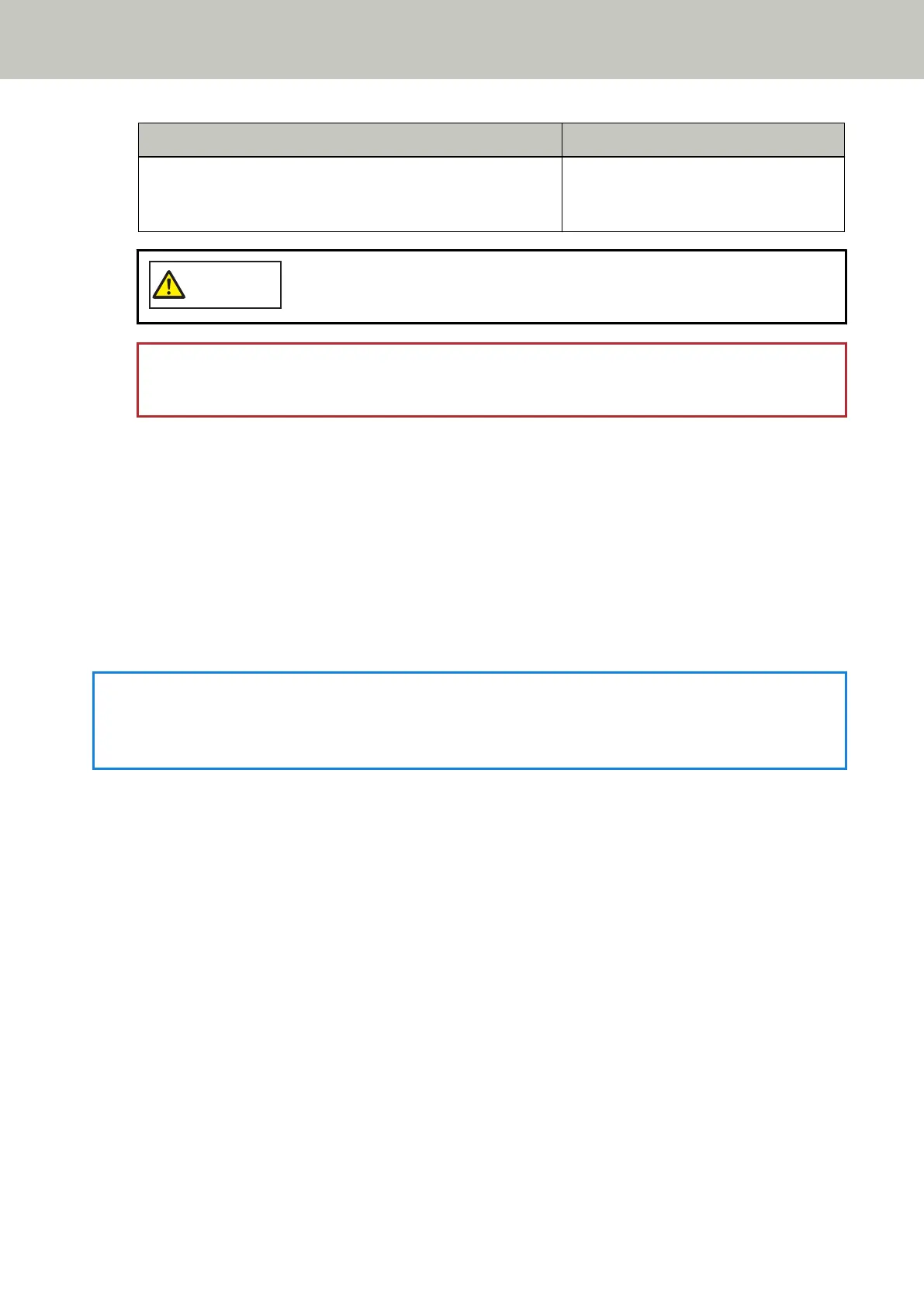When Paper Protection Is Set Off When Documents Are Ejected
Remove the document. Be careful not to get the document
jammed or skewed when reloading it. For details, refer to the
Operator's Guide.
Be careful not to get your fingers caught when closing the ADF.
ATTENTION
Confirm that the ADF is closed properly. Otherwise, documents may not be fed into the ADF.
4 Load the removed document back in the ADF paper chute (feeder).
5 Operate the scanner as follows, and restart scanning.
Note that the indication on the LCD switches between [The paper protection function is enabled.] ↔ [The
paper protection function is disabled.] every time the [Menu] button is pressed.
Confirm that [The paper protection function is disabled.] is displayed on the LCD, and then press the [Scan/
Enter] button or start scanning from the computer.
When [The paper protection function is disabled.] is displayed, the next document is scanned with paper
protection disabled. After that, the subsequent documents are scanned according to the paper protection
setting of either scanner driver, the Software Operation Panel, or operator panel.
HINT
If errors to protect documents are frequently displayed on the LCD, refer to Paper Protection Is Set Off Frequently
(page 319).
Various Ways to Scan
213
