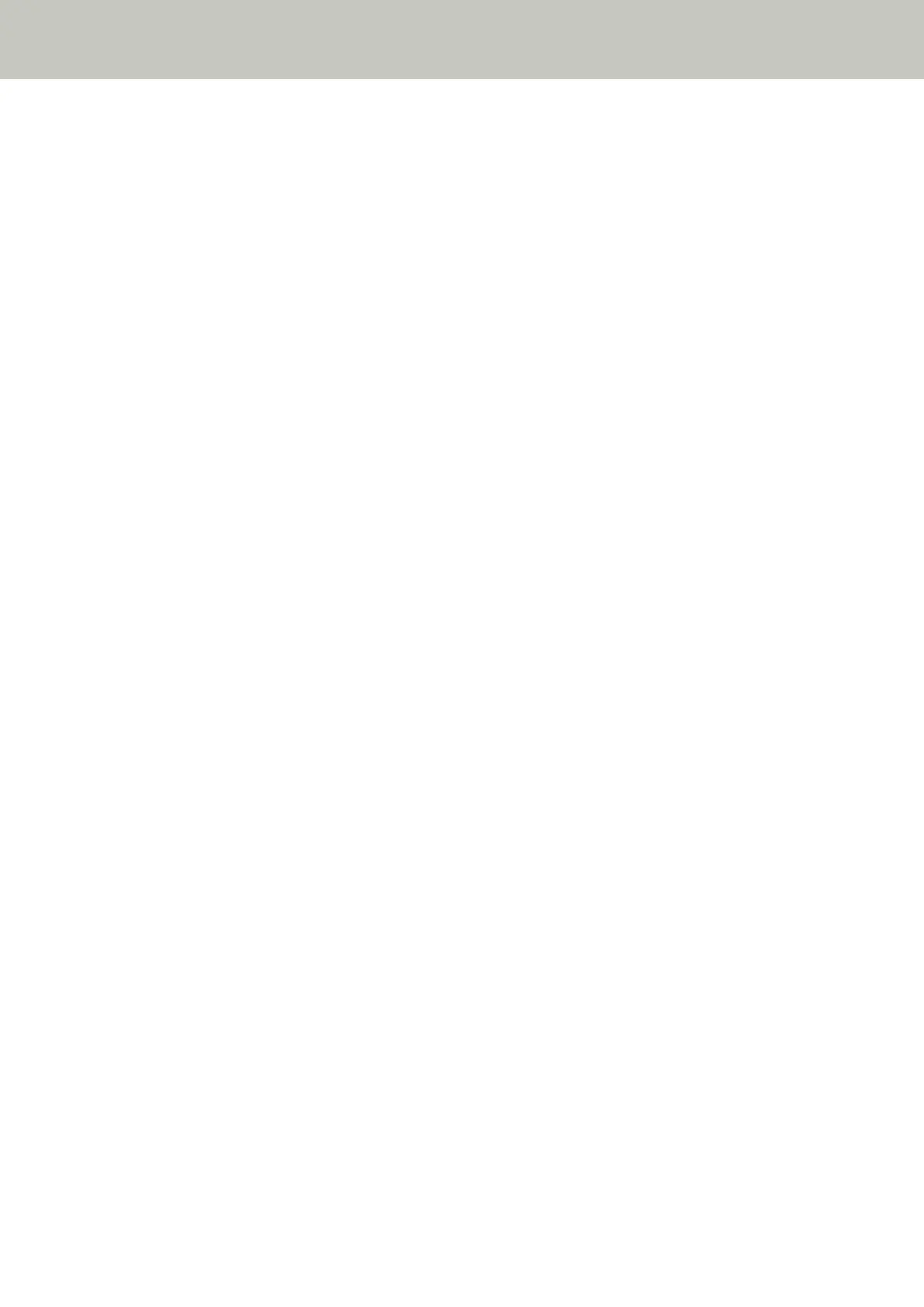● Are the "Network Encryption" settings the same for the scanner and server?
Solution
Check that the "Network Encryption" setting for the scanner is the same as the setting in PaperStream NX
Manager/Scanner Central Admin Server.
You can check the "Network Encryption" setting as follows.
● For fi-8190/fi-8290/fi-8170/fi-8270
The "Network Encryption" setting for the scanner can be checked using one of the following methods.
- The "Network Encryption" setting for the scanner can be checked in [1:Scanner Information] on the
[Settings Menu] screen of the operator panel.
For details, refer to How to Use Settings Menu (page 146).
- The "Network Encryption" setting for the scanner can be checked by using IP Address Setting Tool.
For details, refer to the Network Setup Tool for fi Series Help.
For details about how to start up IP Address Setting Tool, refer to Starting Up IP Address Setting Tool
[fi-8190/fi-8290/fi-8170/fi-8270/fi-8150/fi-8250] (page 71).
- The "Network Encryption" setting for the scanner can be checked in fi Series Network Settings.
For details, refer to Network Settings (fi Series Network Settings) [fi-8190/fi-8290/fi-8170/fi-8270/
fi-8150/fi-8250] (page 399).
● For fi-8150/fi-8250
The "Network Encryption" setting for the scanner can be checked using one of the following methods.
- The "Network Encryption" setting for the scanner can be checked by using IP Address Setting Tool.
For details, refer to the Network Setup Tool for fi Series Help.
For details about how to start up IP Address Setting Tool, refer to Starting Up IP Address Setting Tool
[fi-8190/fi-8290/fi-8170/fi-8270/fi-8150/fi-8250] (page 71).
- The "Network Encryption" setting for the scanner can be checked in fi Series Network Settings.
For details, refer to Network Settings (fi Series Network Settings) [fi-8190/fi-8290/fi-8170/fi-8270/
fi-8150/fi-8250] (page 399).
For details about the setting in PaperStream NX Manager/Scanner Central Admin Server, refer to the
PaperStream NX Manager User's Guide/Scanner Central Admin User's Guide.
Troubleshooting
303
