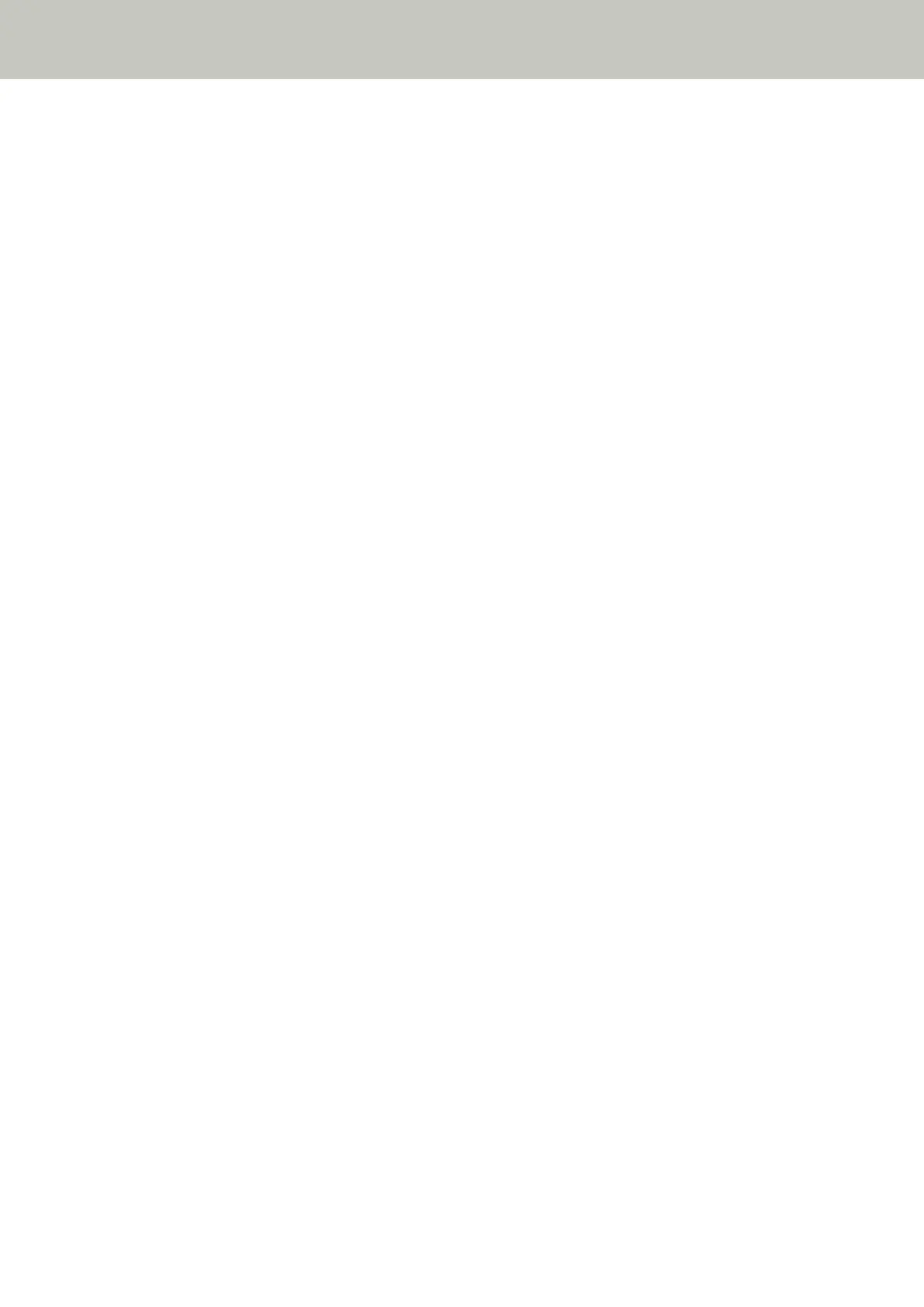● Have you connected another communication device with the same IP address as the scanner to the server
in the past?
Solution
Communication fails if you connect the scanner to the server and change the preferences settings without
turning off the server after the server communicated with another host or communication device with the
same IP address as the scanner. Restart the server.
● Is there a firewall device between the scanner and the server?
Solution
Check that the access from the scanner is not prohibited by the firewall device.
● Are the settings for [Linking with Server] in fi Series Network Settings specified correctly?
Solution
Check the following setting items for the server linkage settings.
● Whether the server settings are enabled.
● Whether [Host Name/IP address] and [Port Number] are correct.
● Whether the setting for [Use User Authentication] for a proxy sever is correct.
You can check the server linkage settings as follows.
● For fi-8190/fi-8290/fi-8170/fi-8270
The server linkage settings can be checked using one of the following methods.
- The server linkage settings can be checked in [1:Scanner Information] on the [Settings Menu] screen
of the operator panel.
For details, refer to How to Use Settings Menu (page 146).
- The server linkage settings can be checked in fi Series Network Settings.
For details, refer to Network Settings (fi Series Network Settings) [fi-8190/fi-8290/fi-8170/fi-8270/
fi-8150/fi-8250] (page 399).
● For fi-8150/fi-8250
The server linkage settings can be checked in fi Series Network Settings.
For details, refer to Network Settings (fi Series Network Settings) [fi-8190/fi-8290/fi-8170/fi-8270/
fi-8150/fi-8250] (page 399).
● Are the settings on the server specified correctly?
Solution
Refer to the manual for your server and check the settings.
Troubleshooting
302
