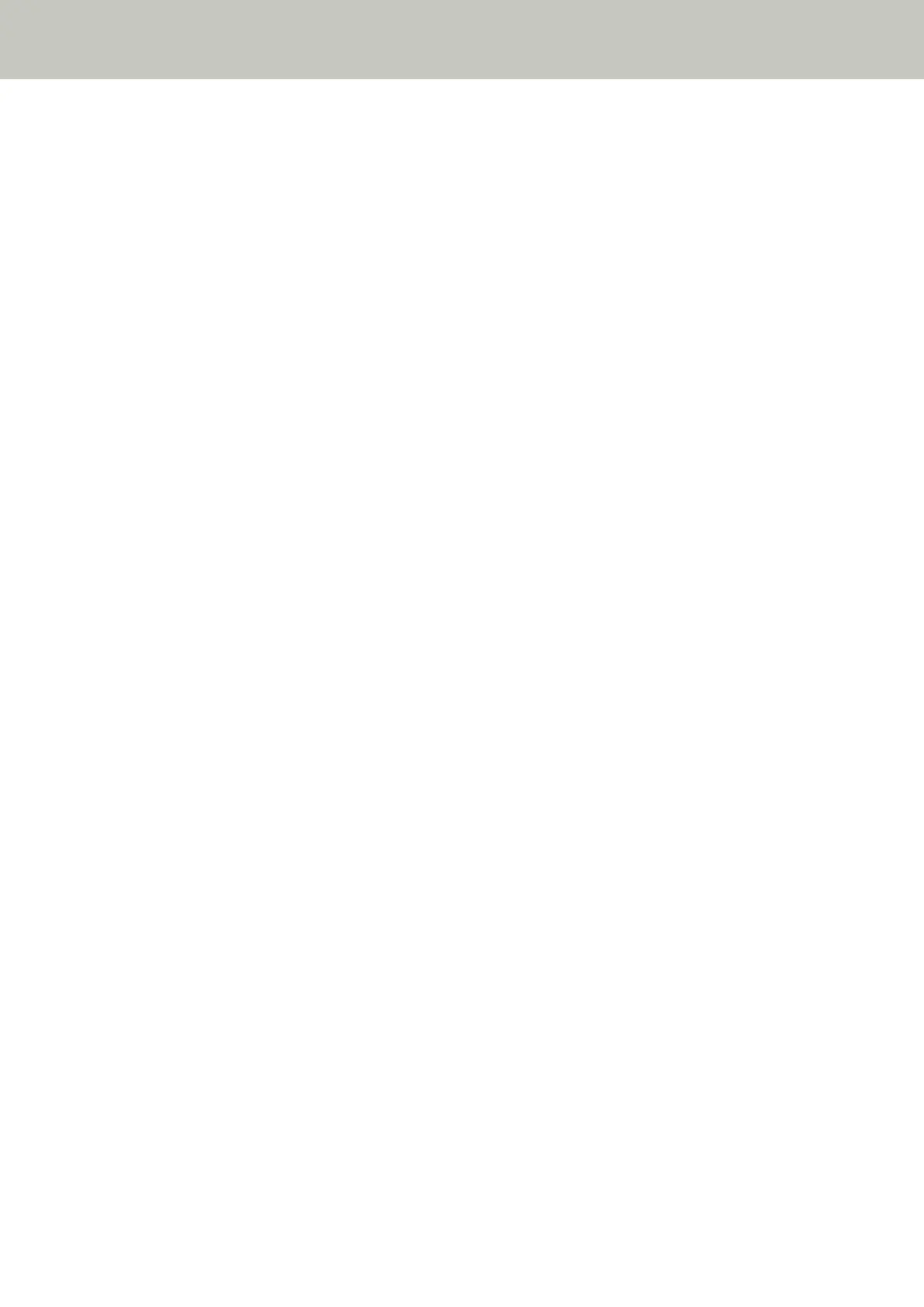- In Scanner Selection Tool, make sure that the scanner that you want to use is selected.
For details about Scanner Selection Tool, refer to the Network Setup Tool for fi Series Help.
- If the scanner that you want to use is not displayed in the Scanner Selection Tool window, check the
network settings for the scanner.
You can check the network settings for the scanner as follows.
● For fi-8190/fi-8290/fi-8170/fi-8270
The network settings for the scanner can be checked using one of the following methods.
- The network settings for the scanner can be checked in [1:Scanner Information] on the [Settings
Menu] screen of the operator panel.
For details, refer to How to Use Settings Menu (page 146).
- The network settings for the scanner can be checked by using IP Address Setting Tool.
For details, refer to the Network Setup Tool for fi Series Help.
For details about how to start up IP Address Setting Tool, refer to Starting Up IP Address Setting
Tool [fi-8190/fi-8290/fi-8170/fi-8270/fi-8150/fi-8250] (page 71).
- The network settings for the scanner can be checked in fi Series Network Settings.
For details, refer to Network Settings (fi Series Network Settings) [fi-8190/fi-8290/fi-8170/fi-8270/
fi-8150/fi-8250] (page 399).
● For fi-8150/fi-8250
The network settings for the scanner can be checked using one of the following methods.
- The network settings for the scanner can be checked by using IP Address Setting Tool.
For details, refer to the Network Setup Tool for fi Series Help.
For details about how to start up IP Address Setting Tool, refer to Starting Up IP Address Setting
Tool [fi-8190/fi-8290/fi-8170/fi-8270/fi-8150/fi-8250] (page 71).
- The network settings for the scanner can be checked in fi Series Network Settings.
For details, refer to Network Settings (fi Series Network Settings) [fi-8190/fi-8290/fi-8170/fi-8270/
fi-8150/fi-8250] (page 399).
- If the scanner that you want to use has been selected in Scanner Selection Tool but is not able to
connect to the computer, refer to Cannot Connect the Scanner and a Computer with the Network
[fi-8190/fi-8290/fi-8170/fi-8270/fi-8150/fi-8250] (page 288).
● For USB
Check whether the scanner and computer are connected via the USB cable.
If you still cannot connect the scanner to the computer, refer to Cannot Connect the Scanner and a
Computer via the USB Cable (page 293).
Troubleshooting
305
