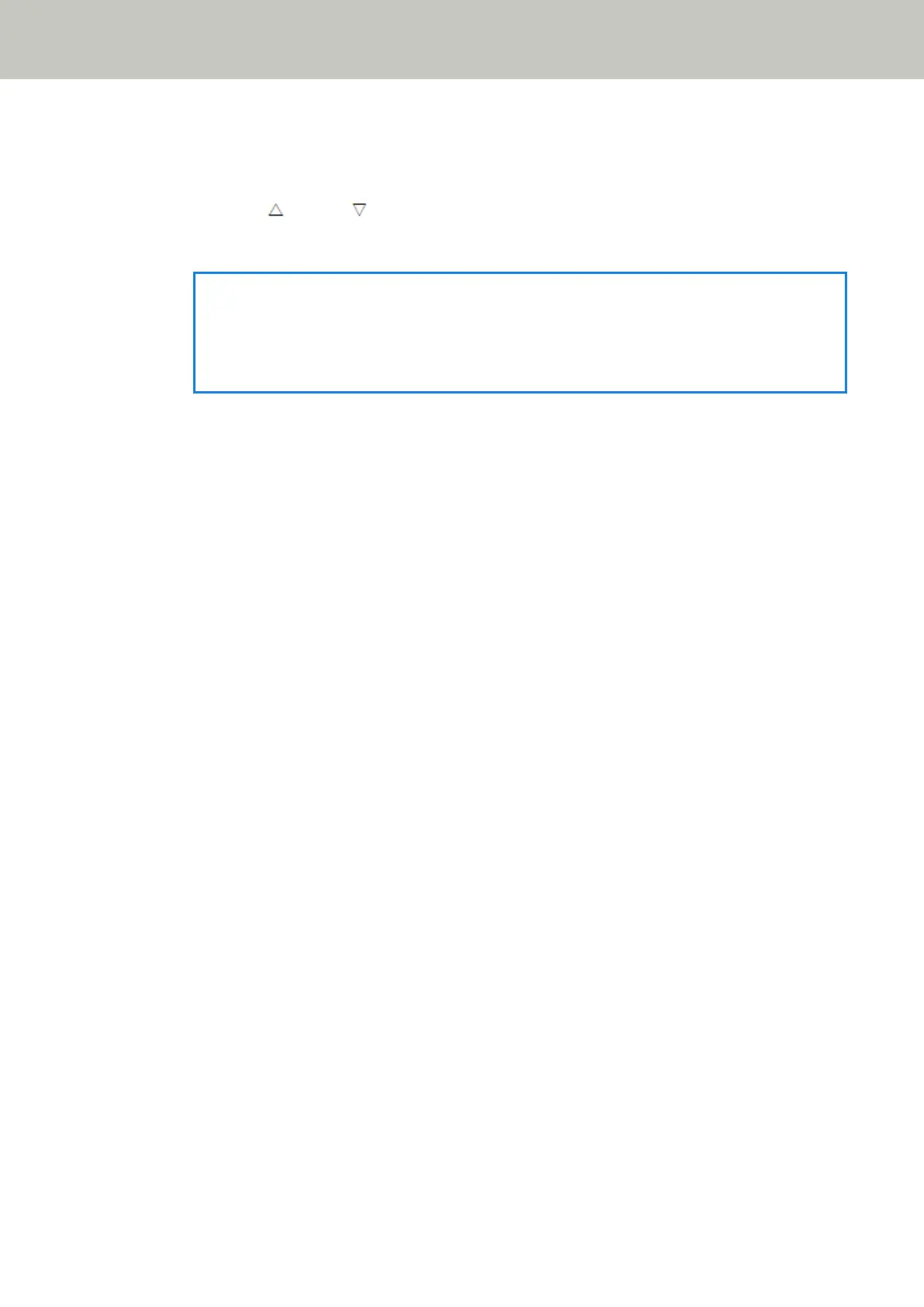For details, refer to How to Load a Document in the ADF Paper Chute (Feeder) (page 113).
4 Select a job in the [Job list] screen on the LCD, and start a scan.
a Press the [
] button/[ ] button to select a job, and then press the [Scan/Enter] button.
Scanning starts.
HINT
A message may appear on the screen.
Check the message and press the [Scan/Enter] button to start a scan.
Press the [Stop/Clear] button to return to the [Job list] screen.
b When a notice saying that the saving process has ended is displayed on the screen, press the
[Scan/Enter] button.
Return to the [Job list] screen.
Images are sent to PaperStream NX Manager.
For details, refer to the PaperStream NX Manager User's Guide.
How to Perform a Basic Scan
109
