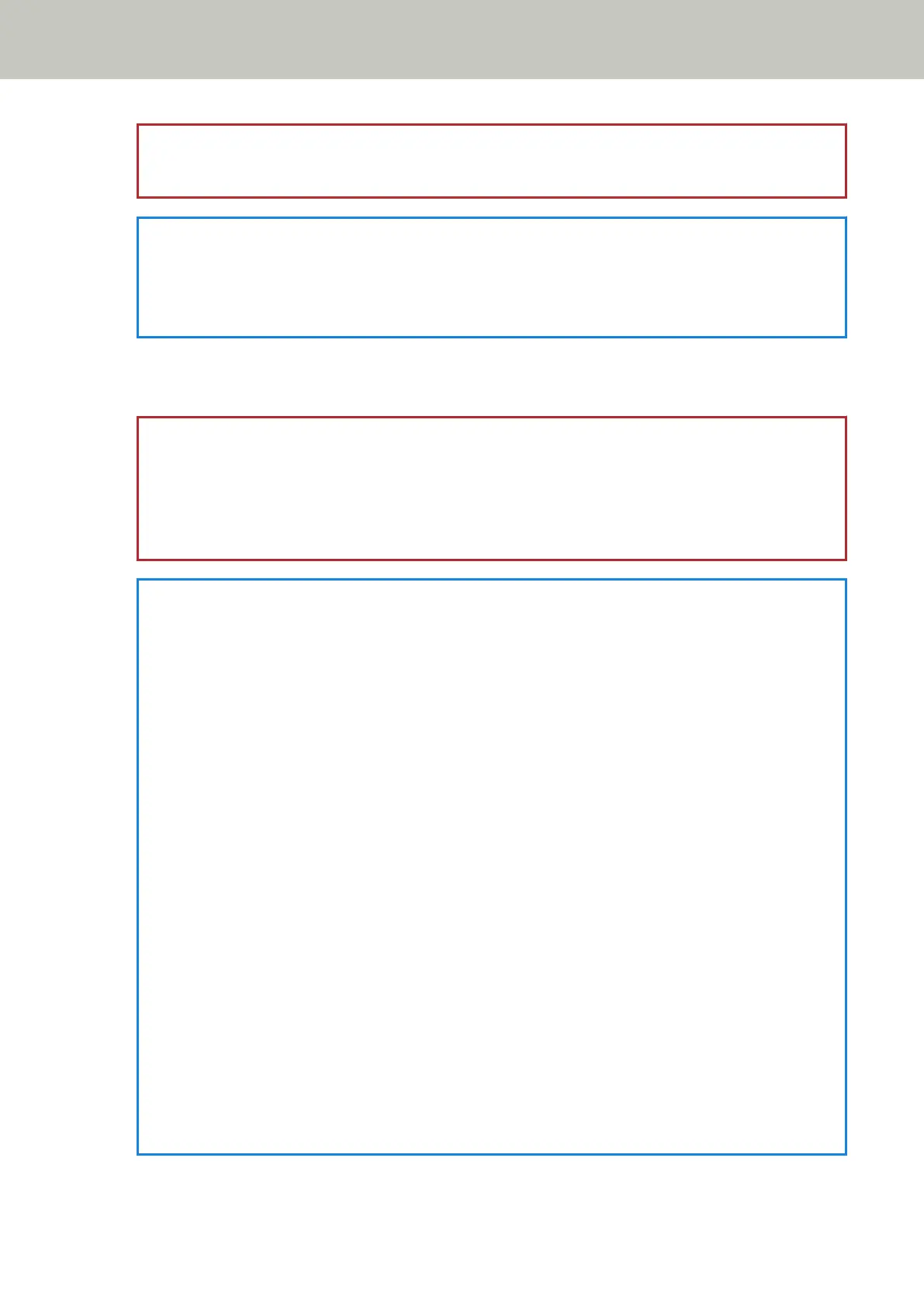ATTENTION
The scanning speed slows down when the feed mode is switched to Manual Feed Mode.
HINT
The setting for switching the feed mode to Manual Feed Mode can also be configured in the scanner
driver.
For details, refer to the help for the scanner driver.
4 Scan the document with the image scanning application.
For details, refer to the manual/help of the image scanning application.
ATTENTION
Manual Feed Mode is the mode for scanning a document folded in half or a multi-layered document such
as an envelope.
Therefore, even if the setting for detecting overlapped documents is enabled, such documents are not
detected as overlapped documents.
HINT
● In Manual Feed Mode, the scanner will wait for documents to be loaded in the ADF paper chute (feeder)
until the timeout time elapses after scanning is started or a document is ejected.
Scanning will stop if no document is loaded within the timeout time.
You can set a timeout time as follows.
- For fi-8190/fi-8290/fi-8170/fi-8270
Use one of the following methods to set a timeout time.
● In [17: Manual Feed Timeout] on the [Settings Menu] screen of the operator panel, set a timeout
time.
For details, refer to How to Use Settings Menu (page 146).
● In the Software Operation Panel, set a timeout time.
For details, refer to Waiting Time in Manual Feeding [Manual Feeding] (page 388).
- For fi-8150/fi-8250/fi-8150U/fi-8250U
In the Software Operation Panel, set a timeout time.
For details, refer to Waiting Time in Manual Feeding [Manual Feeding] (page 388).
● When you press the [Manual Feed] button to switch the feed mode to Manual Feed Mode, after
scanning is complete, Manual Feed Mode is cleared.
If you want to scan more than one document in succession in Manual Feed Mode, select [Continue] for
[Manual Feed Mode] in the Software Operation Panel.
When [Continue] is selected for [Manual Feed Mode], documents are scanned in succession in Manual
Feed Mode until the [Manual Feed] button is pressed.
For details, refer to Waiting Time in Manual Feeding [Manual Feeding] (page 388).
Various Ways to Scan
183
