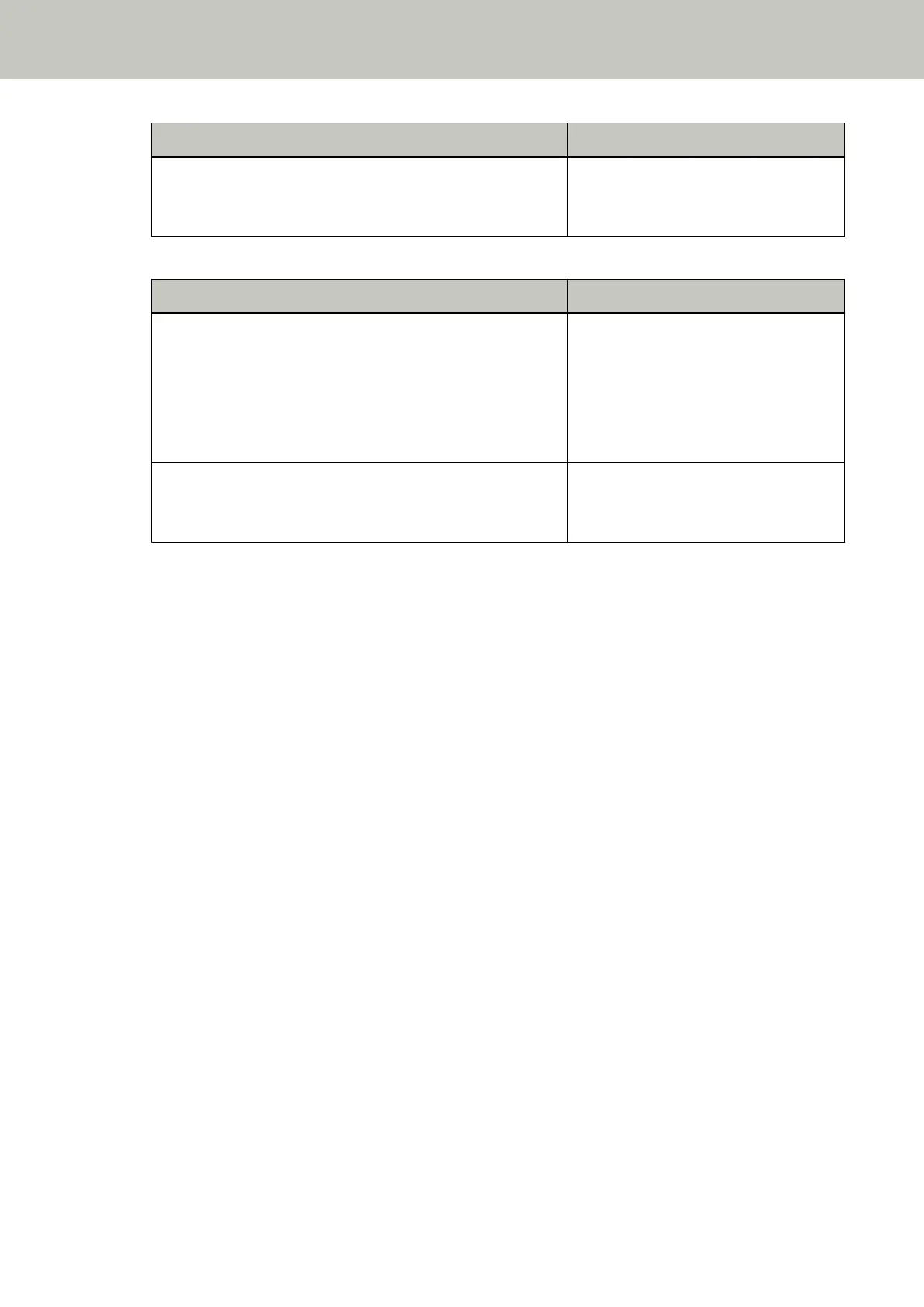When Overlapped Documents Are Detected When Documents Are Ejected
Multifeed detected (Length)
Press the [Scan/Enter] button. If there is a document that is
being fed, it will be ejected.
[Ready] screen
● Auto mode 1/Auto mode 2
When Overlapped Documents Are Detected When Documents Are Ejected
Multifeed detected (Overlap)
Press the [Scan/Enter] button. If there is a document that is
being fed, it will be ejected.
The function to memorize a overlap
pattern is disabled.
––––––––––––––––
Pressing the [Menu] button enables/
disables the function. Pressing the [Scan/
Enter] button resumes scanning.
Multifeed detected (Length)
Press the [Scan/Enter] button. If there is a document that is
being fed, it will be ejected.
[Ready] screen
4 Operate the scanner as follows, and restart scanning.
The indication on the LCD switches between [Detecting a multifeed for the next document is enabled.] and
[Detecting a multifeed for the next document is disabled.] or between [The function to memorize a overlap
pattern is enabled.] and [The function to memorize a overlap pattern is disabled.] every time the [Menu]
button is pressed.
Make sure that [Detecting a multifeed for the next document is disabled.] or [The function to memorize a
overlap pattern is enabled.] is displayed on the LCD, and then press the [Scan/Enter] button or start scanning
from the computer.
If documents are scanned while [Detecting a multifeed for the next document is disabled.] or [The function
to memorize a overlap pattern is enabled.] is displayed, the scanner operates in each mode as follows.
● Standard mode/Manual mode (Bypass by front panel button)
The scanner scans the next sheet without detecting overlapped documents, and from the second sheet
onwards, detects overlapped documents based on the setting configured in the scanner driver or on the
Software Operation Panel.
● Auto mode 1 (Bypass by combination of length and position)
The scanner memorizes the length and location of the paper attachment that was detected as overlapped
documents, and continues scanning.
When a paper attachment of a similar pattern is detected, the scanner does not detect overlapped
documents automatically. (*1)(*2)
● Auto mode 2 (Bypass by length)
The scanner memorizes the length of the longest paper attachment that was detected as overlapped
documents, and continues scanning.
When a paper attachment of the same length or shorter is detected, the scanner does not detect
overlapped documents automatically. (*2)(*3)
Various Ways to Scan
208
