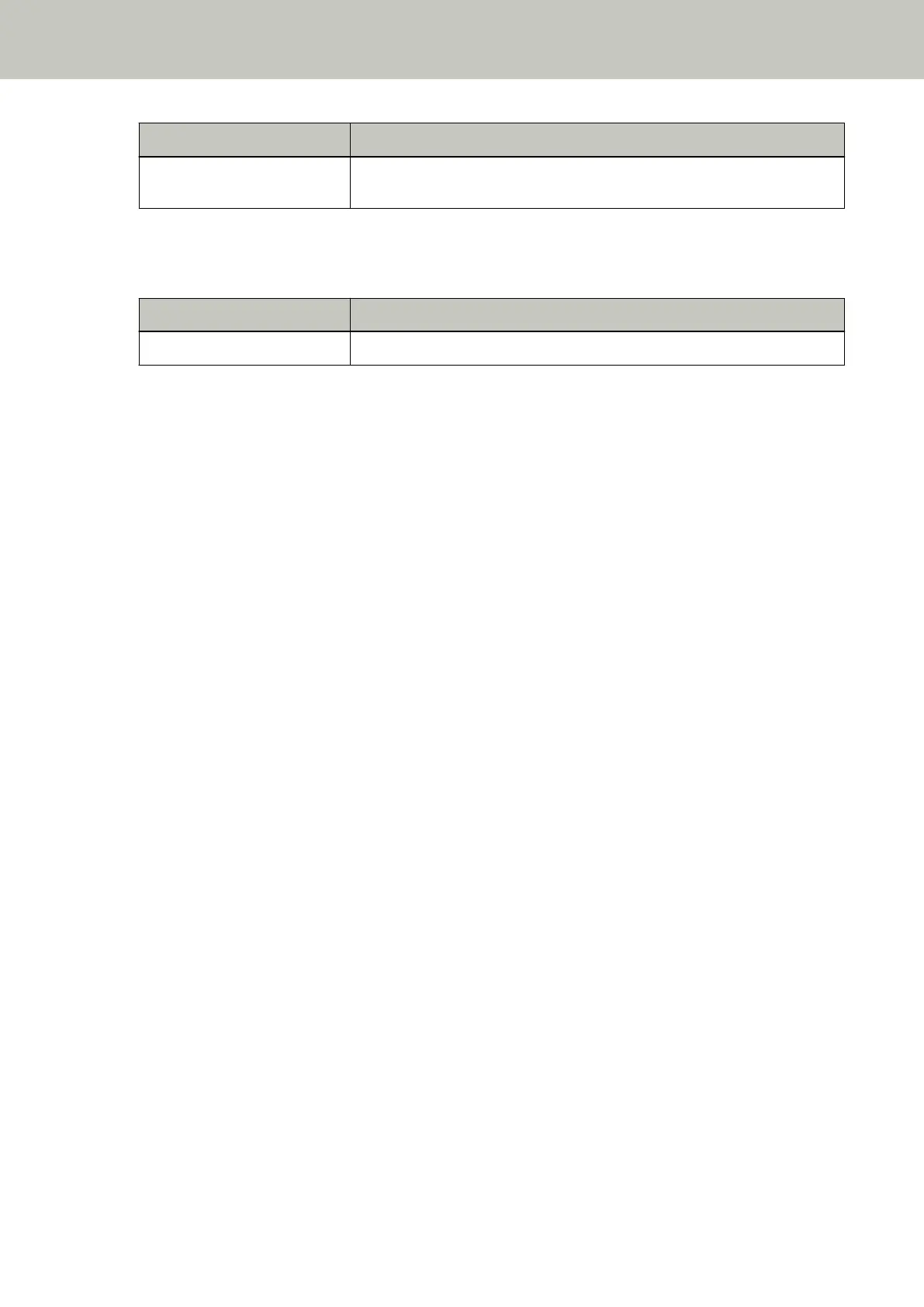Error Code Error Details and the Solution
Cannot send data. Refer to the Operator's Guide and take measures
accordingly.
● For the Function Number Display
An alphabetical character and a number for the error code are displayed alternately on the Function Number
Display.
Error Code Error Details (displayed in the Error Recovery Guide window)
n4 —
Take the following measures.
● Check the network settings for the scanner.
You can check the network settings for the scanner as follows.
- For fi-8190/fi-8290/fi-8170/fi-8270
The network settings for the scanner can be checked using one of the following methods.
● The network settings for the scanner can be checked in [1:Scanner Information] on the [Settings Menu]
screen of the operator panel.
For details, refer to How to Use Settings Menu (page 146).
● The network settings for the scanner can be checked by using IP Address Setting Tool.
For details, refer to the Network Setup Tool for fi Series Help.
For details about how to start up IP Address Setting Tool, refer to Starting Up IP Address Setting Tool
[fi-8190/fi-8290/fi-8170/fi-8270/fi-8150/fi-8250] (page 71).
● The network settings for the scanner can be checked in fi Series Network Settings.
For details, refer to Network Settings (fi Series Network Settings) [fi-8190/fi-8290/fi-8170/fi-8270/fi-8150/
fi-8250] (page 399).
- For fi-8150/fi-8250
The network settings for the scanner can be checked using one of the following methods.
● The network settings for the scanner can be checked by using IP Address Setting Tool.
For details, refer to the Network Setup Tool for fi Series Help.
For details about how to start up IP Address Setting Tool, refer to Starting Up IP Address Setting Tool
[fi-8190/fi-8290/fi-8170/fi-8270/fi-8150/fi-8250] (page 71).
● The network settings for the scanner can be checked in fi Series Network Settings.
For details, refer to Network Settings (fi Series Network Settings) [fi-8190/fi-8290/fi-8170/fi-8270/fi-8150/
fi-8250] (page 399).
● Check the connection status of the network.
● Check the settings on the proxy server.
● Check the settings in PaperStream NX Manager.
If the problem still persists, write down the error code, check each item in Before You Contact the Scanner
Service Provider (page 330) and then contact the distributor/dealer where you purchased this product. Refer to
the contact information in the Contact List if supplied with this product, or refer to the contact information in
Troubleshooting
270
