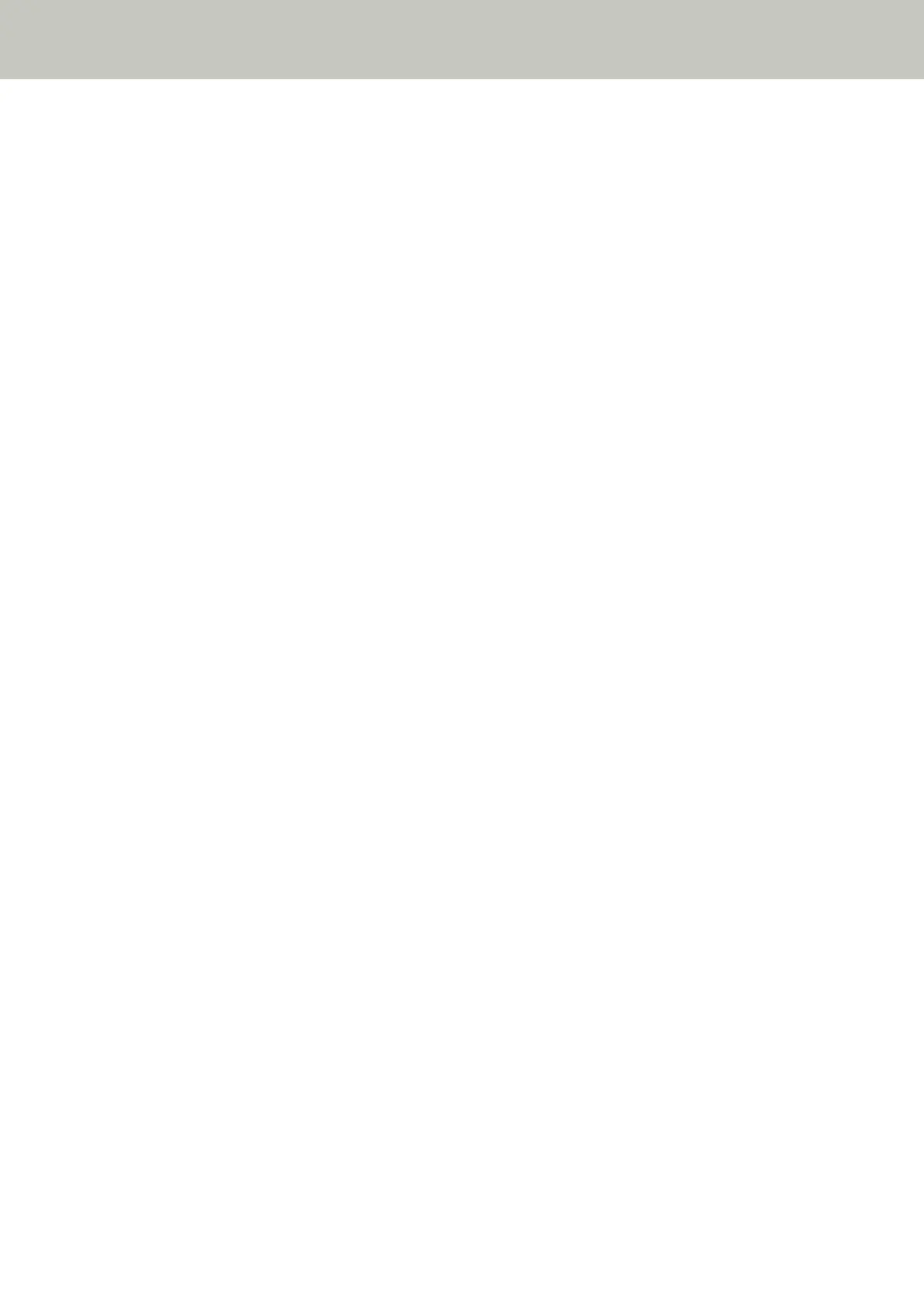- The IP address of the scanner can be checked in [1:Scanner Information] on the [Settings Menu] screen
of the operator panel.
For details, refer to How to Use Settings Menu (page 146).
- The IP address of the scanner can be checked by using IP Address Setting Tool.
For details, refer to the Network Setup Tool for fi Series Help.
For details about how to start up IP Address Setting Tool, refer to Starting Up IP Address Setting Tool
[fi-8190/fi-8290/fi-8170/fi-8270/fi-8150/fi-8250] (page 71).
● For fi-8150/fi-8250
The IP address of the scanner can be checked by using IP Address Setting Tool.
For details, refer to the Network Setup Tool for fi Series Help.
For details about how to start up IP Address Setting Tool, refer to Starting Up IP Address Setting Tool
[fi-8190/fi-8290/fi-8170/fi-8270/fi-8150/fi-8250] (page 71).
3 Turn on the computer and enter the following URL in the URL input field on the browser to establish a
connection with a scanner.
http or https (*1)://IP address of the scanner
Example
For an IPv4 address
http://xxx.xxx.xxx.xxx/ (xxx should be a value from 0 to 255)
Example
For an IPv6 address
http://[xxxx:xxxx:xxxx:xxxx:xxxx:xxxx:xxxx:xxxx]/ (xxxx should be a value from 0 to ffff)
*1:Enter "http" when [Encryption Off (HTTP)] is selected for [Network Encryption]. Or, enter "https" when
[Encryption On (HTTPS)] is selected.
The login window for fi Series Network Settings appears.
4 Enter the administrator password, and click the [Login] button.
For details about the administrator password, refer to Admin Password (page 415).
The [Scanner Information] window for fi Series Network Settings appears.
5 Click each menu to configure the settings.
Network Settings (fi Series Network Settings) [fi-8190/fi-8290/fi-8170/fi-8270/fi-8150/fi-8250]
400
