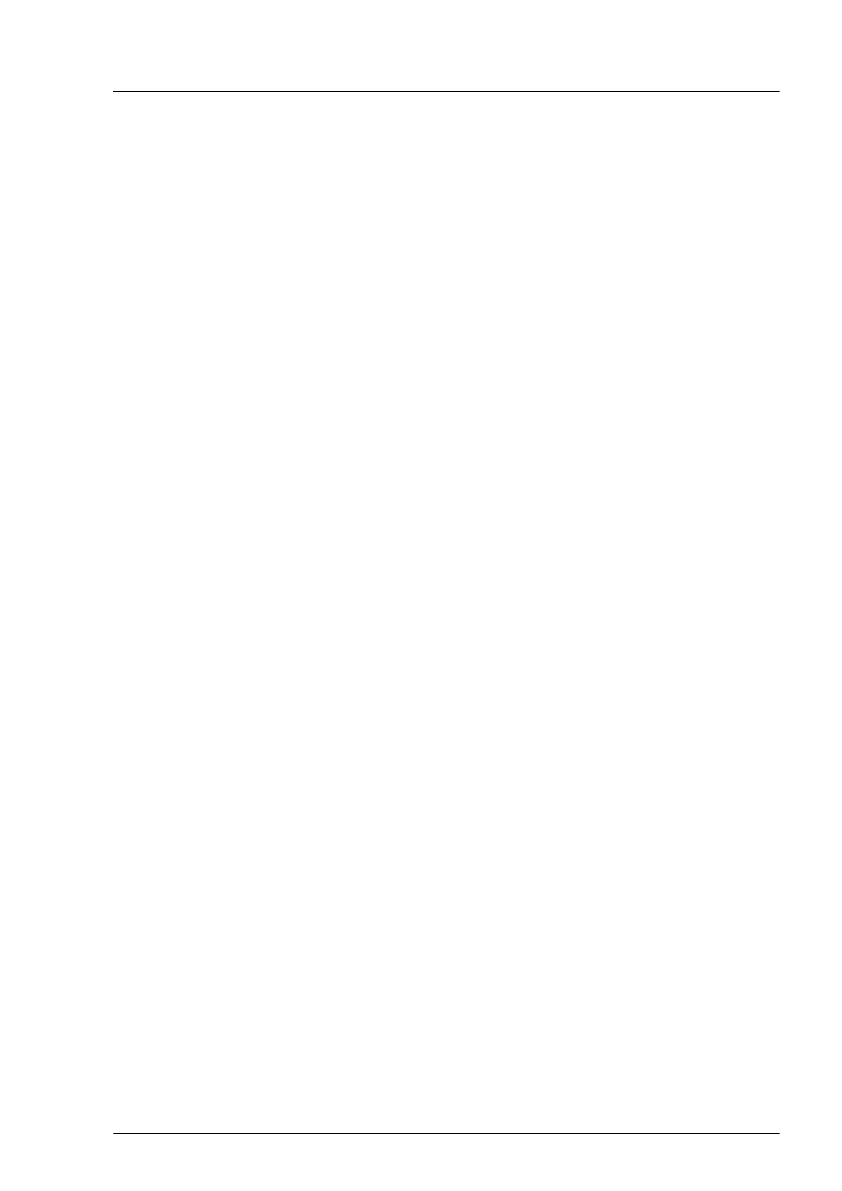▶
"Installing the fan cage" on page
71.
▶
Install the air duct on the top system board, see "Installing the CPU air duct"
on page 74.
▶
"Reassembling" on page 53.
▶
"Connecting the power cord (AC PSU)" on page 58.
▶
"Switching on the server" on page 59.
For M.2 SSD with 42 and 80 mm
▶
If applicable, "Installing the riser module" on page 65.
▶
"Installing the riser module 3/4 and 6/7" on page 62.
▶
"Reassembling" on page 53.
▶
"Connecting the power cord (AC PSU)" on page 58.
▶
"Switching on the server" on page 59.
Software configuration
In order to install the ESXi to the M.2 SSD, the VMware ESXi installer CD is
required. To obtain the ESXi installer CD by purchasing the OEM Media Kit, or
downloading the ESXi Custom Image ISO file from the VMware website and
burn the image to the CD.
https://www.vmware.com/go/download-vsphere
Install the ESXi to the M.2 SSD by following the steps below:
▶
Disconnect all storage devices from the server beside the M.2 SSD.
▶
Power on the server. Once the server has been started, then enter the BIOS
setup menu and select the DVD drive as primary boot device.
▶
Insert the CD into the DVD drive and reboot the server. The server will boot
from the installer CD.
▶
Follow the on-screen instructions to install the ESXi. When the installation is
complete, you will be asked to reboot the server.
▶
While the server is rebooting, enter the BIOS setup menu again and select
the M.2 SSD as primary boot device.
The installation of the ESXi to the M.2 SSD is complete.
System board and components
RX4770 M5 Upgrade and Maintenance Manual 337
