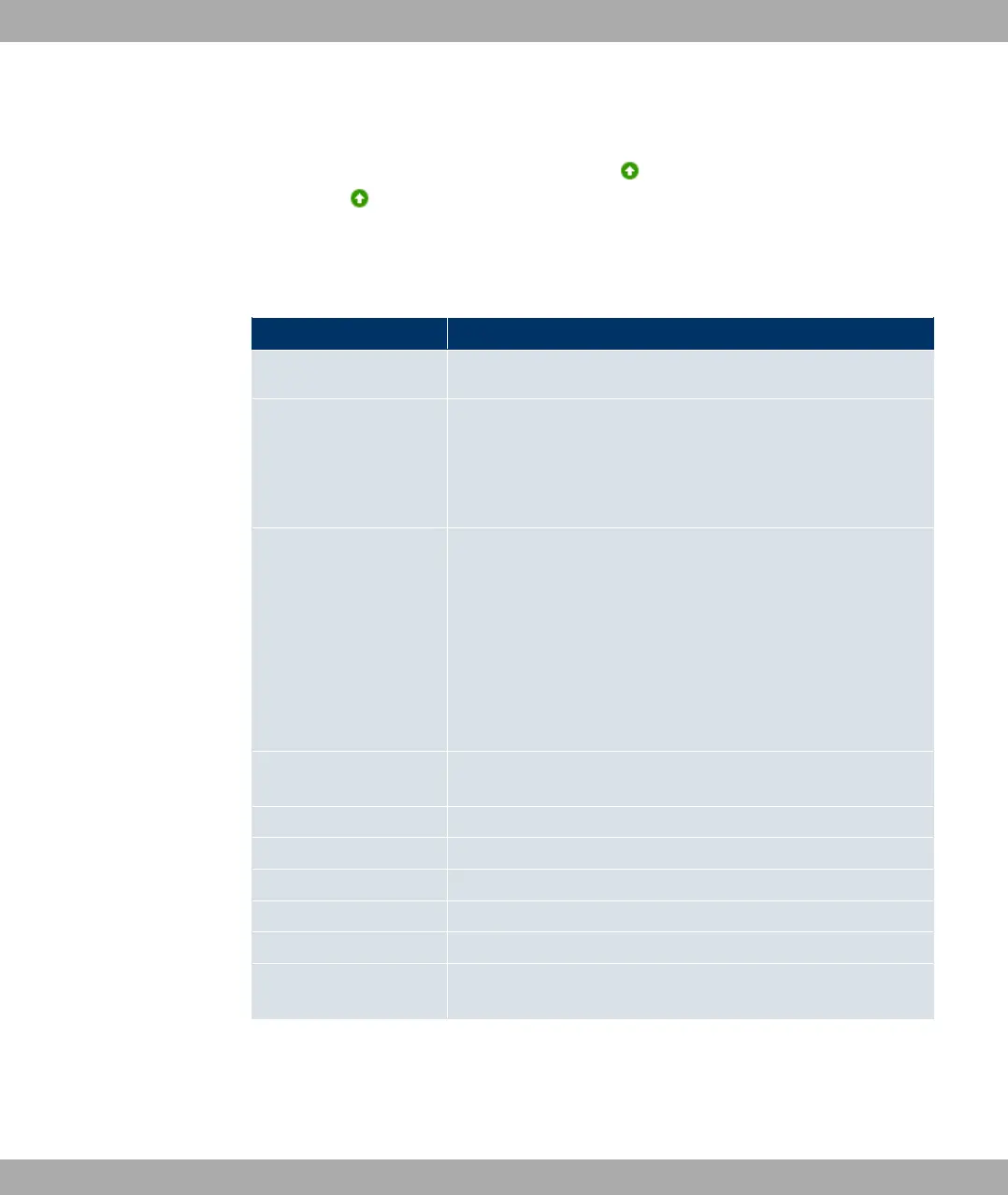After successful scanning, a selection of potential bridge partners is displayed in the scan
list. In the Action column, click on [Connect] to connect the local bridge with this bridge. If
the partners are connected with one another, the icon appears in the Connected
column. The icon appears in the Connected column if the connection is active.
The Wireless LAN -> WLANx -> Bridge Links -> Automatic Bridge Link Configuration
menu consists of the following fields.
Fields in the Automatic Bridge Link Configuration menu
Field Description
Bridge link description Displays the name of the bridge link you configured.
Max. Scan Duration Enter the maximum time in seconds for the scan.
Possible values are 10 to 600.
The default value is 120.
Action Start the scan by clicking on Scan.
If the antennas are installed correctly on both sides and LOS is
free, the bridge finds available bridges and displays them in the
following list.
If the partner bridge cannot be found, check the line of sight and
the antenna installation. Then carry out the Scan again. The
partner should then be found.
Remote Link Description Displays the name of the bridge link configured on the remote
bridge.
Remote Device Name Displays the name of the remote bridge.
Signal dBm Displays the signal strength of the detected bridge link.
Remote MAC address Shows the MAC address of the remote bridge.
Remote Link Enabled Displays the status of the link on the remote bridge.
Connected Displays the status of the link on your bridge.
Action You can change the status of the bridge link. The available ac-
tions are displayed in this field.
Funkwerk Enterprise Communications GmbH
11 Wireless LAN
bintec W1002/W1002n/W2002/WIx040/WIx065 175