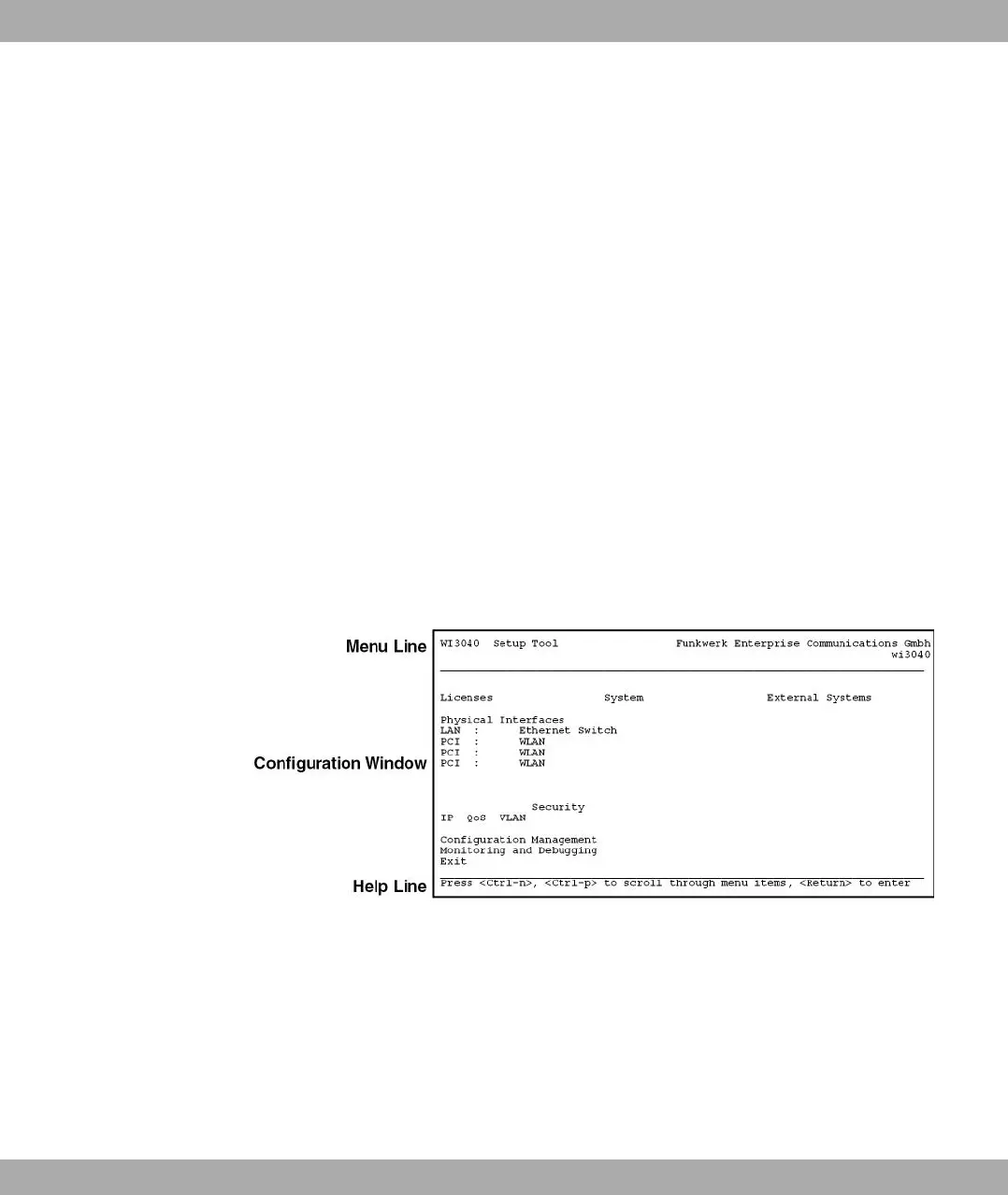Proceed as follows to start a Setup Tool session:
(1) Log in to your device as admin (see Logging in for Configuration on page 58).
(2) Enter setup after the input prompt and press Return.
The main menu of the ASCII Setup Tool opens.
Setup Tool menu
The main menu may differ from device to device, depending on the configuration level of
your device. Every Setup Tool menu contains three areas:
• The menu line contains a navigation aid to show you where you currently are in the
Setup Tools menu system. The system name of your device is also displayed. This is es-
pecially helpful if you are using several bintec devices with different system names.
• The configuration window is where the actual entries are made and the respective set-
tings displayed. The field in which the cursor is currently located is shown with inverted
colours.
• The help line tells you how to move around in the current menu, which entries you can
change or which values are possible for an entry.
Basically, a menu looks like this:
Fig. 34: Setup Tool menu
7.3.2.1 Menu Navigation
You can use the following keys or key combinations to move about in the Setup Tool:
Navigation in the Setup Tool
7 Access and configuration Funkwerk Enterprise Communications GmbH
74 bintec W1002/W1002n/W2002/WIx040/WIx065