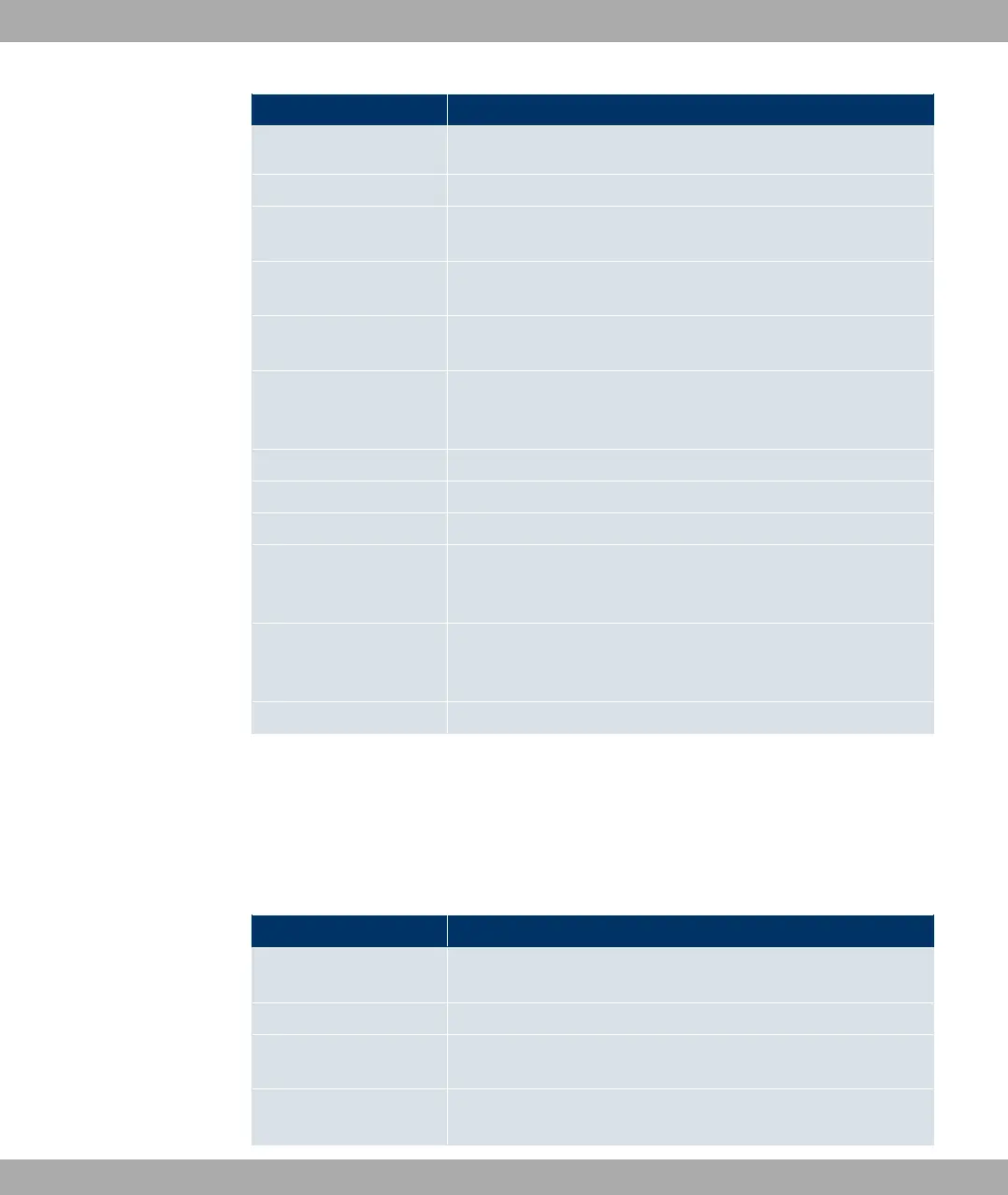Key combination Meaning
Tabulator Jump to the next menu field.
Return key Open sub-menu or activate command (e.g. SAVE).
up or down (arrow keys) Go to the next or previous field in the menu (works with VT 100
emulation when using a terminal program).
left or right (arrow keys) Show next and previous values of fields (works with VT 100
emulation when using a terminal program).
EscEsc Esc twice in succession: Return to the previous menu. Changes
are lost.
Space bar Select list entries to be deleted. The selected entries are
marked with D. Pressing Space again removes the selection.
Select possible values of a variable (same as arrow keys).
Ctrl - l Update display.
Ctrl - n Jump to the next menu field.
Ctrl - p Jump to the previous field in the menu.
Ctrl - f Scroll down in a list that cannot be displayed in full. A "-" sign at
the bottom right indicates the end of the list and a "v" indicates
more to come.
Ctrl - b Scroll up in a list that cannot be displayed in full. A "-" sign at
the top right indicates the start of the list and a " ^ " indicates
more to come.
Ctrl - c Exit Setup Tool.
7.3.2.2 Menu Commands
When you start moving around in the Setup Tool, you will notice that some menus have
special command options, such as DELETE, SAVE and CANCEL. The meaning of the
commands is explained below:
Buttons in the Setup Tool
Button Meaning
ADD / APPEND Add a new item to a list. A sub-menu opens for entering the de-
sired settings.
CANCEL Delete all changes in the menu just displayed.
DELETE Delete all entries selected with the Space bar for deletion from
a list. These changes become effective immediately.
OK Confirm the changes in the current menu. These changes be-
come effective when SAVE is pressed in the next menu.
Funkwerk Enterprise Communications GmbH
7 Access and configuration
bintec W1002/W1002n/W2002/WIx040/WIx065 75