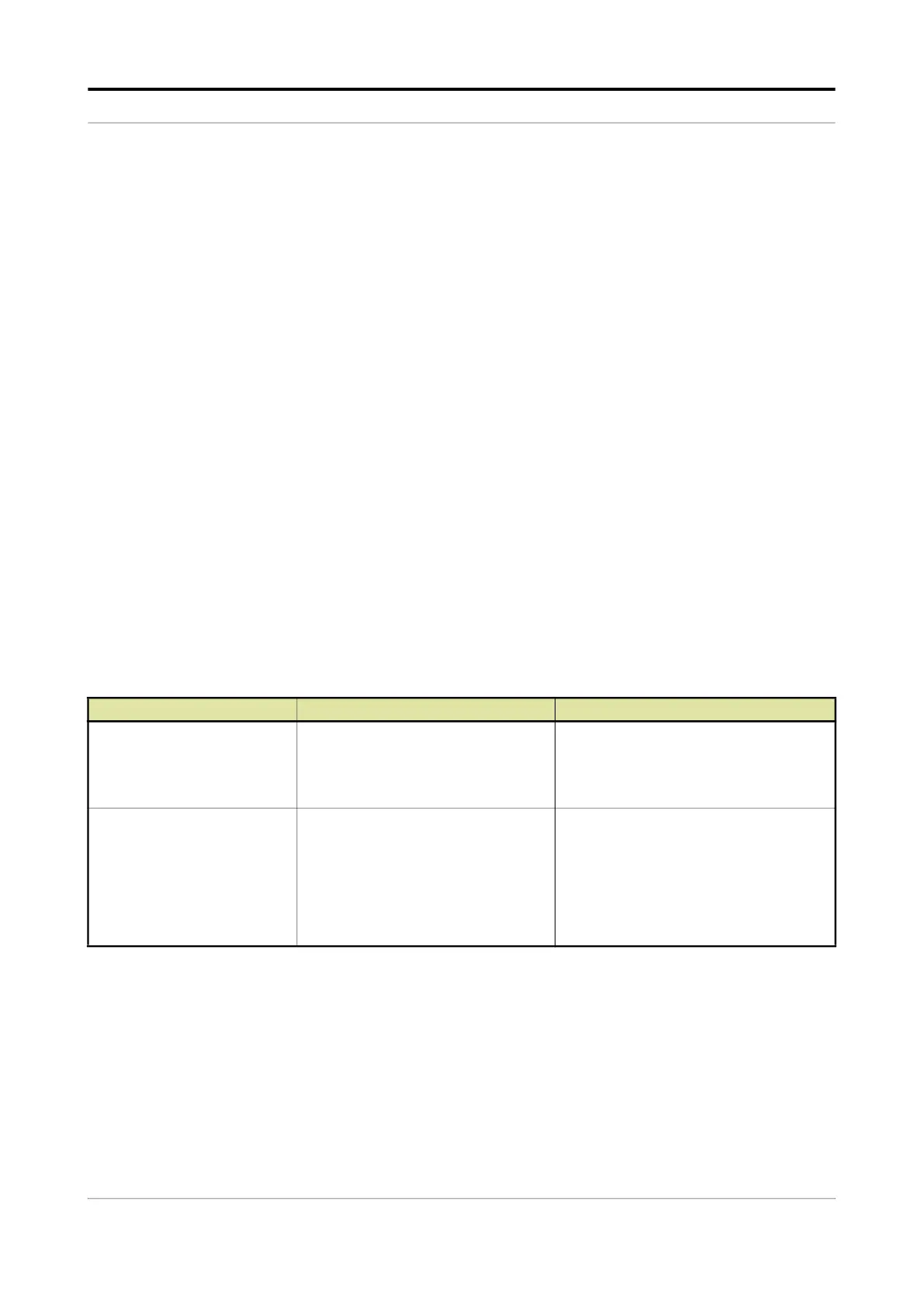Operation - System Configuration
Fusion4 MSC-L Part No.: 4418309_Rev09
5 - 122 Installation & Operation Manual
Honeywell
<Disabled>:
The alarm is ignored.
<Display>:
The alarm appears on the display.
The alarm-indication output is set to ON.
<Display shutdown>:
The alarm appears on the display.
The alarm-indication output is set to ON.
The alarm-shutdown output is set to ON.
Running batch is stopped.
<Display pause>:
The alarm is shown on the display.
The alarm-indication output set to ON.
The alarm-shutdown output is set to ON.
Running batch is paused.
2. On the System Config . Alarms screen, select each entity to
configure the alarms.
5.13.1.5.1 System Config . Alarms . Next scheduled service
On the System Config . Device . Alarms screen, select <Next scheduled
service>. The following entities are displayed on the System Config .
Alarms . Next scheduled service screen.
5.13.1.5.2 System Config . Alarms . Programmable Alarms
On the System Config . Device . Alarms screen, select <Programmable
alarms>. The following entities are displayed on the System Config .
Alarms . Programmable Alarms screen.
The MSC-L contains four device programmable alarms [Programmable
alarm 1], [Programmable alarm 2], [Programmable alarm 3], and [Programmable
alarm 4].
When any of the device programmable alarm arises, the MSC-L stops
or pauses all the running batches based on the configuration. To clear
Entity Description Value range
[alarm action]
With this entity you can configure the
alarm behavior, in case this particular
alarm occurs.
<Disabled>
<Display>
(default)
<Display shutdown>
<Display pause>
[Next scheduled service]
With this entity you can select the date
when the next service activities should
take place for the MSC-L. It is handled
similar to an alarm and can be
configured to a required alarm behavior
(Disable, Display, Display shutdown, or
Display pause).
<Year>
<Month>
<Day>
Note: By default, 01-01-25 appears.
However, to change the default date enter
the year, month, and day.
