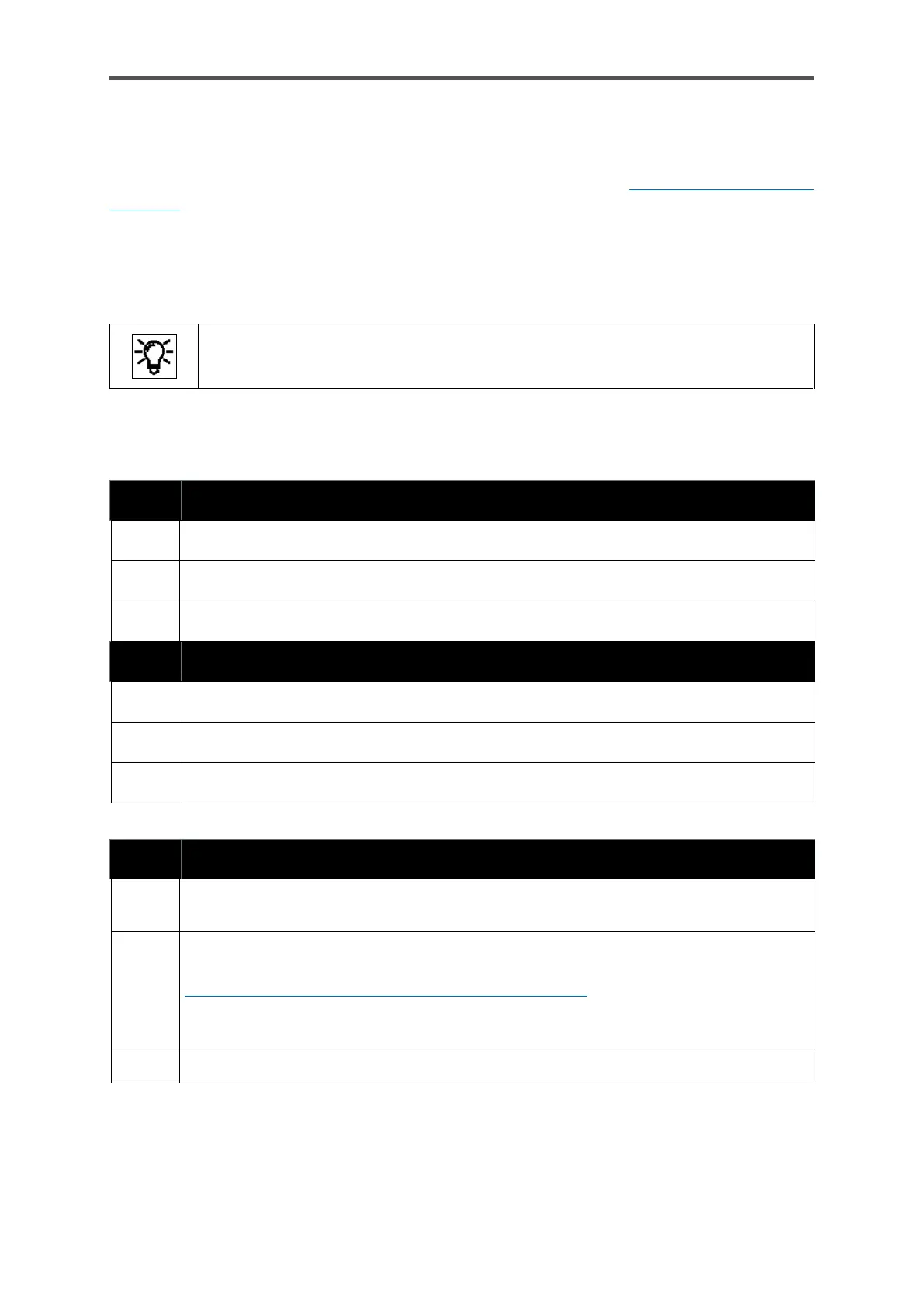GASLAB Q2 DISPLAYS (OPERATE THE DEVICE)
Information for general use
Rev. M / 73023639
If no action is carried out, you will be logged out automatically after a preset/adjustable time.
(Further information about this inactivity timeout can be found in section 8.2.2 Starting enSuite; the
first steps).
After logging in, you can make changes to the parameters. You can then save or discard them. You
can also change your own password or create a new one. The scope of access depends on the
assigned rights of the user group under which you are logged on.
Please do not forget that changes do not take effect until they have been confirmed.
You can carry out the listed tasks by following the steps below.
“Accept parameter changes” action
Do the required changes in the appropriate displays and return to Users main display.
Navigate to the “Accept parameter changes” line and click on this action.
The changes completed earlier on the device will be saved.
“Discard parameter changes” action
If changes in the appropriate displays are not for saving, return to Users main display.
Navigate to the “Discard parameter changes” line and click on this action.
The changes you previously made on the device will be discarded and not saved.
“Changing (own) password” action
Navigate to the “Change password” line (see Figure 7.3.1).
Click on this link and the display will change to the one shown below
Navigate to the entry box at the top and click on it. Enter the new password as if you
were logging in. When creating the password refer to the information in section
2.8.2Password guidelines and role-based access control
(Attention – data security! If you do not enter a password, the current password will
be deleted and login is possible without password)
Navigate to the second entry box and enter the password again.
