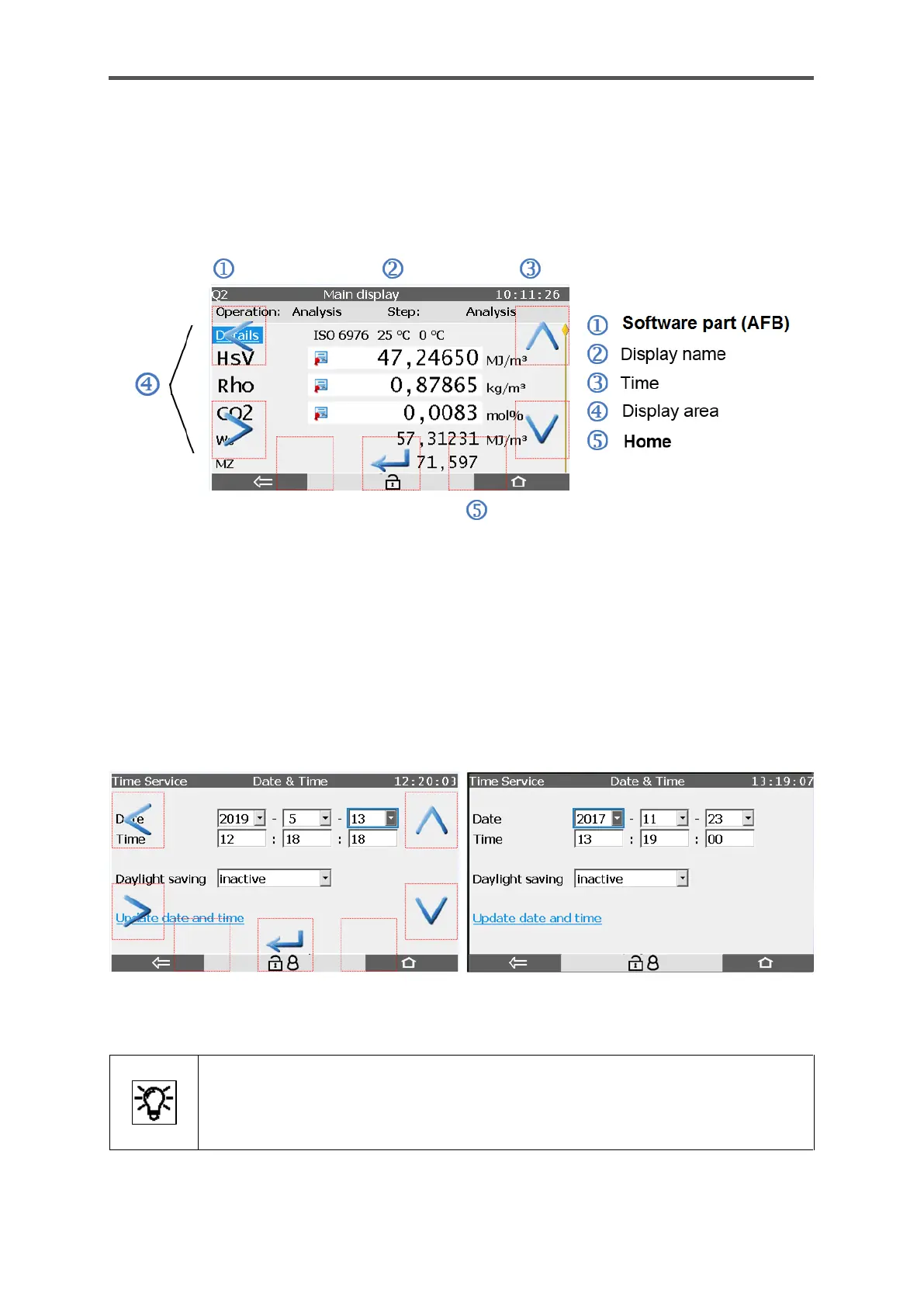7.2.1. Navigation in the operation panels and displays
The following section describes the menu control and local and remote operation in general form
on the basis of examples. Following figure provides an initial overview of the structure of the display.
The details are described later in this information.
Figure 7.2: Section of the remote operation panel on a PC
If you move your finger on the device around the border areas (red areas in Figure 7.1) or, if you click
in the areas with red borders in the remote operation panel (see Figure 7.2), direction arrows will be
displayed pointing left and right, as well as up and down.
A confirmation arrow will appear at the bottom of the display. These displays are known as
superimposition keys. If no further taps or clicks are made, these keys will disappear again. There
are only slight display differences between local operation and remote operation.
Figure 7.3: Superimposition keys and touch area fields with superimposition keys
To enable the complete screen to be used,
the superimposition keys are only displayed when they are required for as short a
time as possible.
The superimposition keys are not displayed when the device is started.
