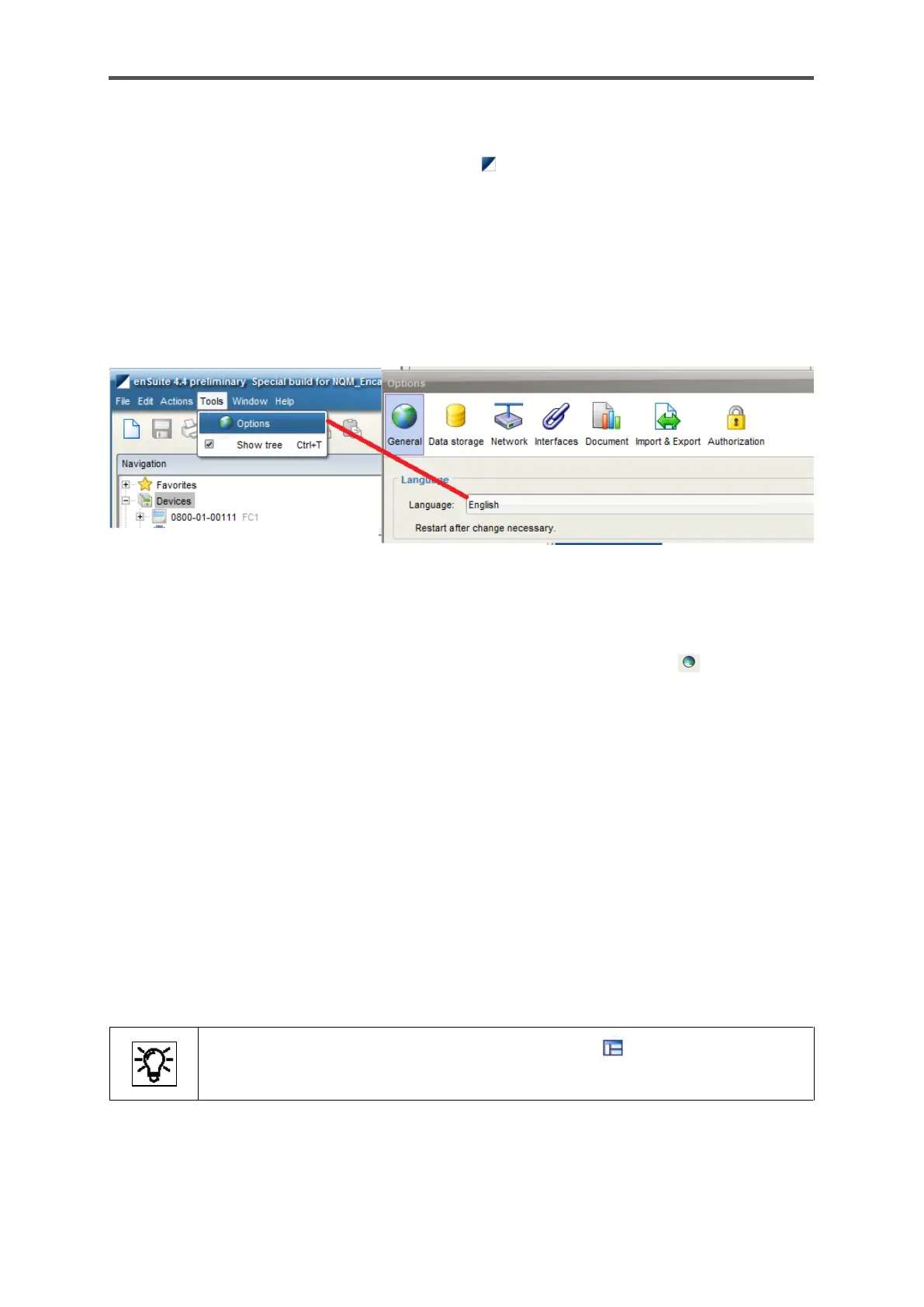8.2.2. Starting enSuite; the first steps
Start enSuite either via the enSuite program symbol on the desktop or via the Start menu (Elster
group of programs).
The software’s user interface will appear once it has been opened. At the top, there is the menu bar
and below it is the button bar.
If necessary, you can change the language via the options dialog (Tools – Options, tab General) as
shown in the following figure.
Figure 8.2: Change language in enSuite
Set the language you require using the drop-down menu. enSuite then has to be restarted. A note
and / or a link will be displayed the bottom right of the window. The symbol reminds of the
pending restart.
The rest of the interface is split into window areas. The communication is established using these
input and output windows.
It is possible to detach some windows or window areas from enSuite and display them separately.
Open the context menu in the header or tab of the area you want to detach and select "Float" or
"Float Group" or drag the item line to a free area of your desktop using "Drag and Drop".
The individual windows can then be resized to a desired size.
To do this, hold down the mouse button and drag the window edges or use the corresponding
functions from the context menu. Use "Dock" or "Dock Group" to reintegrate the window. Closing the
window with X also removes the detachment.
EnSuite remembers the position of the windows from previous applications.
