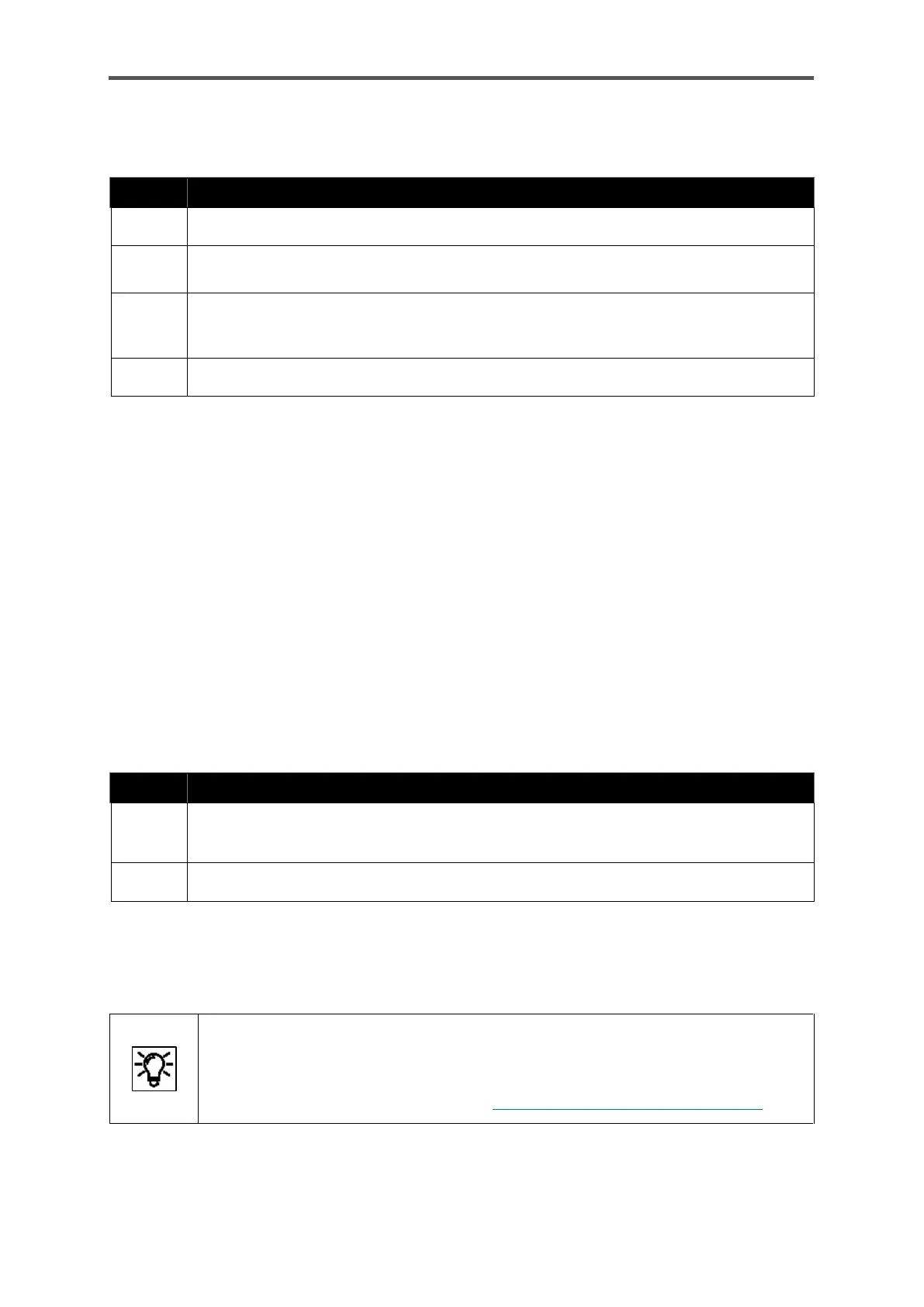COMMISSIONING AND DECOMMISSIONING
Information for general use
Rev. M / 73023639
6.2. Standard commissioning and normal operation
Check the state of the system and the connections.
Open the operational calibration gas cylinder
(setting 0.2 MPag ≙ 2 barg≙ 29.01psig)
Open the process gas (PG)
(setting from 0.15 MPag ≙ 1.5 barg ≙ 21.76psig to
0.3 MPag ≙ 3 barg ≙ 43.51psig = max. inlet pressure)
Switch on the power supply.
The start procedure is now executed automatically. It starts by powering up the computer and
heating the sensor block.
The current temperature of the sensor block (TSB) is also shown on the display during this time. The
heating time of a cold device can take up to one hour in a cold environment. All dependent values
are displayed in RED as an error before the working conditions are reached.
When the temperature of the sensor block reaches the operating range (70°C ≙ 158°F ≙ 343K), a start
delay, which is also displayed, will commence. Outputs and inputs of the device are not yet active
during this time.
After the start delay has expired, the instrument is flushed with measuring gas and the inputs and
outputs are activated. The device then automatically switches to standard mode, known as
“Analysis”. This is displayed on the screen of the instrument. The Q2 now operates with the adapted
factory setting, which also determines the starting behaviour described above.
Action: Continuation commissioning
If necessary, open the bypass and check the gas flow. If necessary, set it to the valid
range. see next section.
Check and change the device settings and signals if necessary, see next section
GasLab Q2 works continuously after all steps have been carried out and the standard
commissioning is finished.
The right LED flashes in RED when errors occur.
If there are currently no errors, the LED lights up permanently.
The color depends on the event history.
For more information, see section 7.1 LEDs above the interactive screen
