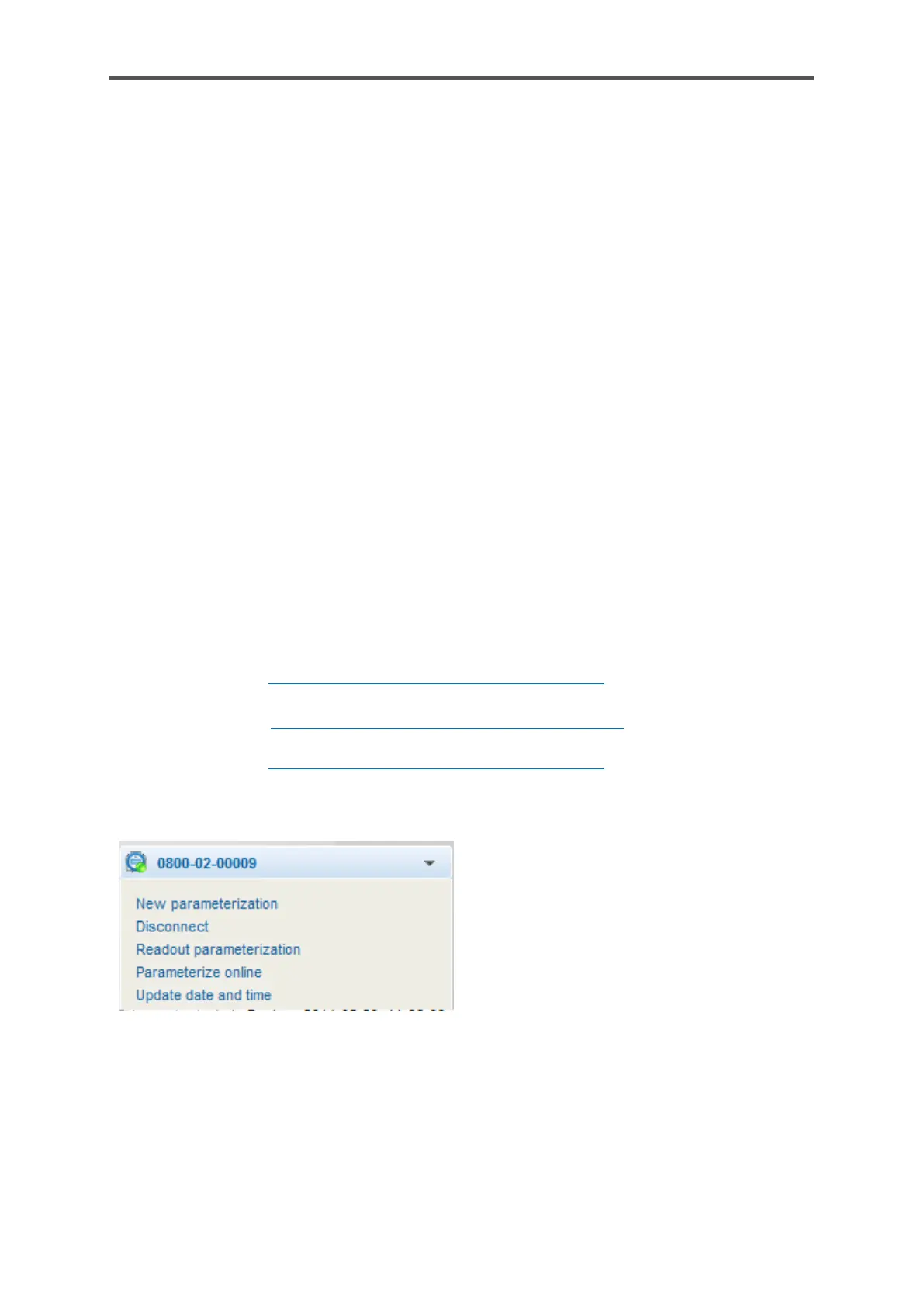8.6. Using enSuite functions in device operation
In normal operation, the device will operate autonomously. The user does not generally have to
intervene. Nevertheless, there are situations which require contact to be established with the
device. This may be the case, for example, if you wish to view or check the results live or export
and archive data from the device memory before they are overwritten. In addition to the operation
panel, enSuite generally provides the more convenient and comprehensive options for this
purpose. The following describes how to use the device with enSuite.
8.6.1. Update date and time (system time action)
The system time is the combination of the device time and date. You can update it within the
device in enSuite using the enSuite action. As part of this, the updated time and date will be
transferred directly to the enCore device without changing the parameterization.
(You can only update the time zone, however, in the device parameterization).
You can either synchronize the system time with the local PC time or set this manually. You can
also switch the daylight saving time settings in the associated enSuite dialog.
Prerequisites
• The user has the right to Update device time.
(see section 8.3.3 Viewing setting and change access rights)
• enSuite is connected to the enCore device via an active data connection.
(See section 8.2.4 Establish a connection to the enCore device).
• The security switch (SSW) is in the position as specified in the parameter set.
(see section 8.3.3 Viewing setting and change access rights).
Click in the bottom section of the navigation
window on “Update date and time”
Log in using the dialog which appears.
Once you have logged in successfully, the
Update device’s date and time tab will open.
