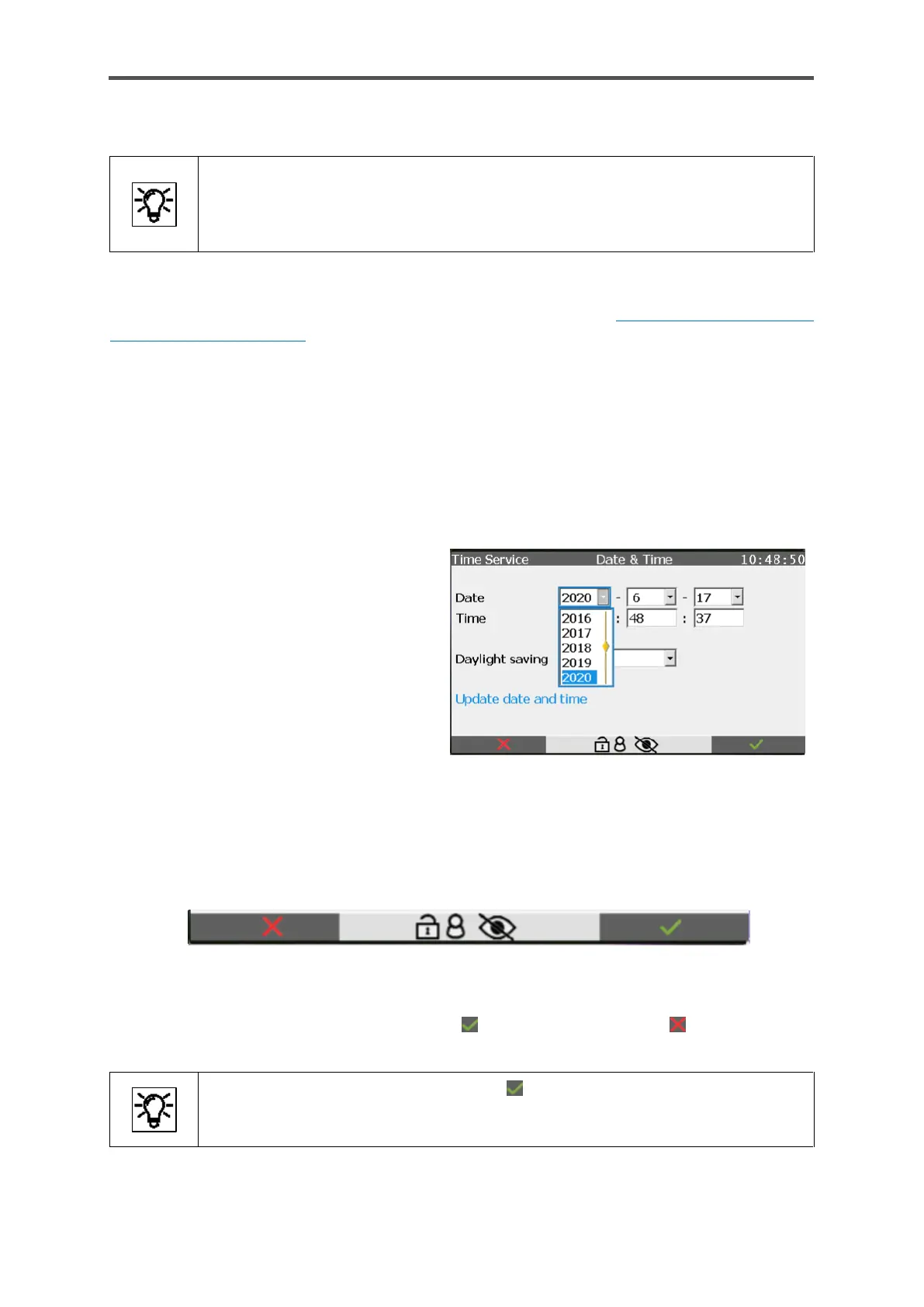GASLAB Q2 DISPLAYS (OPERATE THE DEVICE)
Information for general use
Rev. M / 73023639
7.2.3. Entries and changes using the operation panel
Changes on the device are always made in the following steps:
• Log into the device
• Complete and confirm the changes on the device
• Log out of the device
Use the Users main display to log in, confirm and log out see section 7.3.11 System display Users
(Login/Logout / Password). The procedure for changing parameters is also described there.
Values which can be changed are displayed in white boxes. These are editable boxes. These editable
boxes appear depending on the login status and user rights. Changes are not finally entered and
saved to the device until the user has explicitly confirmed them. If the user has logged out
beforehand or is logged out due to another event without confirming the changes, any changes that
have been made will be discarded.
Entries and changes can be made either using a drop-down list or the displayed keypad.
Changes using a drop-down list
are shown in the following example.
A drop-down list can be identified by the
small gray box with a triangle next to the
value to be changed, in this example after
month and day.
The view will change when you click on it, in
the example the year.
Figure 7.11: Drop-down list open
The drop-down list is opened and displays the available values. The superimposition keys enable
you to select a value from the drop-down box. Your selection then has a blue background (in the
example 2020). After this user action, a confirmation of the selection is requested, which is why the
buttons at the bottom of the display area are marked with a check or an X symbol. See figure.
Figure 7.12: Selection confirmation
You can now accept your selection by clicking on or discard it by clicking on .
If you have accepted the selection with , you also must execute your change.
In the above example, this is the action Update date and time.
which is then underlined.
