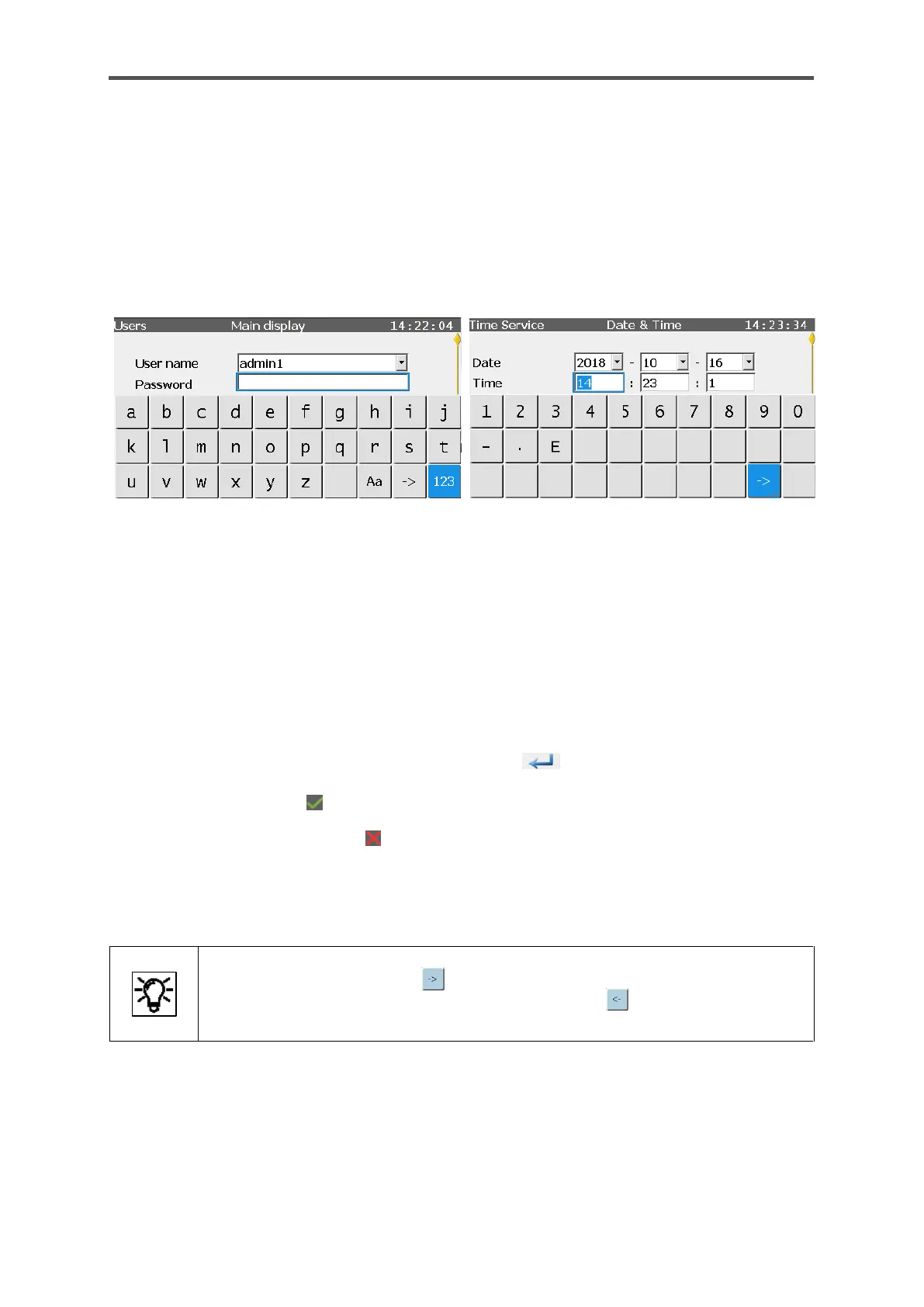Changes using a displayed keypad for entering letters and numbers. To prevent local users from
inadvertently blocking remote access, the virtual keyboard closes automatically after one minute of
inactivity - no input is visible on the remote operation panel.
You can identify an entry box by its white background. When the box has been selected, it will have
a blue border and the content (if there is any) will have a blue background. In the following examples,
the entry boxes for Password and Time can be seen. The view will change after you click on a box as
shown below and the keypad will be displayed.
Figure 7.13: Keypad displayed
Depending on the expected entry, a keypad which can be switched between letters and numbers
(on the left in the example) or just a number pad (on the right in the example) will be displayed. You
can switch between upper- and lower-case letters using the “Aa” key. You can switch between letters
and numbers using the “123” or “ABC” key. If a special symbol must be entered, the “Aa” key will also
appear on the number pad. When this is pressed, the special characters will be displayed and can
be selected.
The superimposition keys enable you to select a key (button) in the box. Your selection then has a
blue background. You can adopt the selected value using . In this case, the keypad will remain
open and you can select and add another value in the box. If all the values are already filled in, you
can close the keypad using and keep all the entries in the box.
You can discard the entries using . The keypad will also close. When you leave entry mode, a
consistency check is made to find whether a value has been entered which in this context is
nonsensical or not allowed. If this is the case, the value is not saved and the previous one is retained
or replaced by a substitute value.
If only individual characters are to be replaced, it is possible to jump to the end of
the existing entry using the key and then supplement the entry. At the same
time, the key changes and shows the following symbol which allows individual
characters to be deleted starting from the right.
If the entry requires a restart, this is indicated in the display with a link. The restart is then carried out
immediately after you click on the link. If you log out without completing the restart, the changes will
not be saved. An example of this is changing the IP address.
