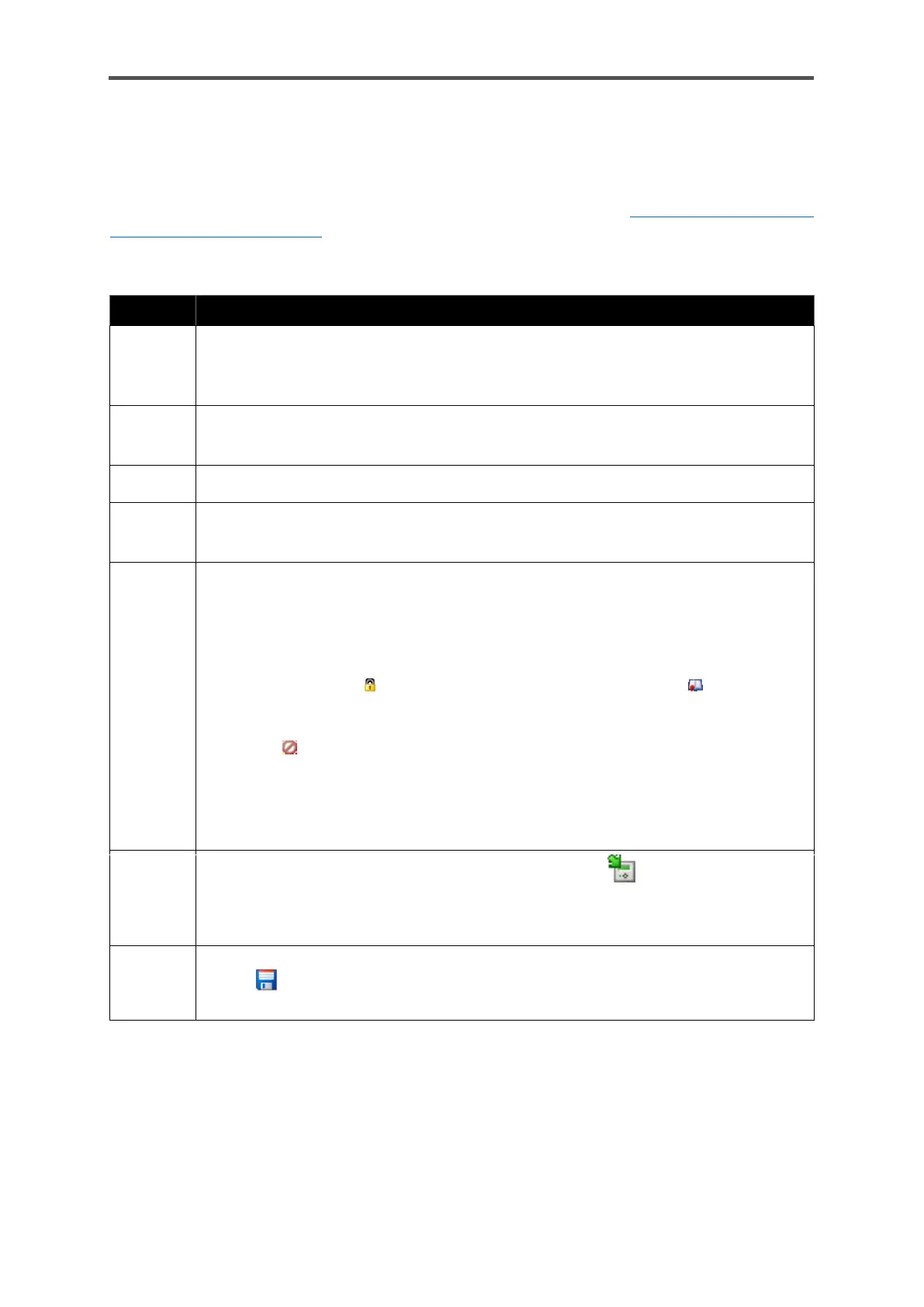CONFIGURATION AND ANALYSIS SOFTWARE ENSUITE
Information for general use
Rev. M / 73023639
8.4.3. Changing the device parameter set in the connected device (online
parameterization)
Online parameterization means that the content of certain parameters is changed directly during
an existing data connection to the device (data connection see section 8.2.3 General connection
options to the enCore device). This method, also described in the online help, is suitable for minor
changes.
Action: Changing device parameters in the connected device online
Establish the data connection to the device and Highlight the device in question in
the navigation window either under the Devices branch or under the Connections
branch.
Select the entry Online parameterization in the lower section of the navigation
window.
Log in with your user name and password using the login dialog that appears.
The parameterization is read; the parameterization window then opens up for editing
purposes. (The elements of the parameter tree will be displayed in black.)
Make the change. Editing methods are in principle the same as for the offline editing
(see hints sections before) but no changes may be made to the AFB composition or
the parameter structure. Only parameter changes that the logged in user is permitted
to carry out may be made.
The following applies additionally in the event the security switch is closed:
Parameters labeled as cannot be changed, parameters labeled as may only be
changed provided the fiscal audit trail is not full.
Non-editable parameters are listed in gray in the parameter lists and are labeled with
the symbol .
After entering the edited value, the edited parts of the parameter tree will be
highlighted in green. This indicates that the parameter was edited but the change
has not yet been transferred to the device. Any superordinate branches are also
green at the same time.
Activate the Transfer parameterization to device button .
Once the transfer is completed, the parameter label is then blue. This indicates that
the transfer was completed but the edited parameterization has not yet been saved
in enSuite.
You can and should save the changed parameter set in enSuite. Use the diskette
symbol to save the current status.
(Once they have been saved, the values will again be displayed in black.)
Then click on the topmost folder in the parameter tree, select the tab as shown and check your login
status. Log out by closing the online parameterization window.
