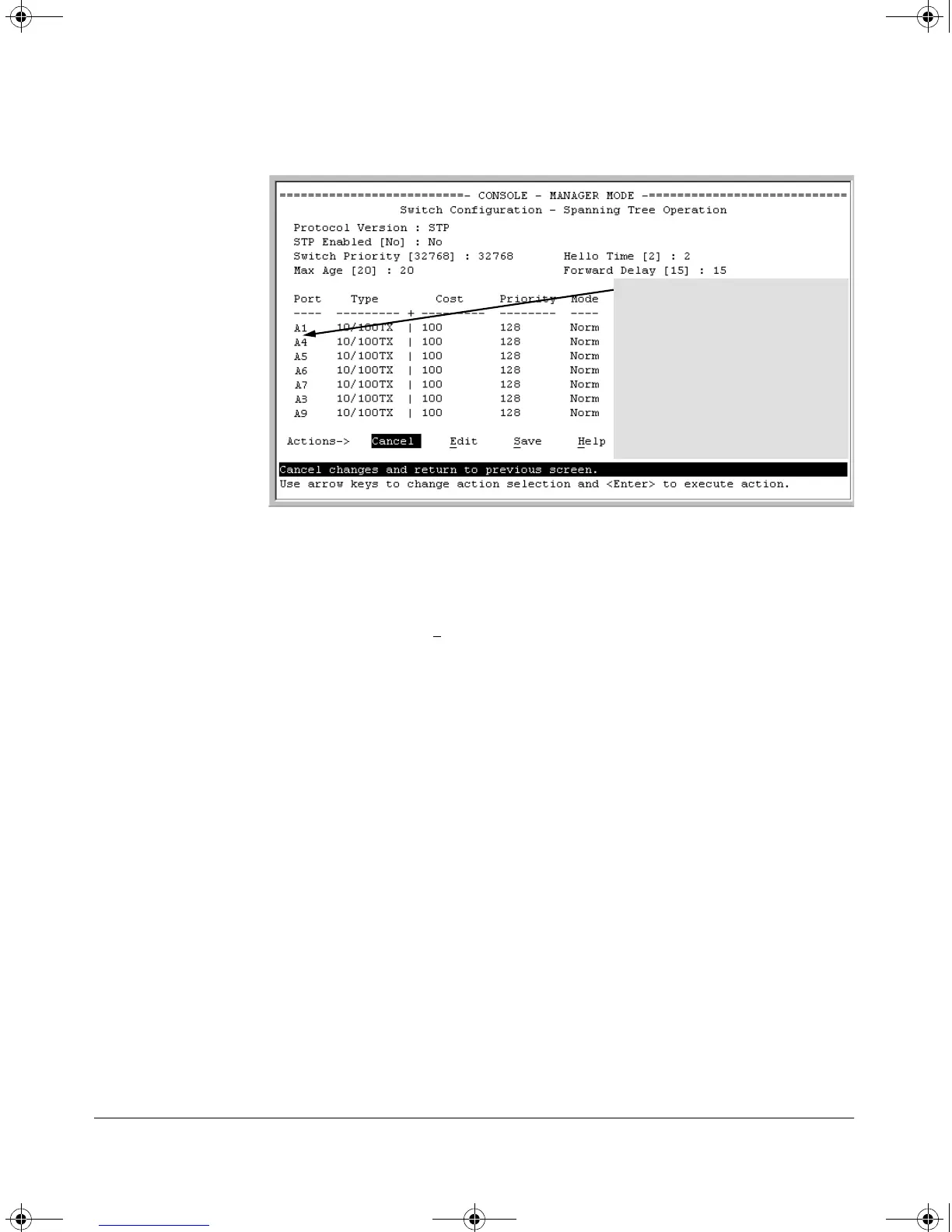13-34
802.1w Rapid Spanning Tree Protocol (RSTP) and 802.1d Spanning Tree Protocol (STP)
802.1p Spanning-Tree Protocol (STP)
Figure 13-16. The Spanning Tree Operation Screen
4. On the ports and/or trunks you want to use for redundant fast uplink
connections, change the mode to
Uplink. In this example, port A1 and Trk1
(using ports A2 and A3) provide the redundant uplinks for STP:
a. Press (for
Edit), then enable STP on the switch by using the Space
bar to select
Yes in the Spanning Tree Enabled field.
b. Use to move to the Mode field for port A1.
c. Use the Space bar to select Uplink as the mode for port A1.
d. Use [v] to move to the Mode field for Trk1.
e. Use the Space bar to select Uplink as the Mode for Trk1.
f. Press to return the cursor to the Actions line.
In this example, ports 2 and 3 have
already been configured as a port
trunk (Trk1), which appears at the end
of the port listing.
All ports (and the trunk) are in their
default STP configuration.
Note: In the actual menu screen, you
must scroll the cursor down the port
list to view the trunk configuration
(ports A2 and A3).
!Software.book Page 34 Thursday, October 10, 2002 6:10 PM
