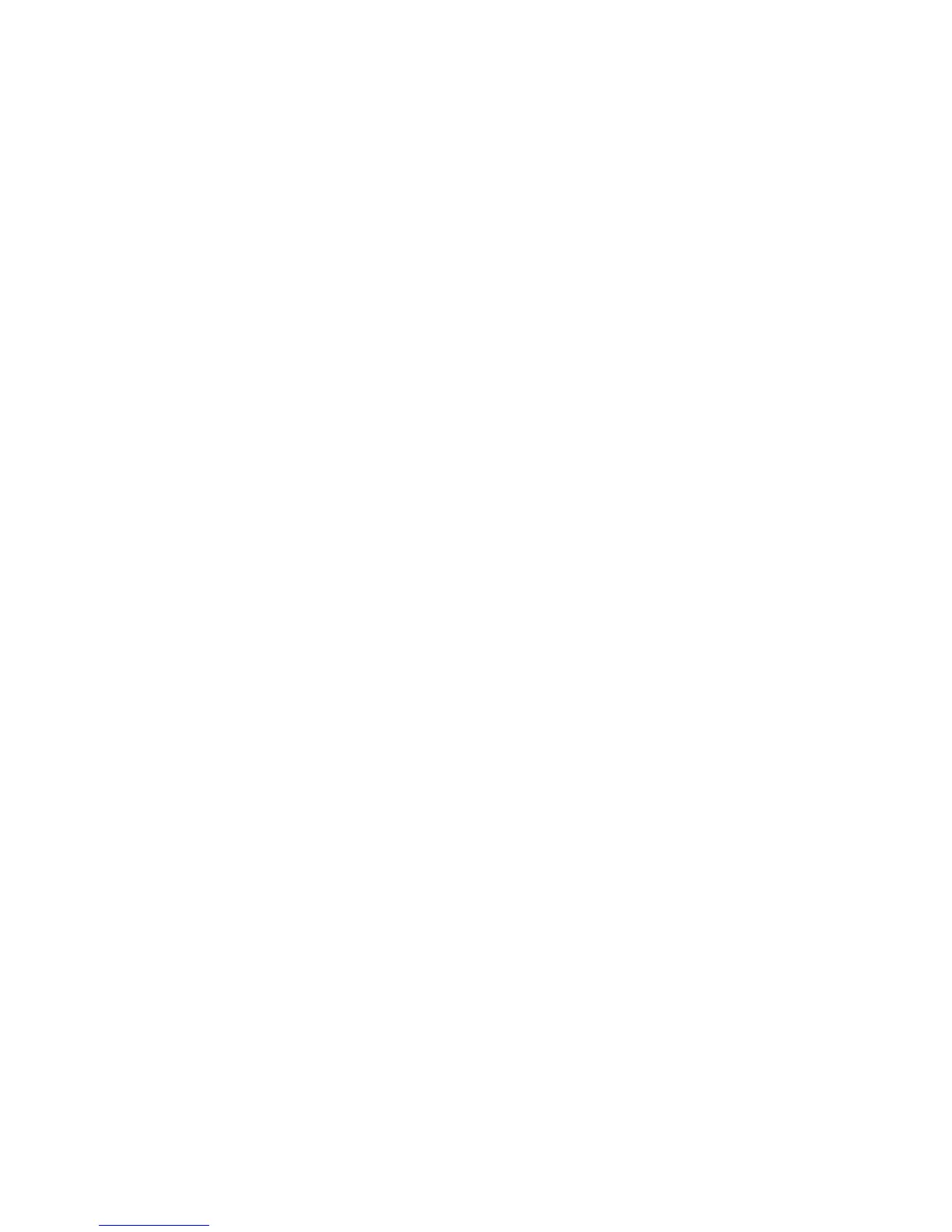c. Select the Display disk configuration option.
d. Select the Display disk configuration status option.
e. On the Display disk configuration status display, look for the devices
attached to the I/O card that is identified in step 1 of this procedure.
f. Find the device that has a status of “DPY/Unknown” or “DPY/Failed”. This
is the device that is causing the problem. Show the device address by
selecting the Display Disk Unit Details option. Then select the Display Detailed
Address option and record the device address.
g. See “Locations and Addresses” on page 705 and find the diagram of the
system unit, or the expansion unit and find the following:
v The card slot that is identified by the I/O card direct select address
v The disk unit location that is identified by the device address
Have you determined the location of the I/O card and disk unit that is causing
the problem?
Yes No
↓ Ask your next level of support for assistance.
This ends the procedure.
3. Exchange the disk unit that is causing the problem (see “Start Disk Service
Here” on page 894).
This ends the procedure.
SDIOP-PIP22
Note: Determine if the system has logical partitions. Go to “Determining if the
System Has Logical Partitions” on page 943, before continuing with this
procedure.
Note: If the system has logical partitions, perform this procedure from the logical
partition that reported the problem.
1. Display the Product Activity Log entry that is associated with this SRC by
performing one of the following:
v If you can enter a command at the console, select system service tools (SST)
(see “System Service Tools (SST)” in the iSeries Service Functions information).
Select the Product activity log option and display the Product Activity Log
entry for this SRC.
v If you cannot enter a command at the console, perform an IPL to DST (see
“Dedicated Service Tools (DST)” in the iSeries Service Functions information).
Select the Product activity log option and display the Product Activity Log
entry for this SRC.
If you cannot perform a type A or B IPL, perform a type D IPL from
removable media. Select the Product Activity Log option and display the
Product Activity Log for this SRC.
For a type A or B IPL, view the “Additional Information” to see the
formatted log information. For a type D IPL, see “More Information from
Hexadecimal Reports” in the iSeries Service Functions.
Record all the information in the Product Activity Log entry for this SRC.
2. Ask your next level of support for assistance.
SDIOP PIPs
Chapter 3. Problem Isolation Procedures (PIPs), Failing Items, and Symbolic FRU Isolation 421
