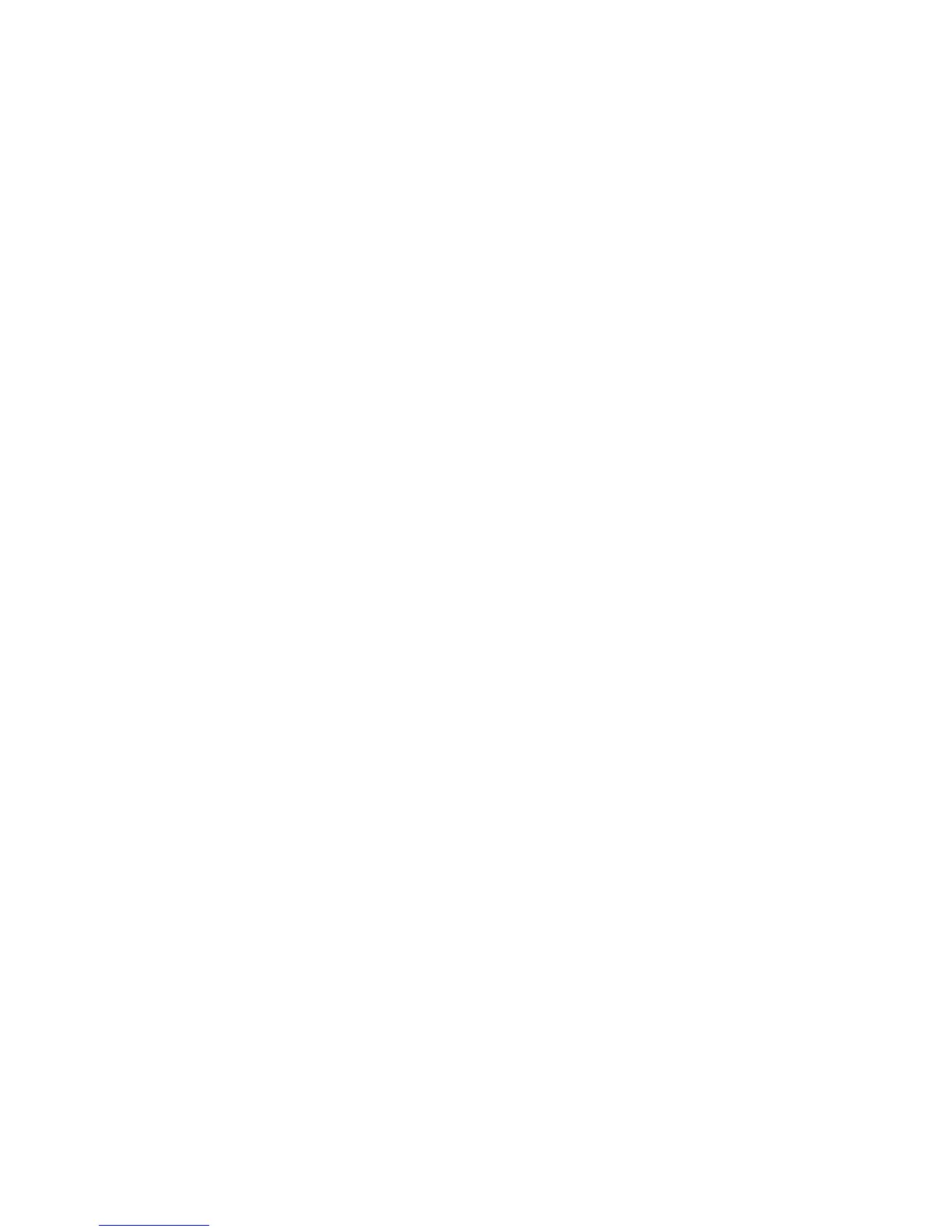3. From the Use Dedicated Service Tools (DST) display, perform the following to
save the customer data from the failing disk unit:
a. Select the Work with disk units option.
b. Select the Work with disk unit recovery option on the Work with Disk Units
display.
c. Select the Save disk unit data option on the Work with Disk Unit Recovery
display.
d. Select the disk unit that you want the data saved from on the Select Disk
Unit Data to Save display.
Record the ASP of the disk unit you are saving.
If the disk unit is missing, you cannot save the customer data to tape at
this time. Go to step 5 of this procedure.
e. Install a tape in the tape unit.
f. The Specify Volume Identifier prompt appears. Enter the volume identifier
for the tape. Write down the tape volume identifier. You will use the tape
volume identifier later in this procedure.
g. The Select Tape Unit prompt appears.
Select the tape unit that you loaded with a tape.
Note: If the tape volume identifier you entered does not match the tape
volume identifier on the tape you loaded, the Device Intervention
Required prompt appears. The message “Wrong volume loaded”
appears at the bottom of the display. Select the Format option and
press the Enter key to continue the save operation.
The Function Status display shows the percent of disk data saved.
h. If the tape is full, the Device Intervention display appears. The message
“Load next volume” appears at the bottom of the display.
1) Insert the next tape into the tape unit.
2) Select the option to retry and press the Enter key to continue the save
operation.
i. Continue saving the disk unit data until the status of the save is complete.
Customer data is not recoverable if one of the following occurs:
v The copy operation does not complete.
v There is a large number of unreadable pages to copy from the disk unit.
Continue with the next step of this procedure.
4. Does the display show that the status of the save is complete?
No Yes
↓ Perform the following:
a. Power off the system.
b. Exchange the failing disk unit (see “Chapter 4. Removal and
Installation Procedures” on page 617).
c. Go to step 7 of this procedure.
5. Have you already exchanged the storage IOA?
Yes No
↓ Perform the following:
Data Recovery and General System Information
904
iSeries Model 830, 840, SB2, and SB3 Problem Analysis, Repair and Parts V5R1
