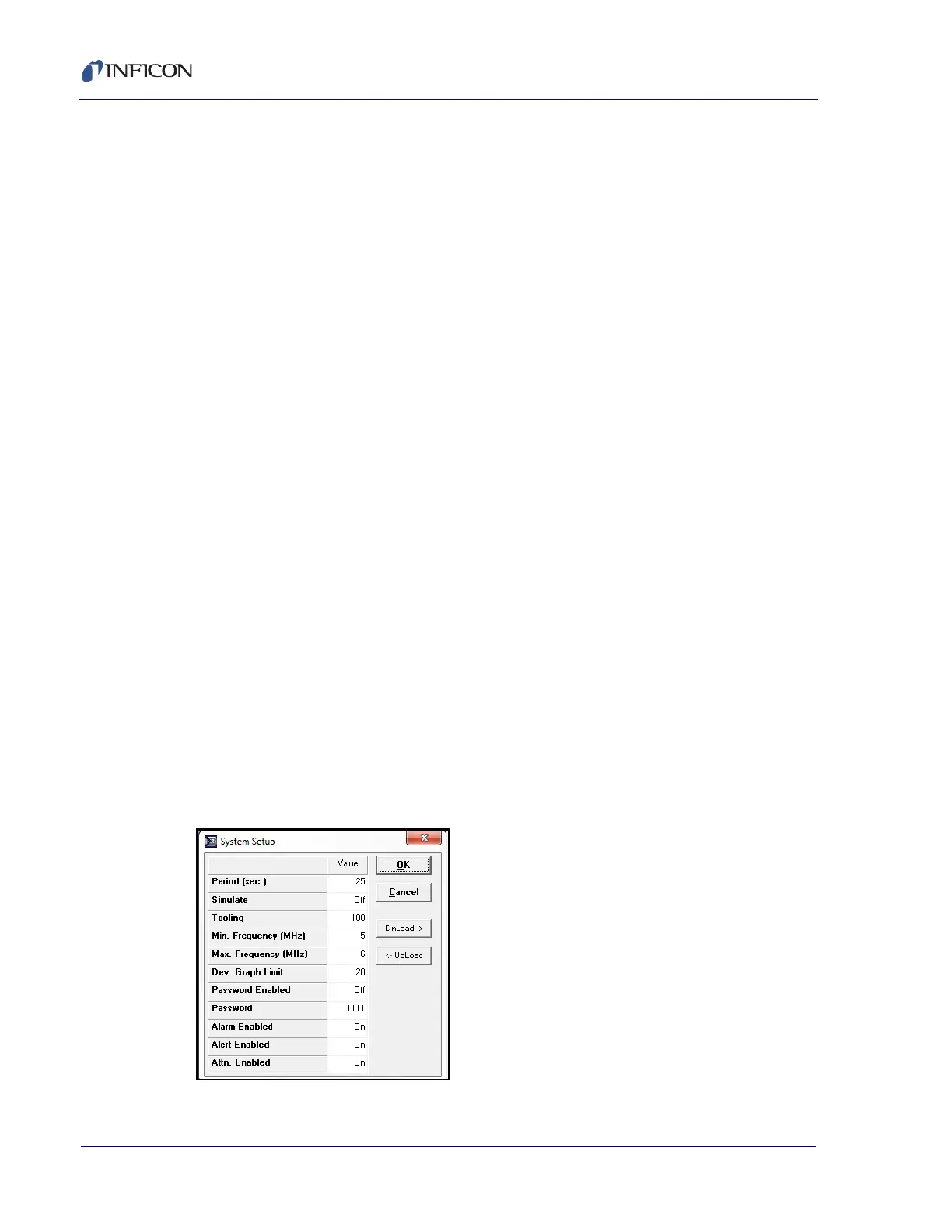5 - 18
PN 074-550-P1D
SQC-310 Operating Manual
5.5.7.1 Creating Logic Statements
A logic statement consists of two parts. The first part of the string (IF) indicates the
condition that must be satisfied. The second part (THEN) indicates the action that
takes place once the condition has been satisfied.
1 Select a logic statement.
2 Click on the statement name to edit the name.
3 To create the IF condition, select a category and a specific condition for that
category. Click Add to add the condition to the IF string. To add more conditions
to the IF statement, add an operator such as AND, OR, or NOT and select
another condition. If a mistake is made, click Back to delete the last entry in the
IF statement. If SQC-310 is connected, click Check to verify the logic statement
is correct.
4 To create the THEN action, select a category and a specific action for that
category. Only one action is allowed per logic statement. However, a SoftNode
can be selected as an action and used as an input to another logic statement
(refer to section 3.12.2, Logic Menu, on page 3-30 for more details).
For more complex logic statements, logical operators such as AND, OR, NOT,
parentheses ( ), greater than >, and less than < can be added. Parenthesis are
used to group logic conditions, for example, IF (Input1 AND Input2) OR Input3.
Every open parenthesis ,(, must have a matching closed parenthesis ,). The less
than (<) and greater than (>) operators are used only with timer conditions.
For a complete list of parameters, definitions, usage, and the range of acceptable
values for each parameter (refer to section 3.12.2, Logic Menu, on page 3-30).
5.5.8 System Setup Menu
In the Instrument window, click Edit >> Systems... to display the System Setup
menu and edit general system parameters (see Figure 5-13).
Figure 5-13 System Setup menu